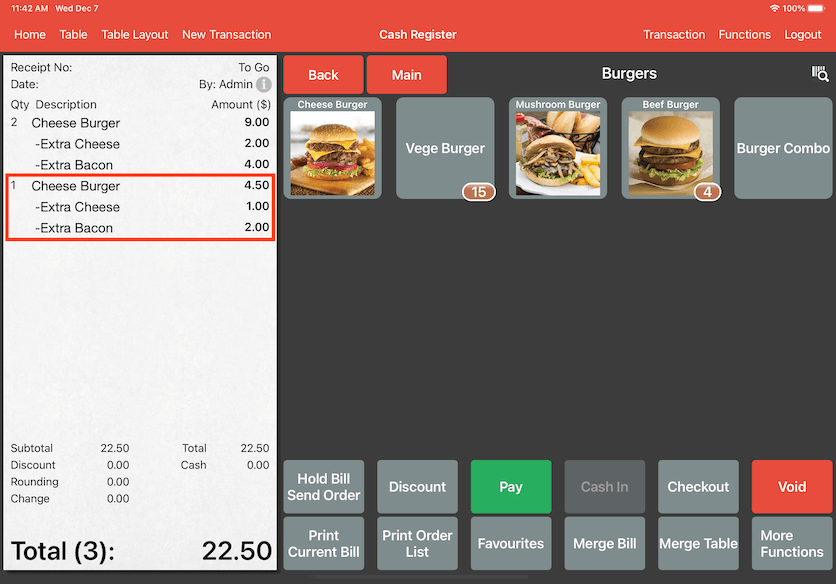Guide | MobiPOS > Cash Register > Bill > Split Order
Split Order
Refer to this guide on how to split order when there are two different request for the same order.
As seen in the photo below, if you have Collate Order enabled, the Items can be merged in the same order.
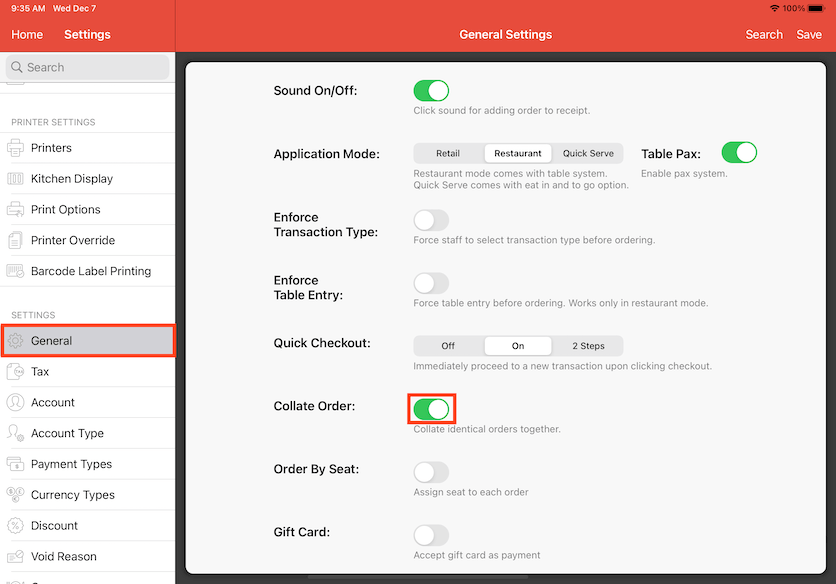
In the Cash Register, order a quantity of 3 Vege Burger.
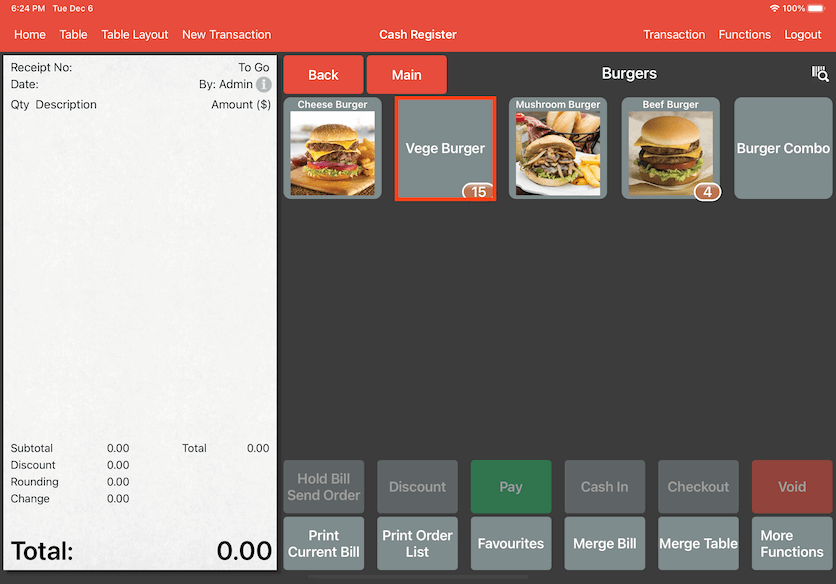
3 Vege Burgers will now show up in the same bill with a quantity of 3 listed beside. That shows the Collate Order is effective. The Split Order function can be used if someone wishes to make a remark for one of the Vege Burgers ordered. This separates the burger from the other burgers in the same order.
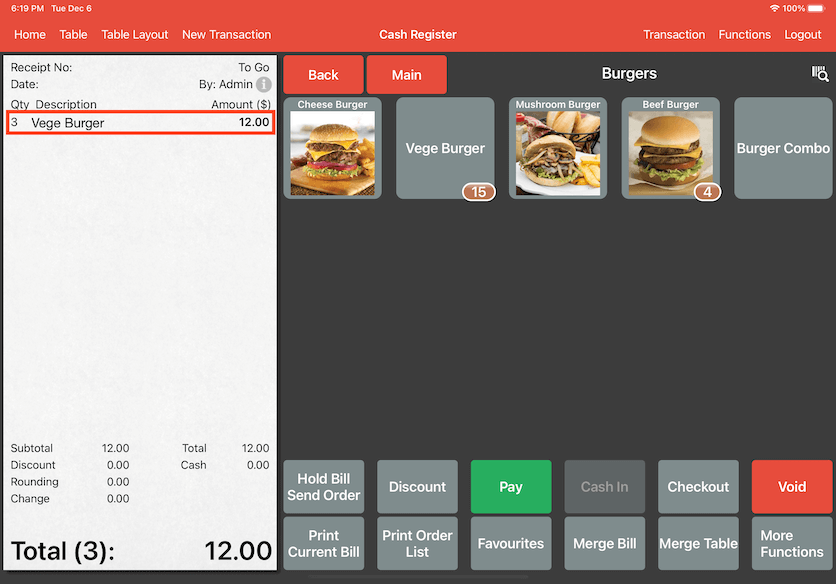
For example, a customer has an allergy and would like to remove certain ingredients from the burger. This can be done by clicking on the Order Name and Order Details will pop up. Click on the Split button to separate one of the Vege Burger.
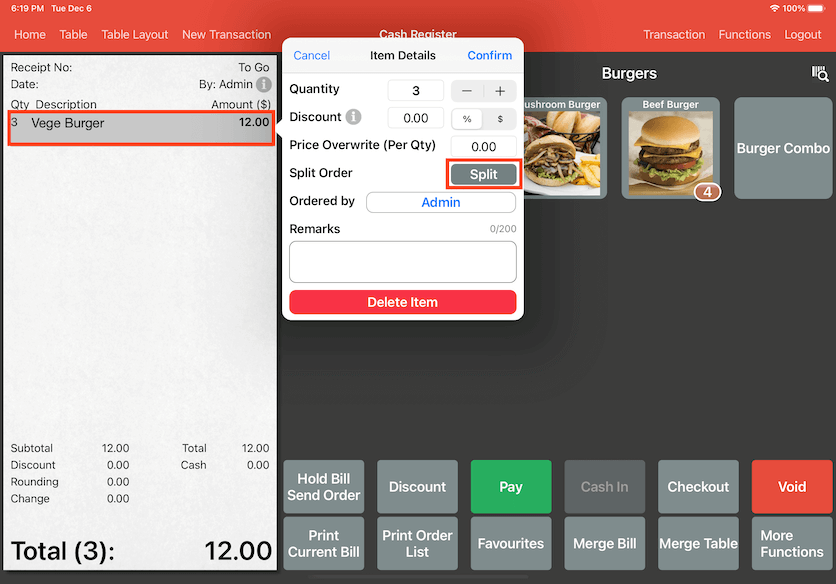
Now the third Vege Burger will show up as a different item in the bill.
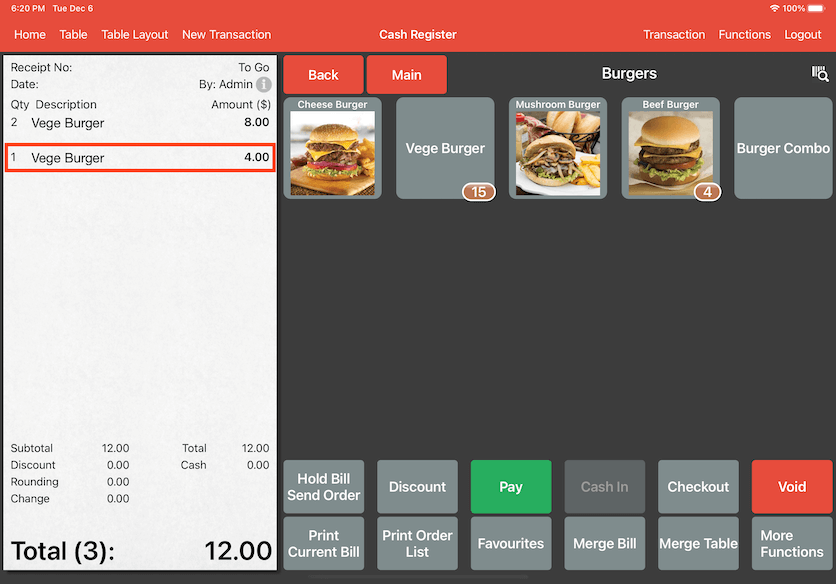
Click on the Order Name and Order Details will pop up again. Enter your remarks for the Vege Burger.
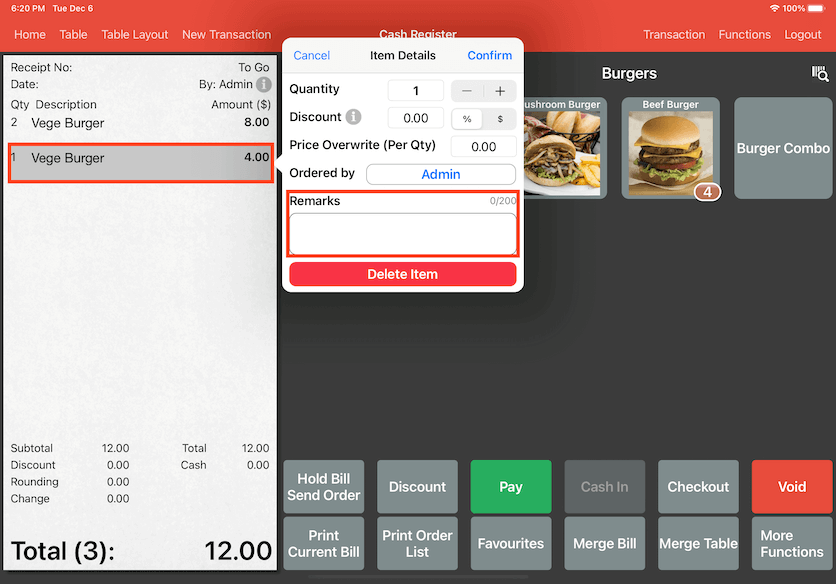
An example, "No cheese" has been entered as a remark for the Vege Burger. Click Confirm on the top right corner to finalise the remarks.
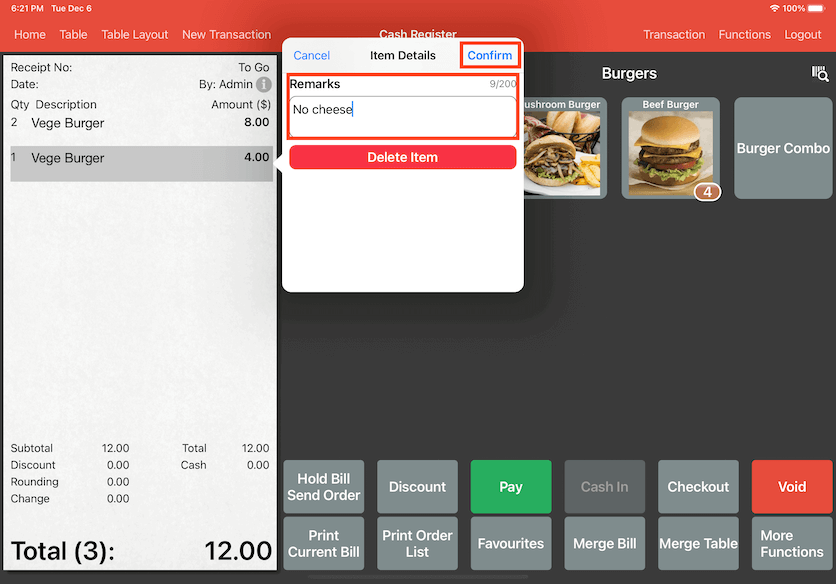
Now the remarks will show up under the third Vege Burger which have been split into a different item from the first Vege Burger.
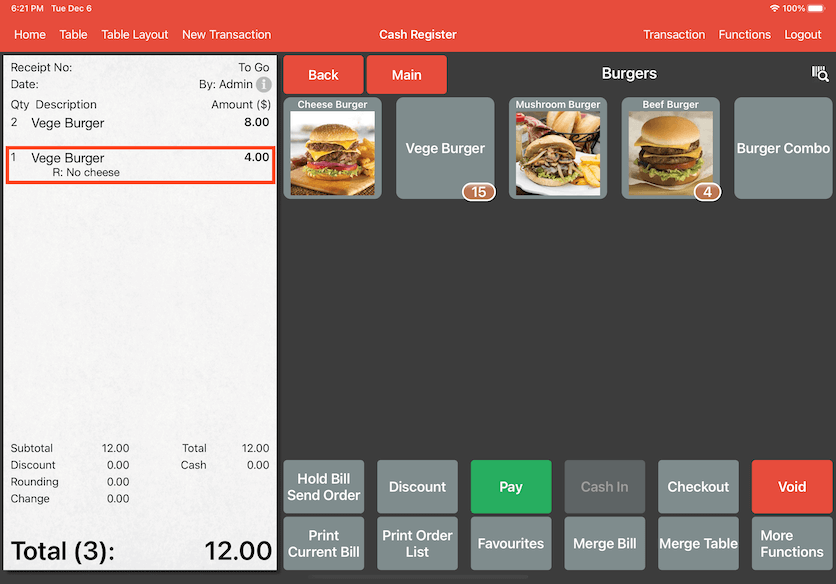
Items will modifiers can also be separated if there are in the same order. For example, order 2 Cheese Burger and select your modifiers. They will show up in the same order.
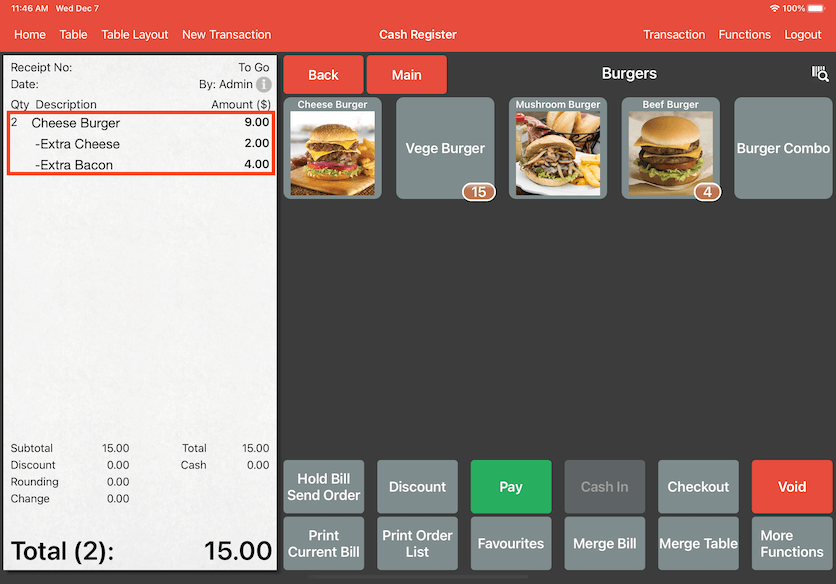
You can also have the same burger but as a separate Item. Order the same burger and select your modifiers. Once that is done, click and hold on the Add button to finalise.
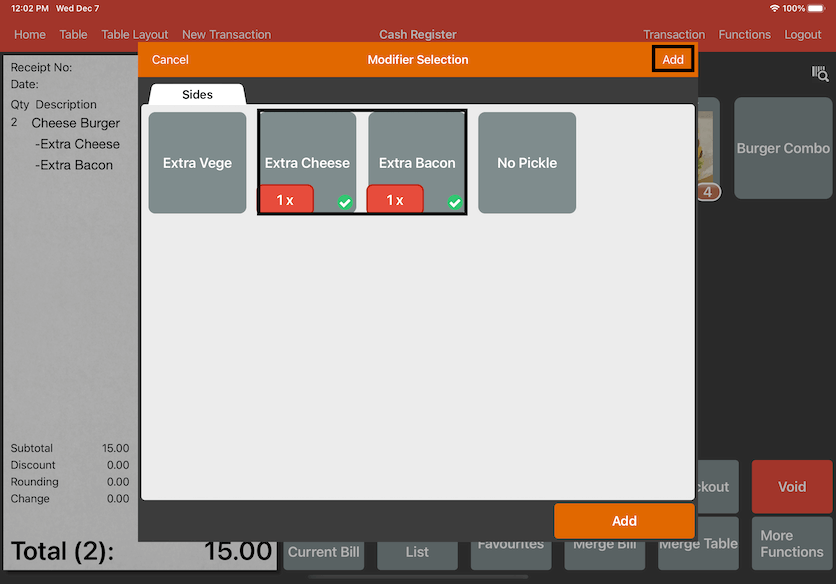
Now it shows up as a separate Item in the bill.