User Guide
Starting Up
POS
- Stock File
- Add Category
- Add Item
- Add Modifier Group
- Add Modifier
- Add Combo Meal Group
- Combo Arrangement
- Attribute
- Menu Language
- Time Based Menu
- CSV Import
- CMS via Web
- Printer Settings
- App Settings
- General
- Tax
- Account
- Account Type
- Payment Types
- Currency Types
- Discount
- Void Reason
- Course
- Pricing Level
- Top Up Tier
- Customer Group
- Customer Allowance
- Unit of Measurement
- Tag
- Table Management
- Denomination
- Timer
- Replace Word
- Button Layout
- Theme
- Settings
- Others
- Previous Receipt
- Pay In/Pay Out
- Closed Tills
- Clock In/Out
- Gift Card
- Voucher
- Voucher Template
- Rewards/Loyalty
- Promotion
- Cloud Sync
- GloriaFood Delivery
- Backup/Archive
- App Activation
Add Ons
- General
- Inventory Management
- Content Management System
- Account/Privilege
- Integrations
- Others
Guide | MobiPOS > Customer Display > Prompt Signature
Signature
After enabling your customer display in your main POS, users have the option to add signature as an additional setting under payment type settings.
On your main POS, go to “Settings” and click “Payment Types” as highlighted.
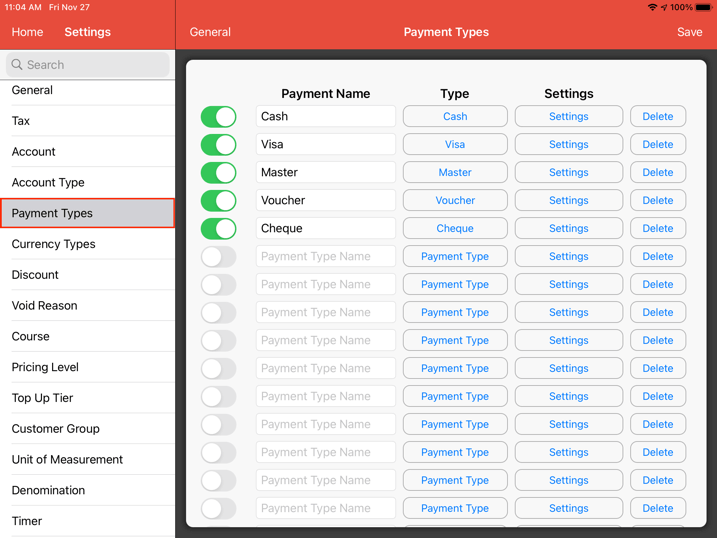
Go to on “Visa” and click “Settings”.
List of payment settings will pop up.
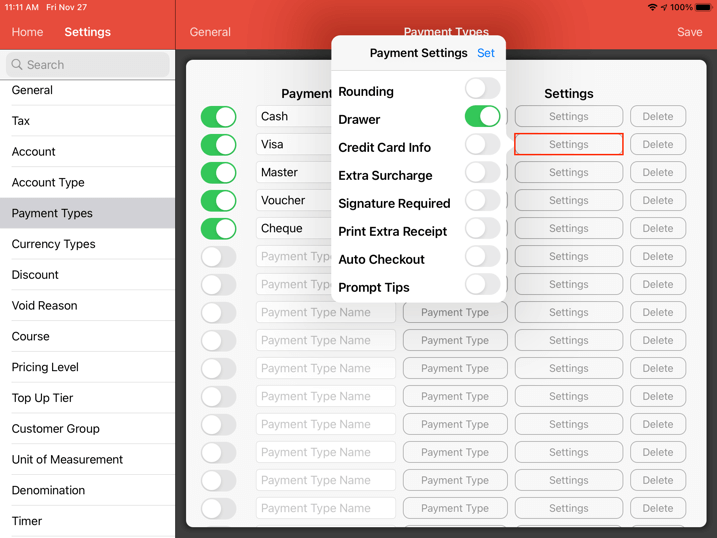
Click on “Signature Required” and click “Set”.
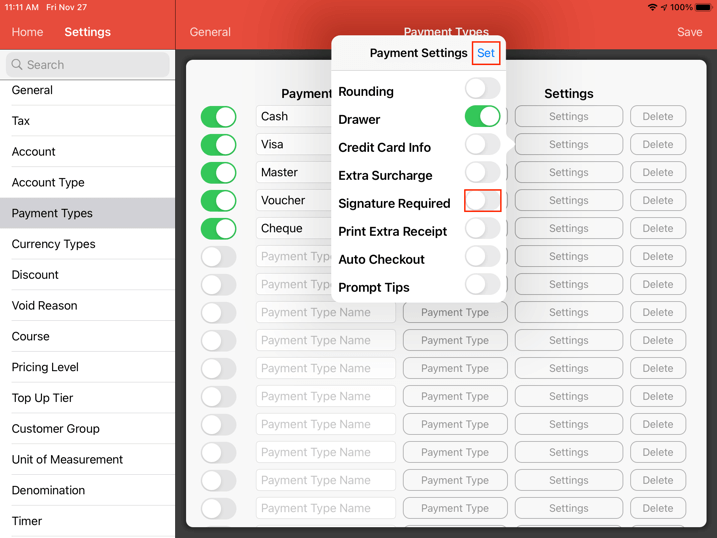
At the payment screen, click “Pay” and then click “Visa”.
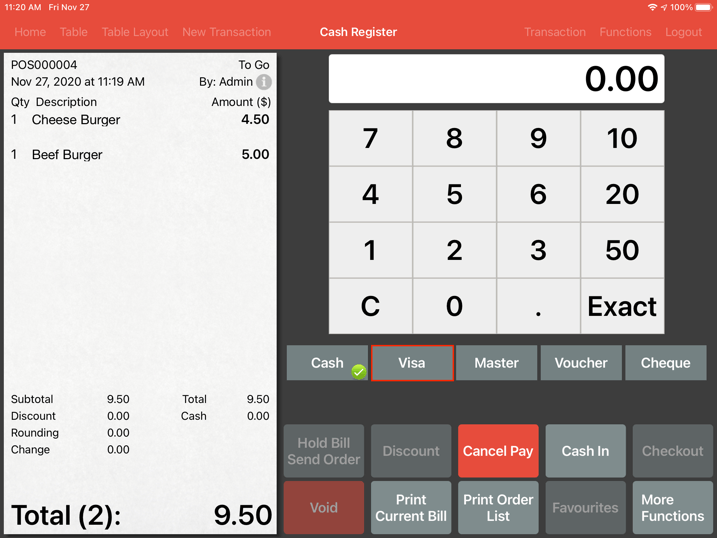
A signature will prompt in your main POS as below.
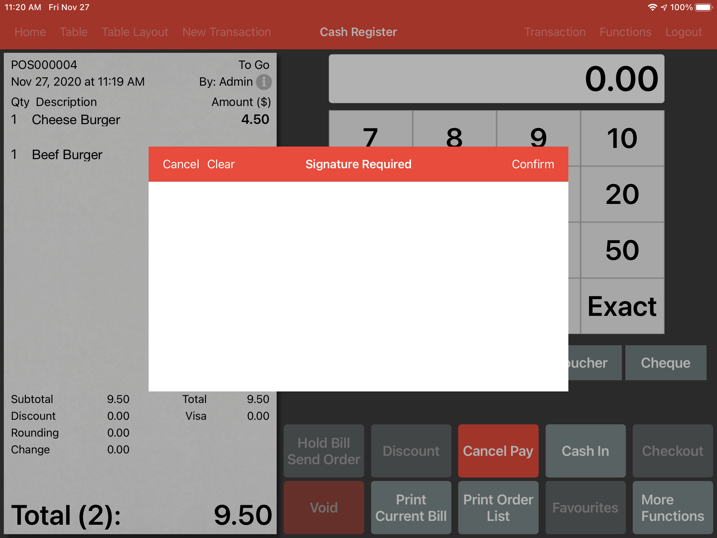
Simultaneously, on your customer display screen, a signature prompt will appear as well.
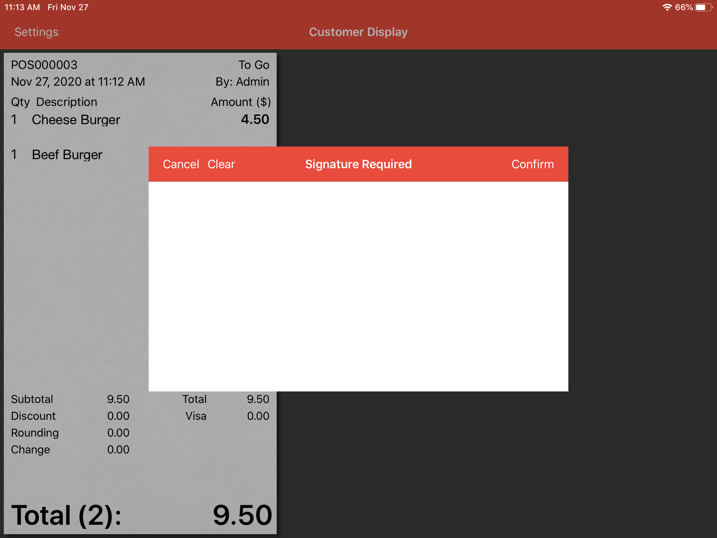
After your customer has signed, click confirm as highlighted.
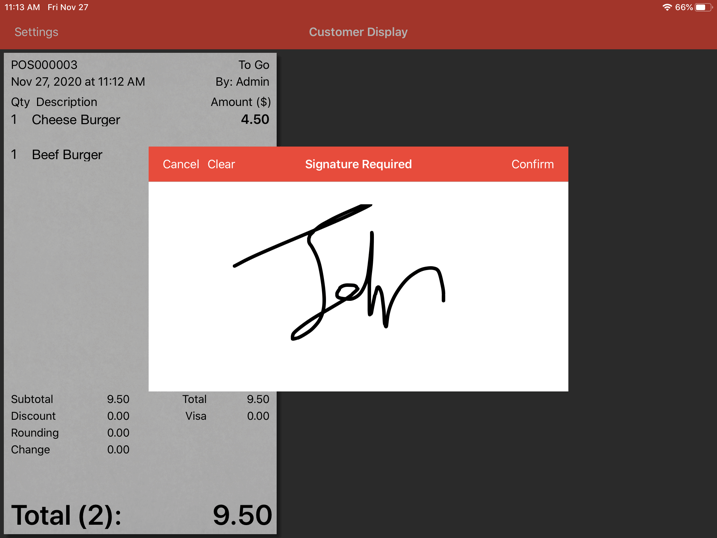
On your main POS, click confirm.
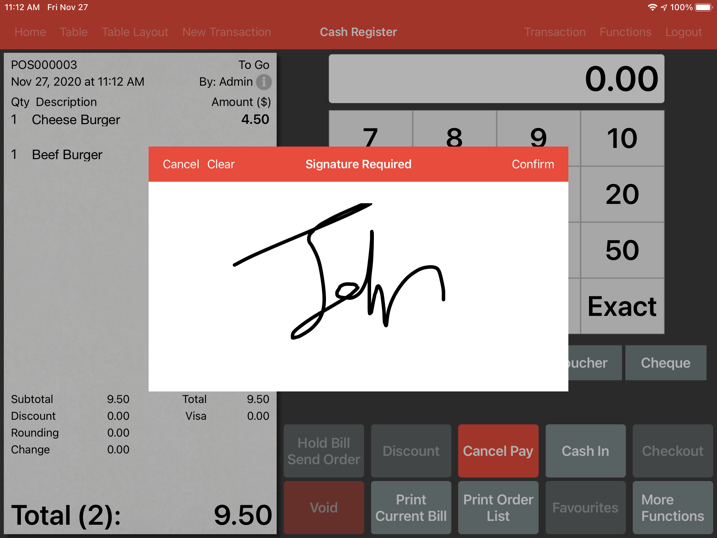
Users can proceed with the payment process.