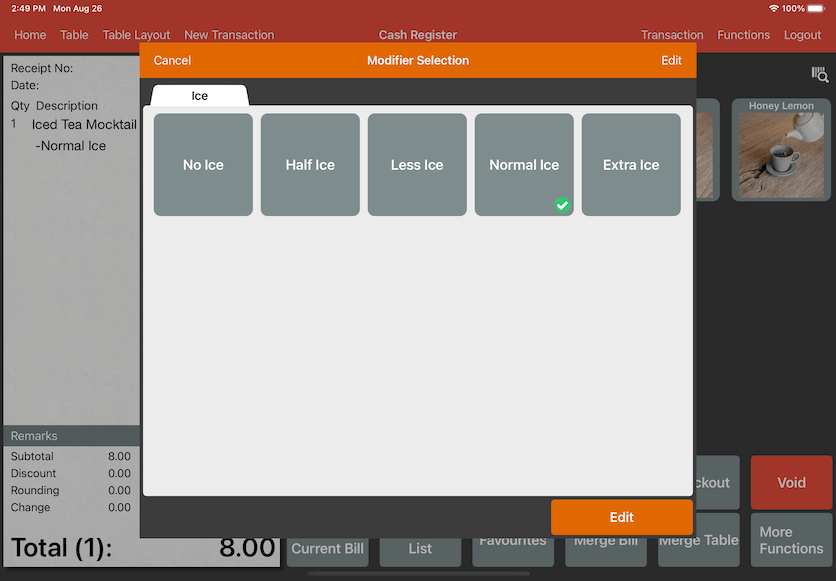Guide | MobiPOS > Settings > Stock File > Modifier Default Selection
Modifier Default Selection
Upon creating a modifier group, you may select a default modifier selection that will be selected automatically when placing an order in the cash register.
Configuring Default Selection
Modifier Default Selection can be found under any modifier group that you created.
The box highlighted below shows the Modifier Default Selection box.
We will be using modifier group "Ice" as our example for configuration.
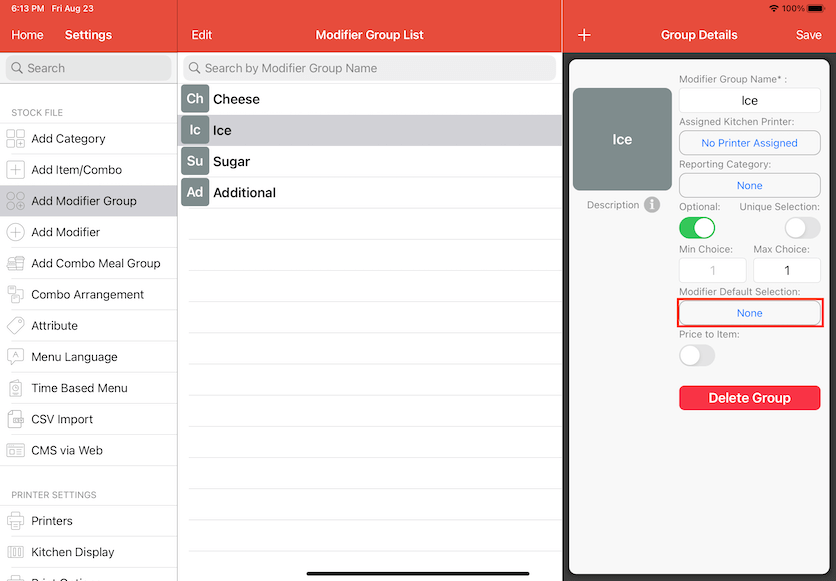
After clicking on Modifier Default Selection, a pop up will show the configured modifiers inside the modifier group shown below.
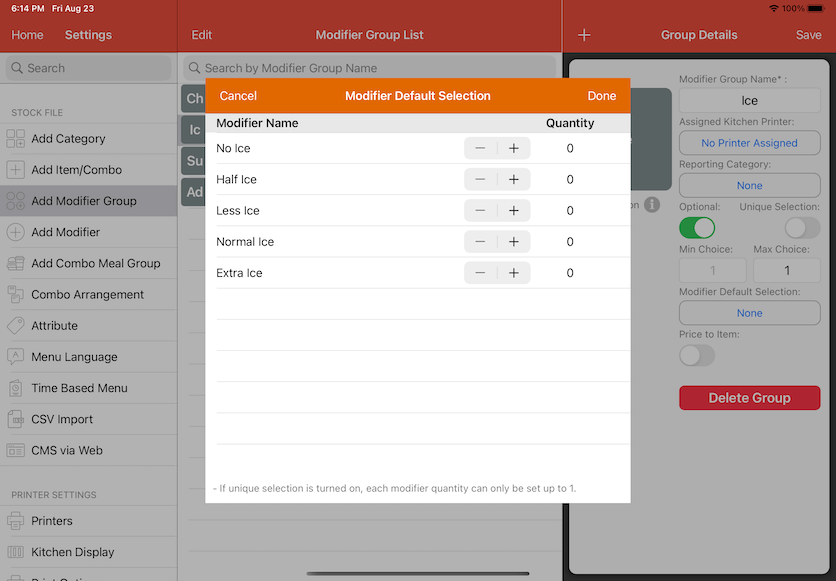
You may select any default modifier by
pressing on an modifier or using the + and - button to configure the quantity.
We will be selecting "Normal Ice" as our example shown below.
Click Done and Save your changes.
Note: If Unique Selection is turned on, each modifier can only be set up to quantity of 1.
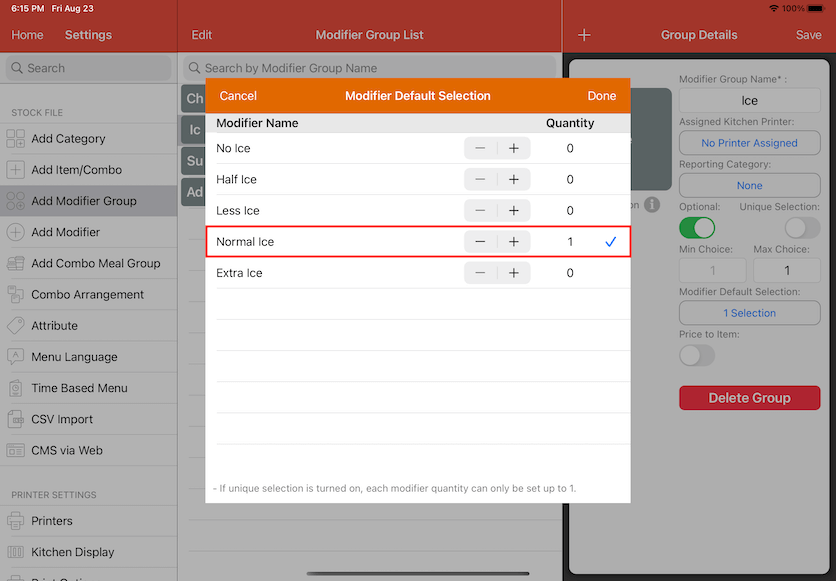
You are unable to select more than the Max Choice that was configured, the example is shown below.
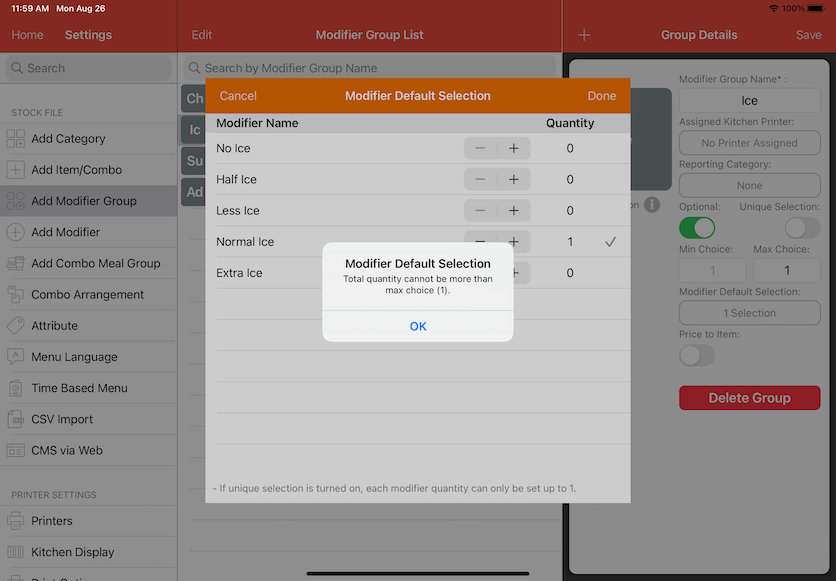
After configuring, you may order items that has the configured default modifier groups at cash register.
For example, when you order "Ice Tea Mocktail", "Normal Ice" will automatically be selected as the default modifier.
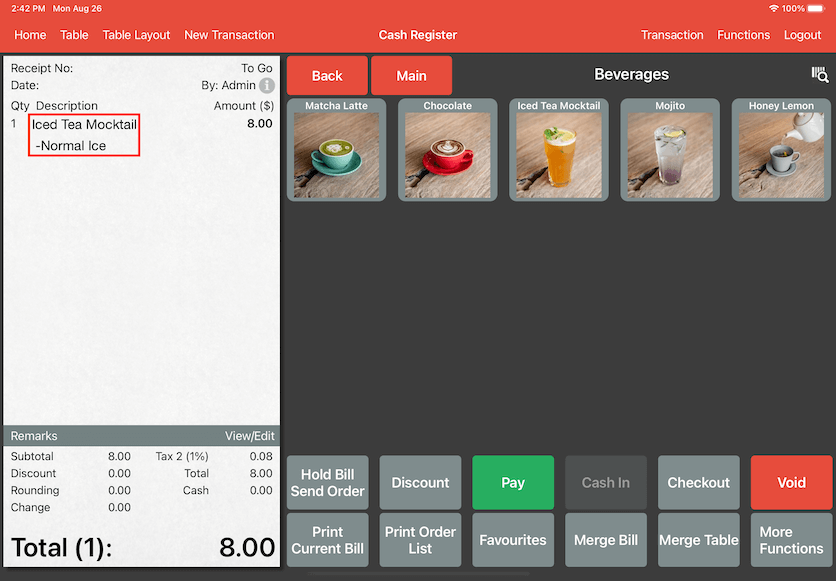
You may click and hold on the item or click on the item and select Edit next to "Edit Modifier" as shown below if you would like to edit your own modifier.
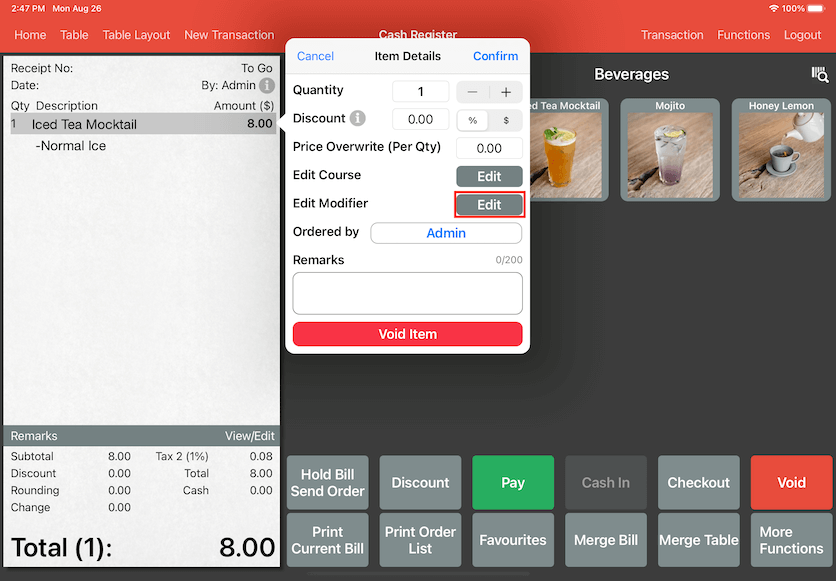
Modifier Selection will pop out and you may select the modifier of your choice shown below.