Guide | MobiPOS > General > Hardware Setup
Hardware Setup
Setting up MobiPOS is simple and easy.
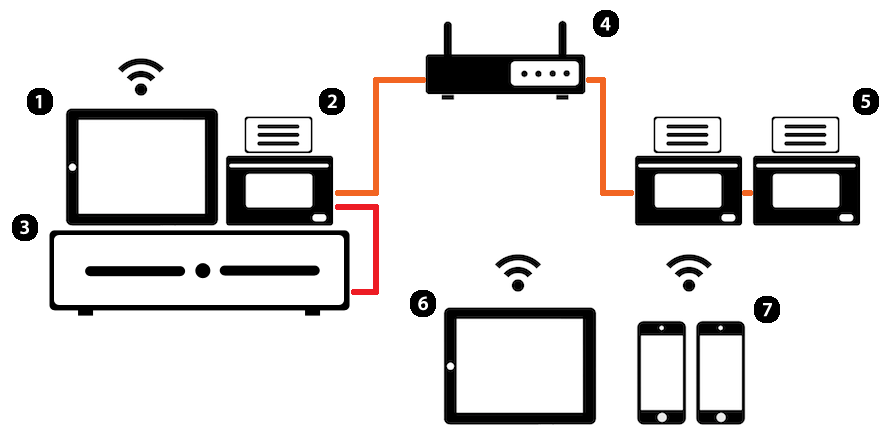
What is the hardware requirement?
To start using MobiPOS, you would need to have following hardware:
1) Any version of iPad with iOS 12 or above installed.
2) LAN thermal printer. (We recommend Epson TM-T88)
* You need a printer with an Ethernet interface or Bluetooth. USB, parallel or serial port will not work.
Do note that Star TSP-100 is the only USB printer that is supported by MobiPOS. A special USB cable has to be connected to the iPad's lightning port in order to work.
3) Cash drawer. **
4) Wi-Fi router
5) Kitchen/Bar printer. **
6) iPad Terminal. **
7) iPod/iPhone Terminal. **
** Optional.
How do I setup?
1) Download our application from the Appstore.
Using your ipad, search using the keyword 'MobiPOS'.
2) Setup your LAN thermal printer. Connect the LAN cable from your printer to the router, print out the configuration slip from the printer and obtain the IP address.
3) Connect your cash drawer to the printer's RJ11 port (telephone jack).
4) To test, enter our application under Settings -> Printers.
Enter the printer's IP address, port default to 9100,
select the printer model and click on test print.
Your printer will print out a demo receipt & the cash drawer will pop.
Supported Hardware
Kindly refer to our website.
Unable to connect to printer?
I bought a new printer, hooked everything up but its not printing!
It would best to check the IP address of your iPad and the printer.
If iPad's IP address is 192.168.1.101 and printer's IP is 192.168.192.168, they are both in different subnet.
You would need to change the printer's IP address to 192.168.1.XXX.
Kindly refer to our Changing Printer IP Address guide.
What is my iPad's IP Address?
To find out your iPad's IP Address, go under iPad settings, Wi-Fi network.
Click on the right pointing arrow or info button on the network you joined.
You will be able to find your iPad IP address.
Not working still?
Having some difficulties in setting up?
Unsure about your printer model?
Let us know, we would be glad to help. Send us an email at support@mobi-pos.com.