User Guide
Starting Up
POS
- Stock File
- Add Category
- Add Item
- Add Modifier Group
- Add Modifier
- Add Combo Meal Group
- Combo Arrangement
- Attribute
- Menu Language
- Time Based Menu
- CSV Import
- CMS via Web
- Printer Settings
- App Settings
- General
- Tax
- Account
- Account Type
- Payment Types
- Currency Types
- Discount
- Void Reason
- Course
- Pricing Level
- Top Up Tier
- Customer Group
- Customer Allowance
- Unit of Measurement
- Tag
- Table Management
- Denomination
- Timer
- Replace Word
- Button Layout
- Theme
- Settings
- Others
- Previous Receipt
- Pay In/Pay Out
- Closed Tills
- Clock In/Out
- Gift Card
- Voucher
- Voucher Template
- Rewards/Loyalty
- Promotion
- Cloud Sync
- GloriaFood Delivery
- Backup/Archive
- App Activation
Add Ons
- General
- Inventory Management
- Content Management System
- Account/Privilege
- Integrations
- Others
Guide | MobiPOS > Settings > App Settings > Course
Course
Configure a number of courses. Arrange their sequence and the kitchen printer will print according to its sequence.
Configure printing by course under Settings -> Print Options -> Kitchen.
Scroll to the bottom and you will find Categorized Printing.
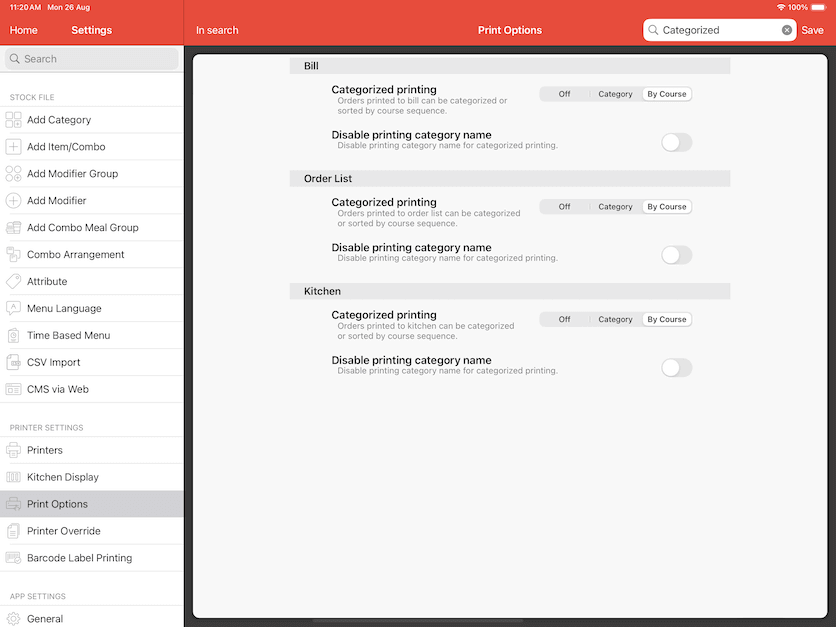
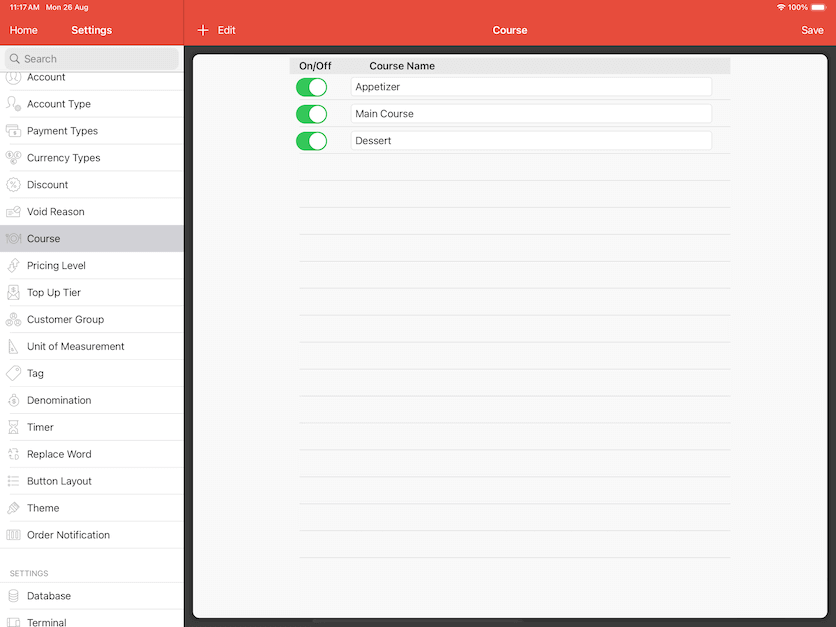
Category Default Course
Each category's default course can be configured.
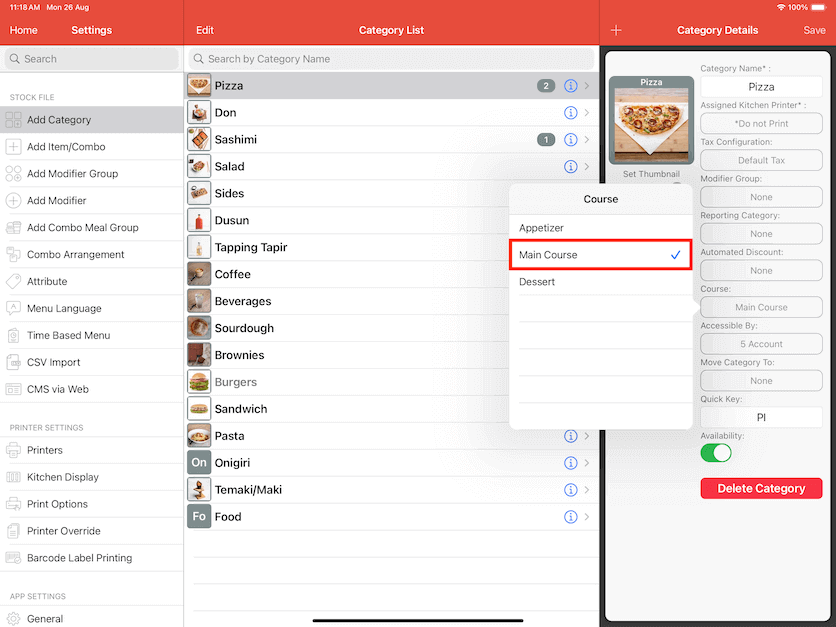
Upon ordering, items under the category will be assigned to the course automatically.
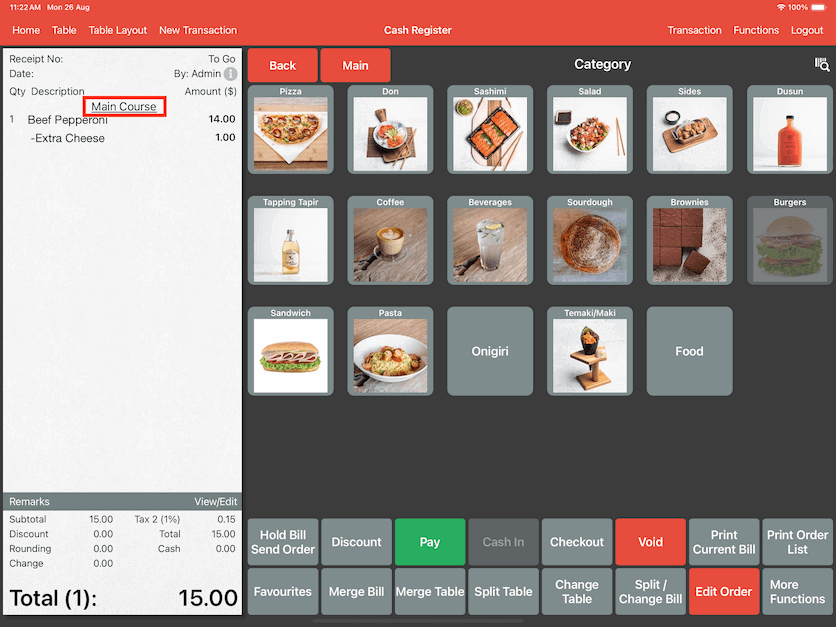
Changing the Item's course
If your diner decides to change their course sequence, you could select the item, click on Edit Course and change them.
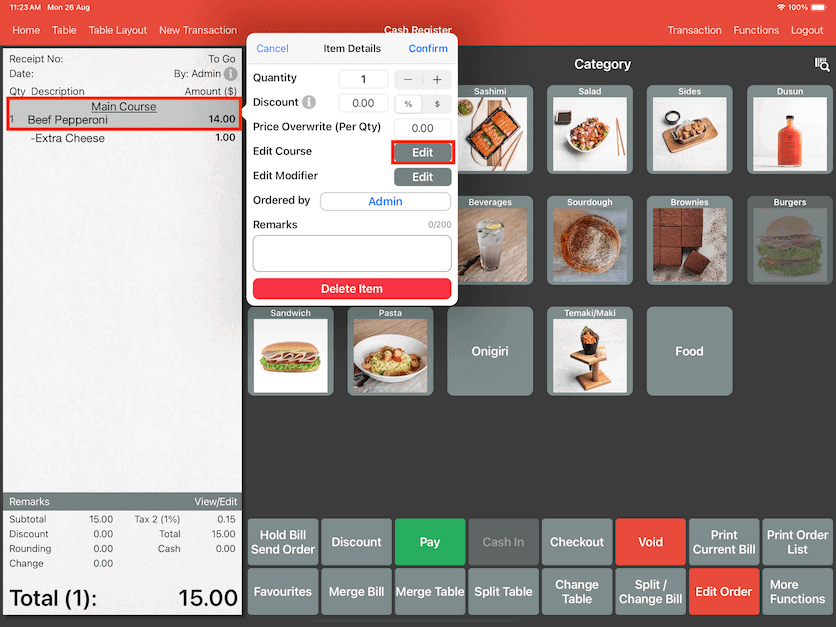
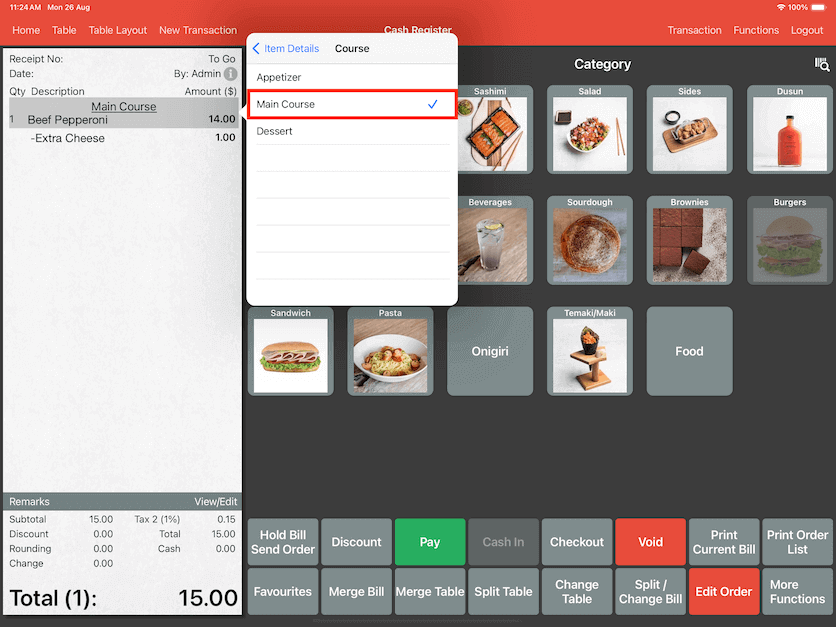
If you need to hold some of the orders to not fire to the kitchen, click Functions -> Manage Order.