Guide | MobiPOS > Settings > Printer Settings > Printers
Printers
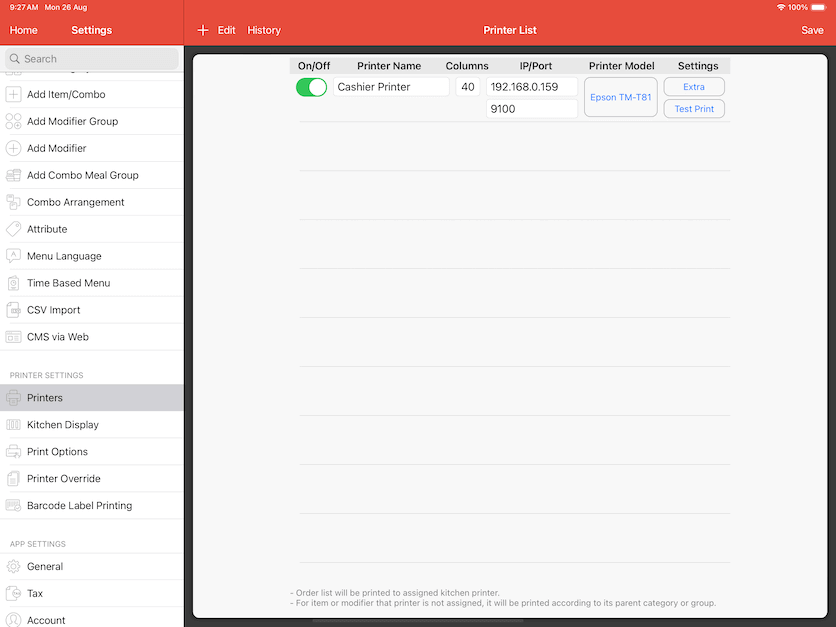
On/Off Switch
Turn off to temporarily disable all printings to this printer.
Columns
Every printer has different width and dimension.
Column is the number of character that could be fit into the printing paper.
Reduce column count if characters are overflowing to the next line.
IP Address / Port
The printer’s IP address should be obtained from the printer.
First, turn off the printer, click and hold the feed button, then power on the printer while holding the feed button on the printer.
A configuration sheet with the IP address will be printed out.
For the non-ethernet interface printer, the IP address will not be seen in the configuration sheet.
The Port number should be 9100 by default for an ethernet port printer.
For Bluetooth printer, upon selecting the printer model, necessary port information will be filled in.
Printer Model
Select your printer model.
If the printer model is not listed, try using Epson TM-T81 as a printer model.
For Star printer, select TSP-100 as printer model.
Extras
Divert Printer - Docket printing to the kitchen will divert to another printer if it fails.
Buzzer Code - At the end of each cut, a buzzer code will be sent to the kitchen printer if
there is an external buzzer attached to the printer. Use '7' as buzzer code for Star Printer and '27 112 0 25 250' for the rest.
Split Order List by Item - You can specify certain printers to print order docket
cut by each order. For example, the kitchen printer would split for each order but the bar printer is not required.
Test Print
Test print will print out a sample receipt and pop the drawer.
* For custom code, please refer to this link.