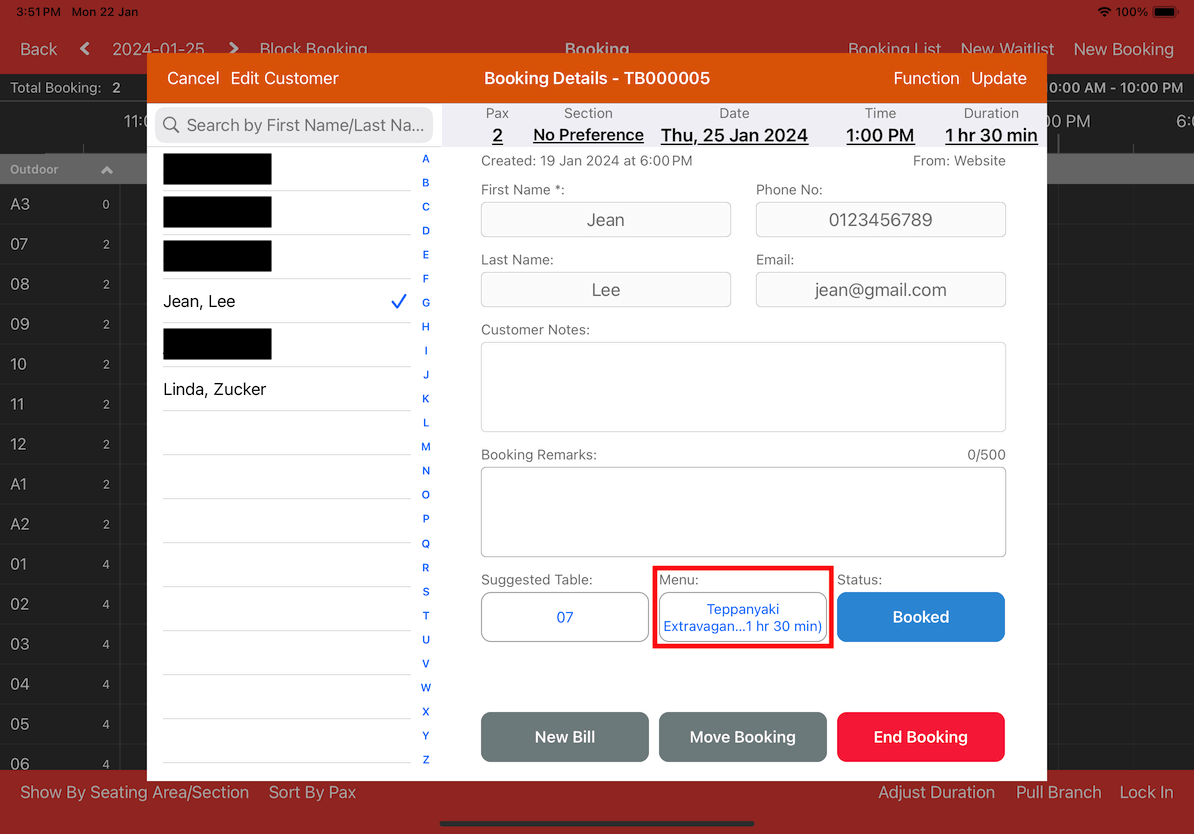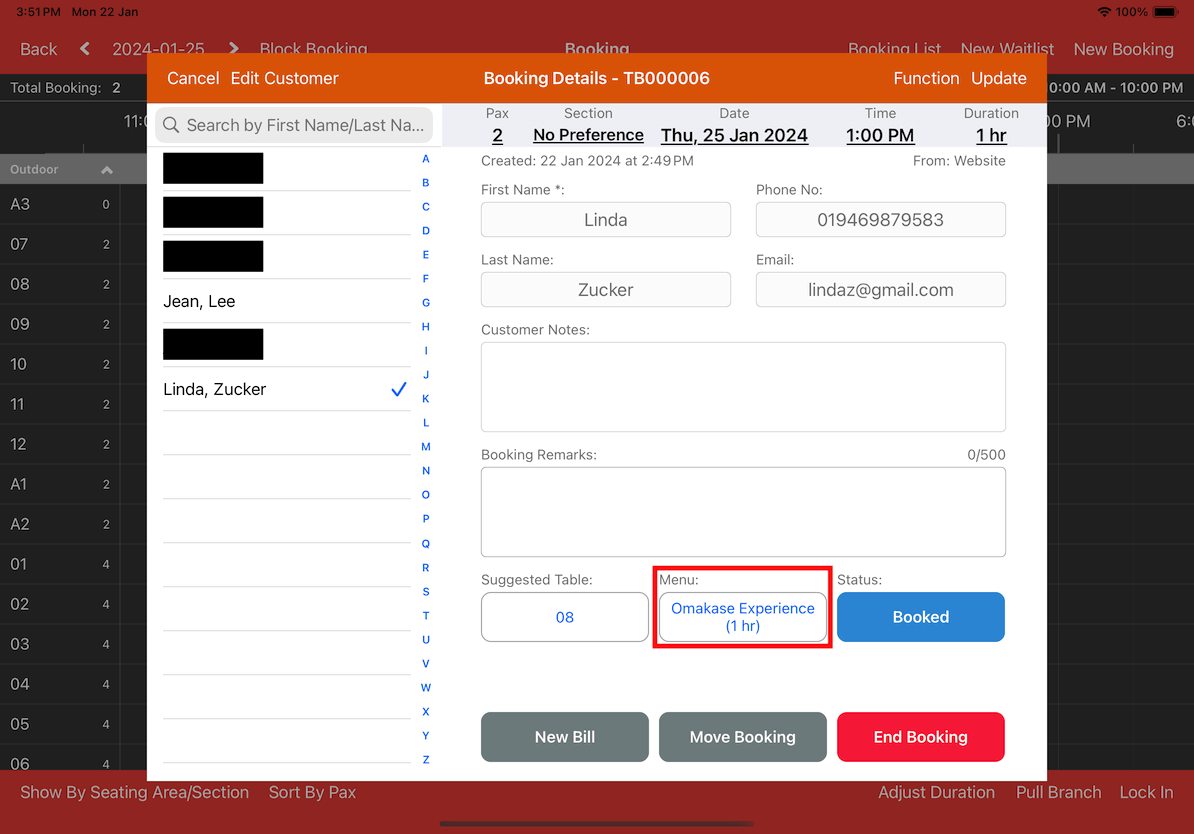Guide | MobiPOS > Online Booking > Booking Menu
Booking Menu
This guide explains the functionality and setup process of the booking menu. The booking menu feature enables customers to reserve preset menus. To enable customers to choose their desired menu, please follow the steps outlined below.
Enable the Menu Selection settings by toggling the switch to the On position and then click on the Save button below.
Proceed to click Configure to add menus for booking and set the booking duration accordingly.
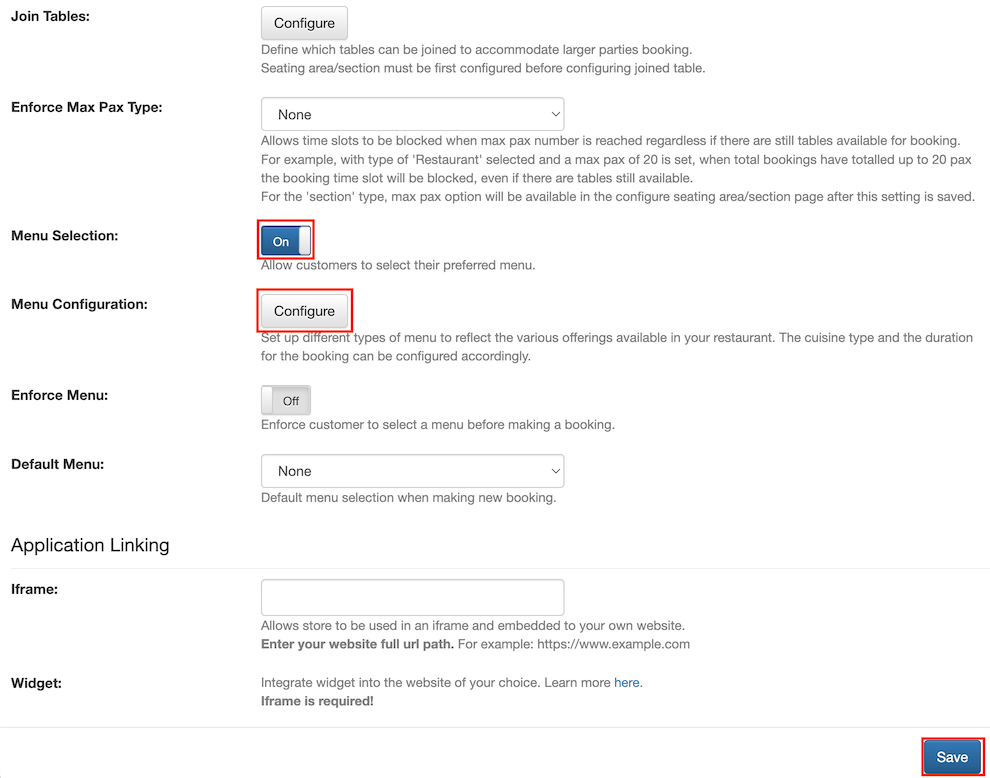
Click on + Add Menu to set up different types of menus.
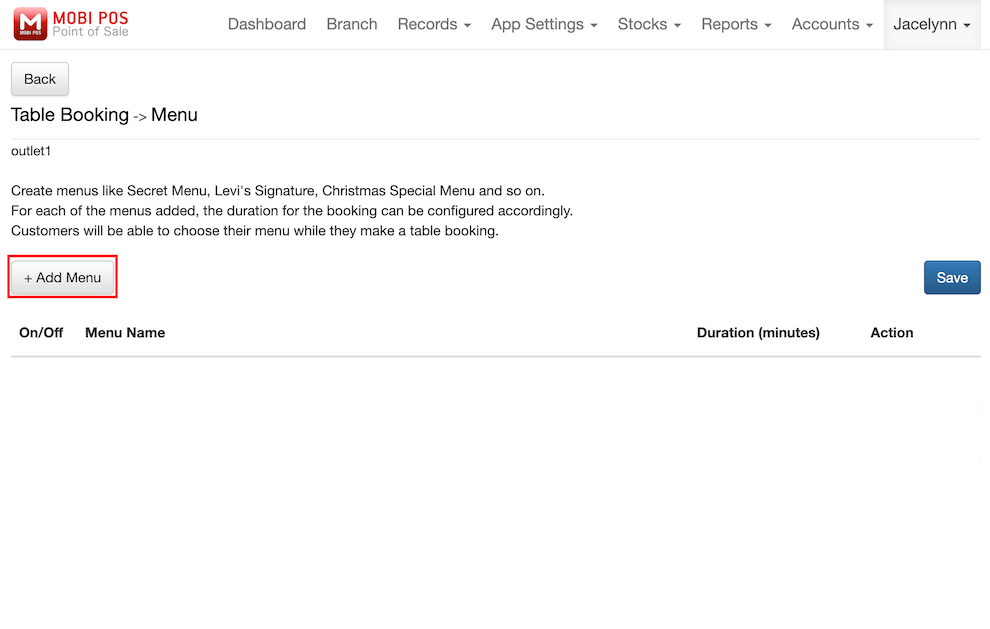
After adding all the menus, users can choose to enable/disable seasonal menus, and delete menus with just a few clicks. Users can also rearrange the menu order by clicking and holding the three lines on the right. Confirm your changes by clicking on Save
In this example, booking duration for Teppanyaki Extravaganza is set to 90 mins, while Kaiseki Experience and Omasake Experience is set to 60 mins.
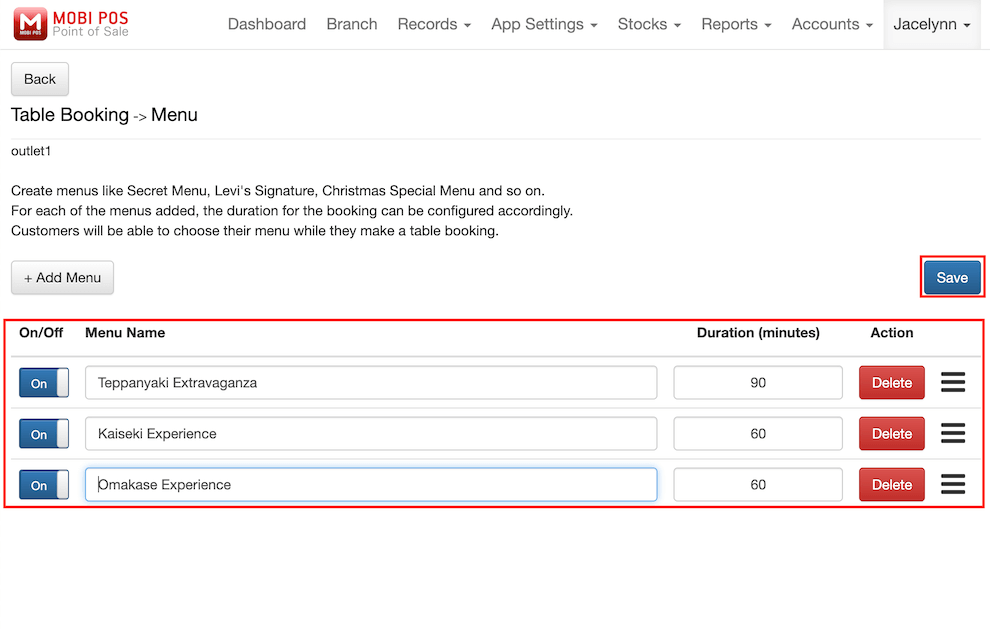
Upon enabling menu selection, a new section titled Select your menu will be shown in your booking page.
This is where customers will attempt to book a slot. They will need to choose a date, select a time, indicate the number of guests, choose a dining area, and select their preferred menu.
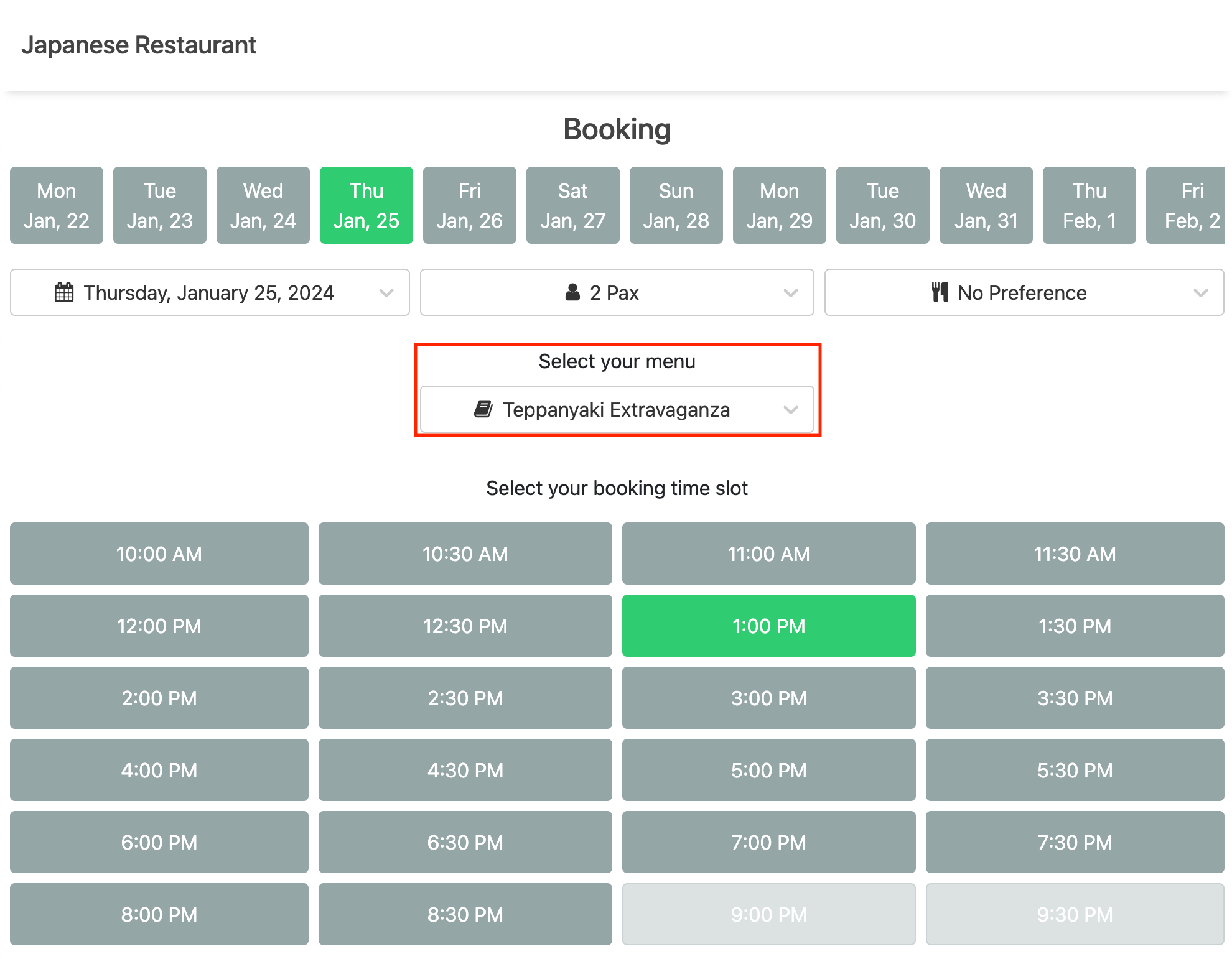
Once completed, they can click Next to review the booking summary.
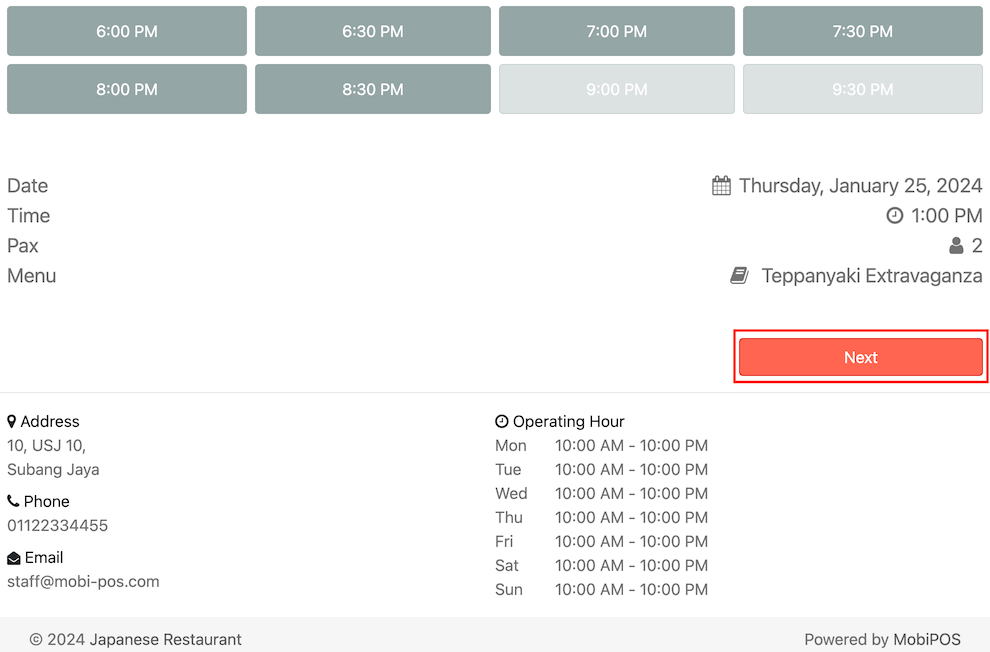
Proceed to click Confirm Booking when ready to confirm reservation.
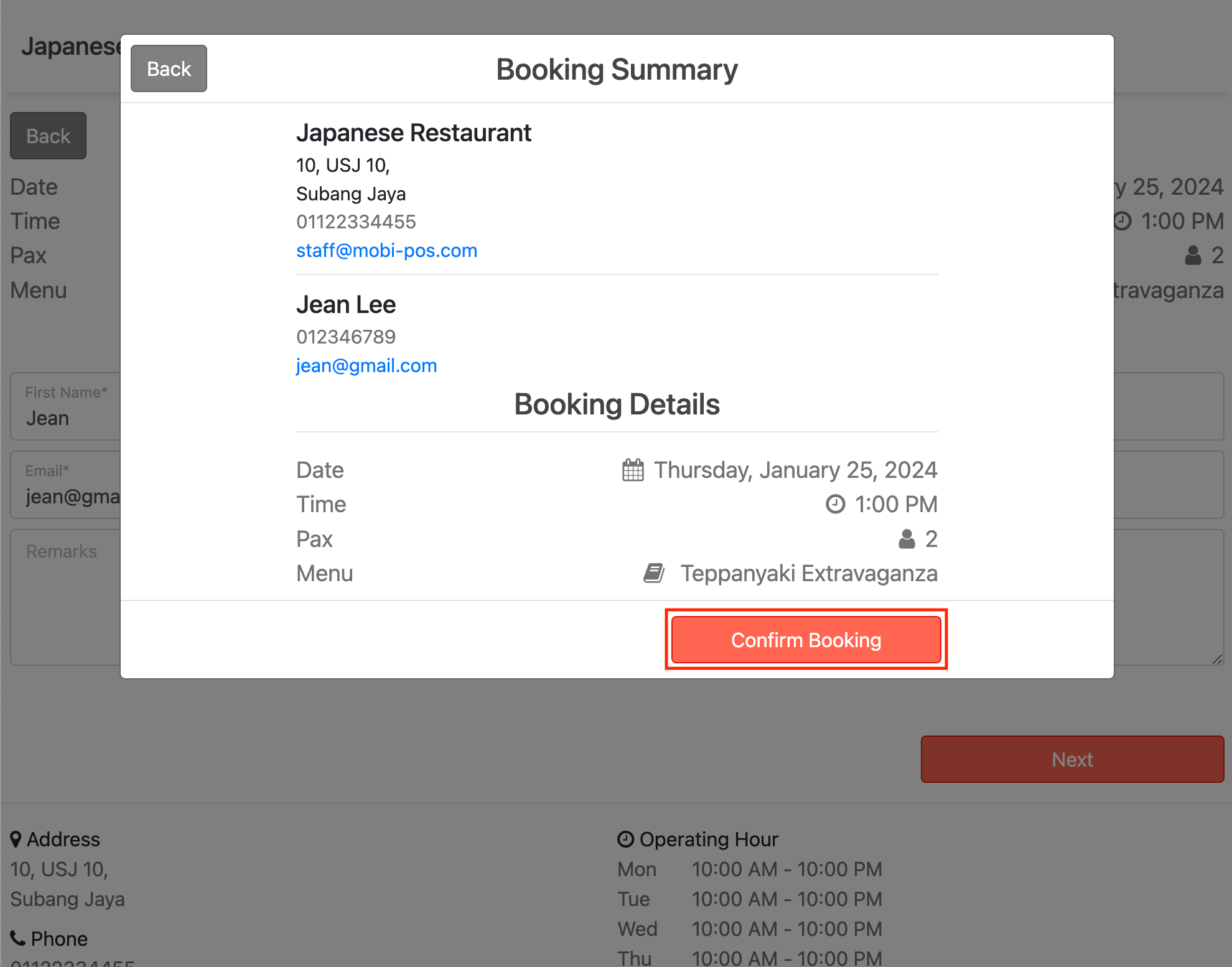
Once the reservation is confirmed, customers will have access to the booking details.
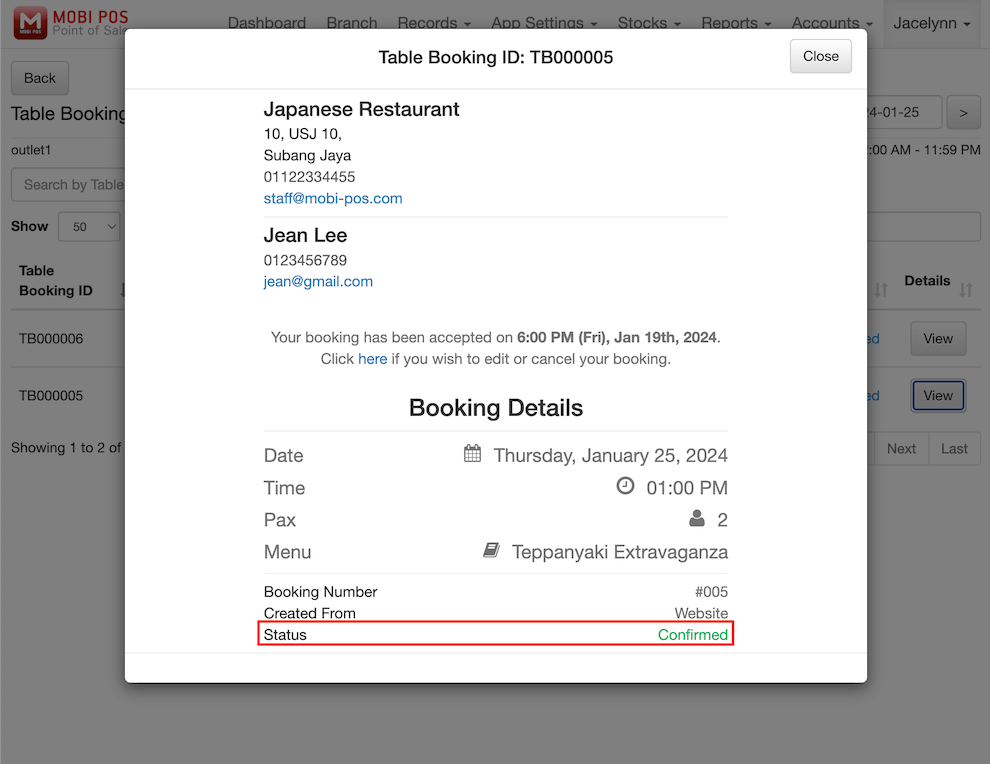
User will receive the booking notification on the MobiPOS app.
Proceed to Table Layout -> Table Booking to view all bookings by day.
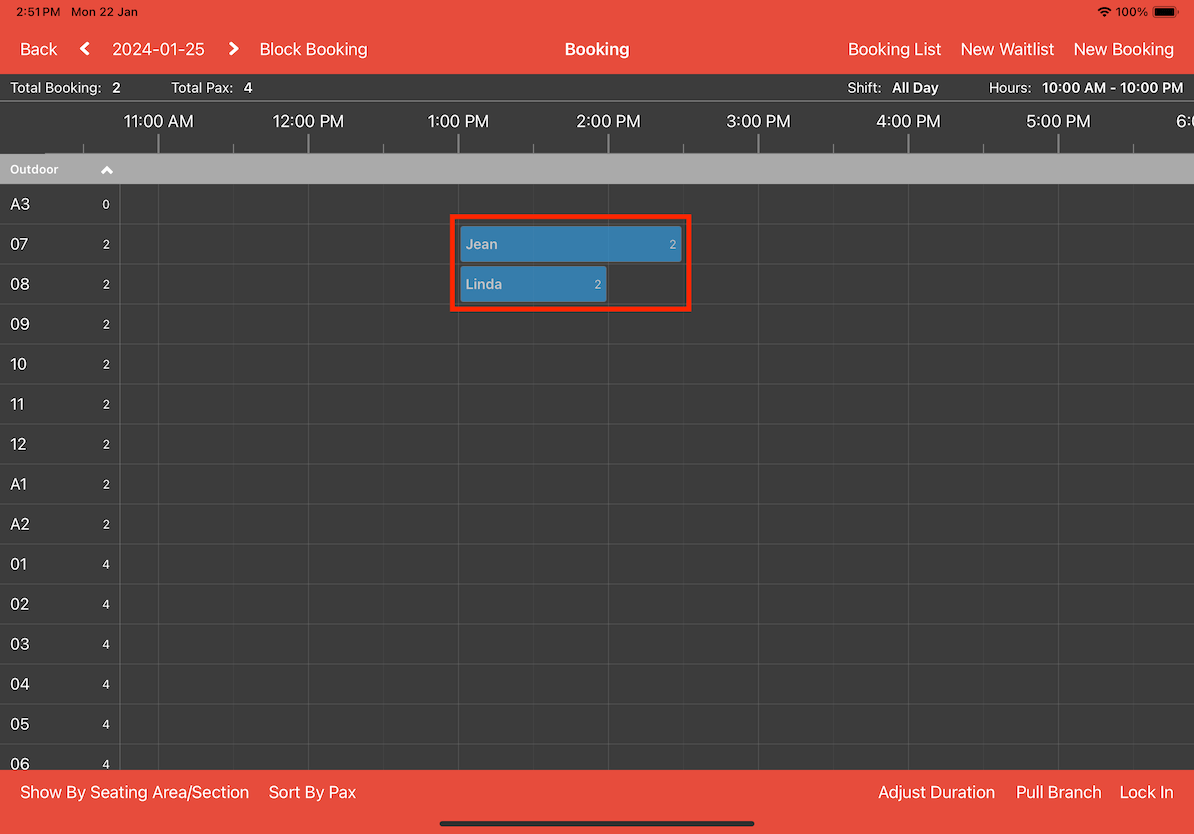
The image above shows 2 different bookings. Jean who booked for Teppanyaki Extravaganza menu, and Linda who booked for Omakase Experience menu.
As you can see highlighted in the image, Jean’s booking is 1:00 PM to 2:30 PM, while Linda's booking is 1:00 PM to 2:00 PM. That’s because the duration of the bookings are determined by the time set in the booking menu.
Teppanyaki Extravaganza's duration is 90 minutes.
Omakase Experience's duration is 60 minutes.
To see more information about the booking, click on the booking timeslot.