Guide | MobiPOS > Online Ordering > Online Ordering Online Payments
Enforce Online Payment
Click to enable Enforce Online Payment if you wish to have online payment as the only payment type for the bill above a certain amount.
Using collection orders as an example, this is useful for preventing customers from not turning up to collect their orders. We inserted $50 as the minimum bill amount as an example. Click on Payment Type (POS) after.
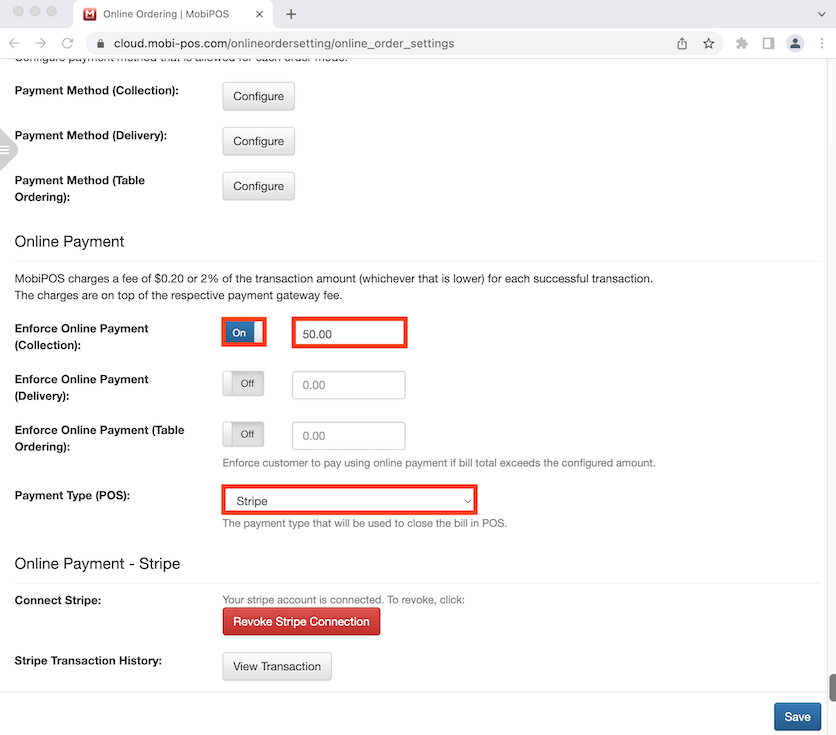
Make sure to create Online Payment (Stripe) as a payment type in POS. It will then show up here for you to choose as a payment type. Select Stripe then click anywhere on the screen to continue. Click Save after.

Go to the online store and add a few items to the cart until the bill is more than $50. Click on Next to proceed with checkout.
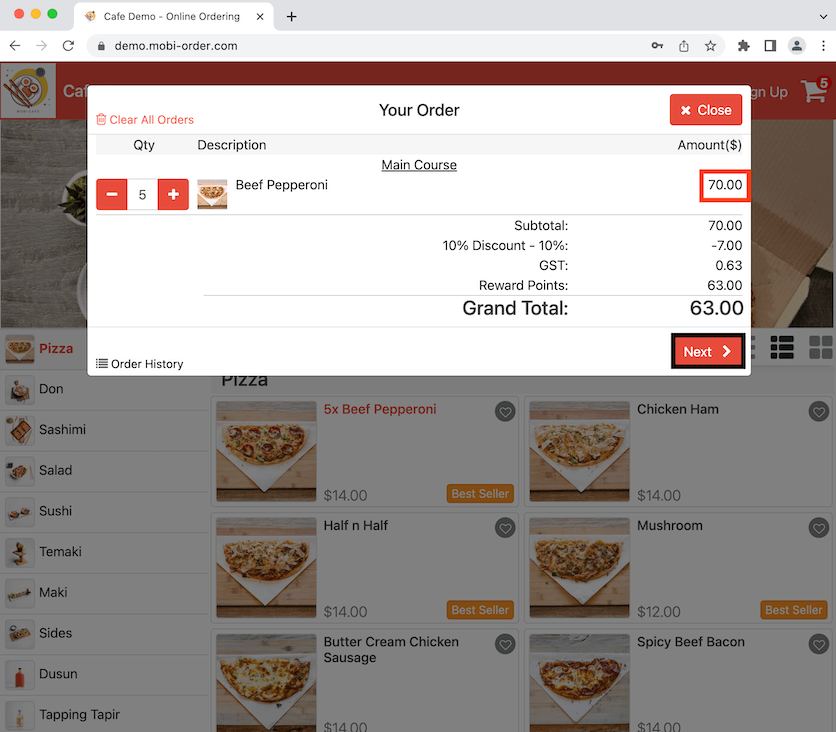
It will bring you to Order Details. Click on Payment Method to view the selected type of payment for your order.
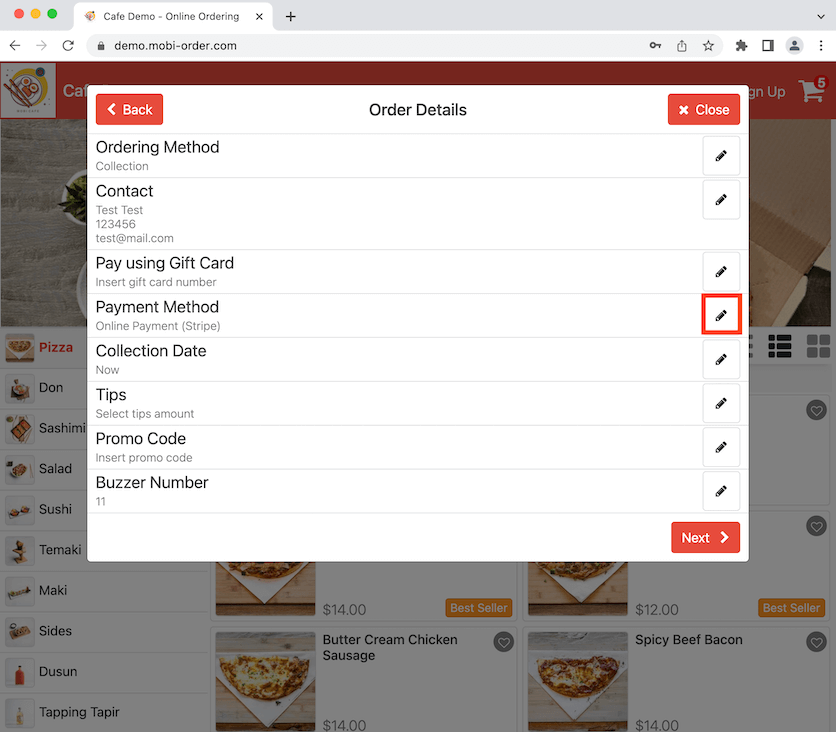
Because the bill is more than $50, online payment will be applied automatically as the payment method. You are not able to select cash. Click on Save to proceed with checkout.
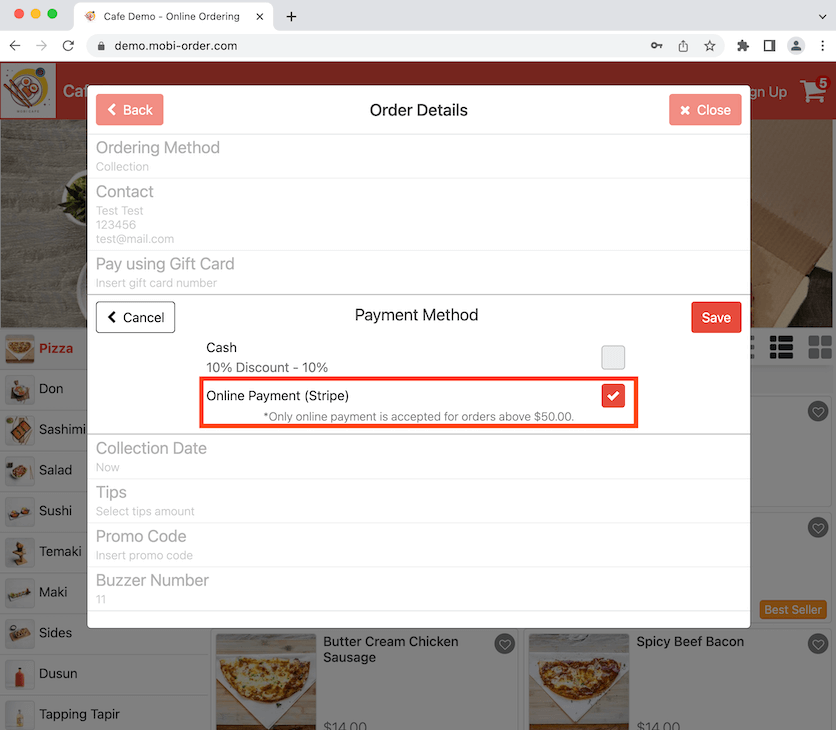
Now it shows Online Payment (Stripe) as the payment method in the bill.
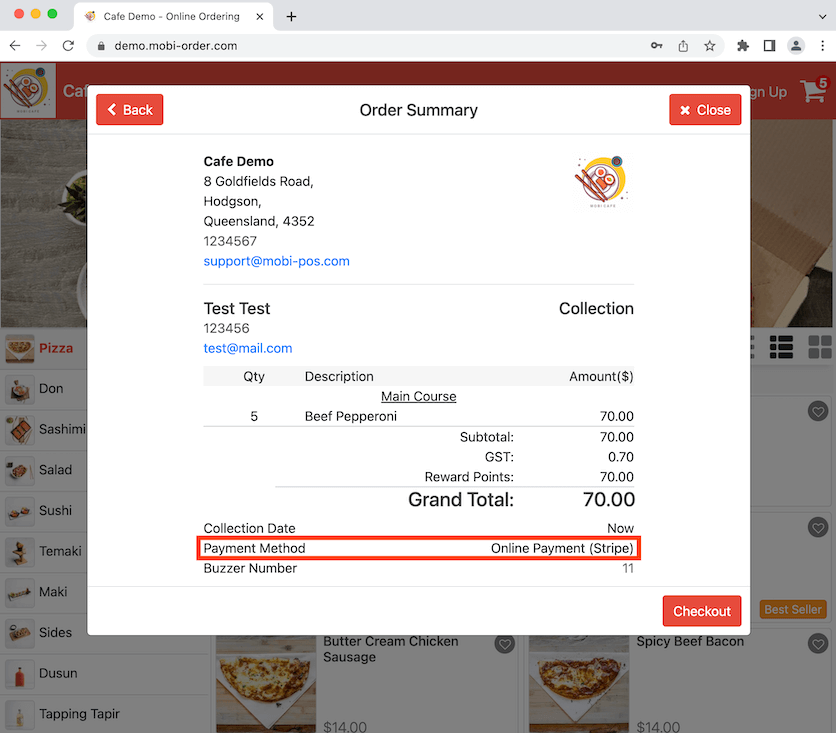
To find out how to set up payment surcharge, visit our guide.