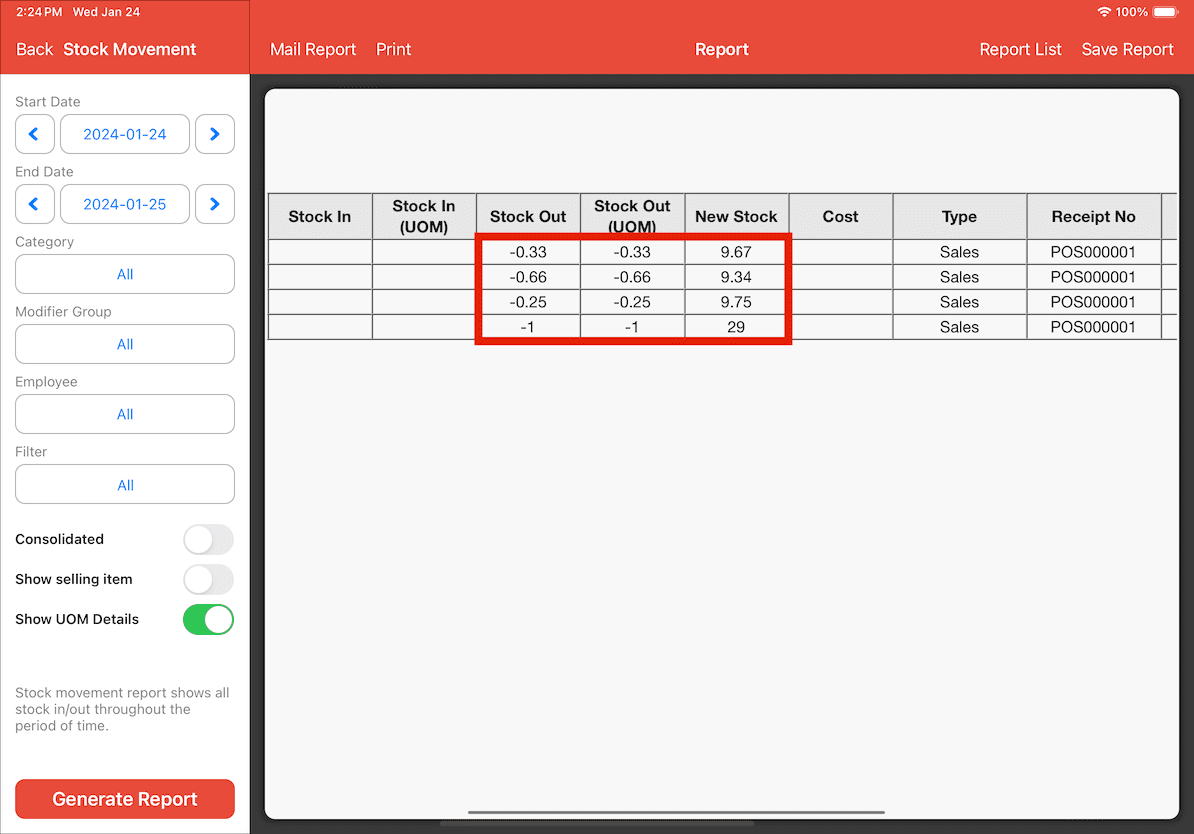Guide | MobiPOS > Settings > Stock File > Creating Raw Materials for Item Recipe
Creating Raw Materials for Item Recipe
This section guides you on how to add and assign raw materials to food menu items.
1. On the MobiPOS application, go to Settings -> Add Category. We want to create a new category for the raw materials.
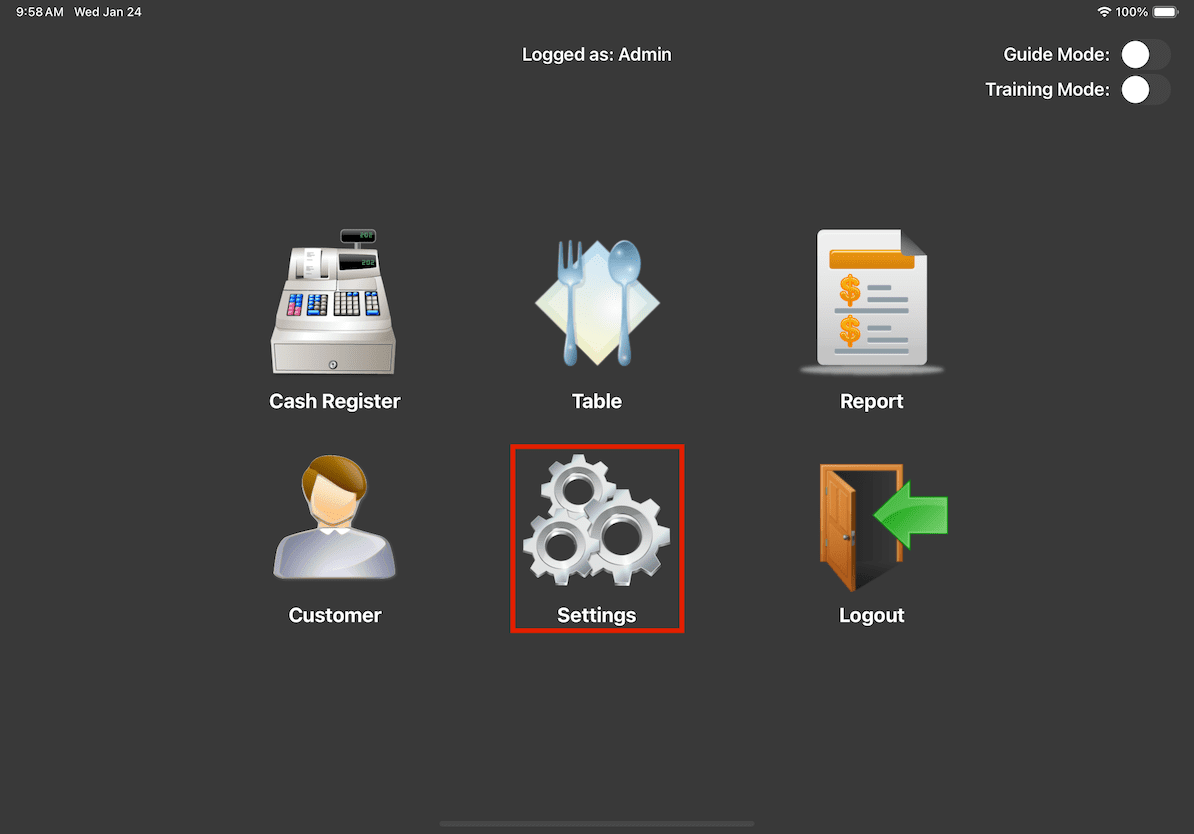
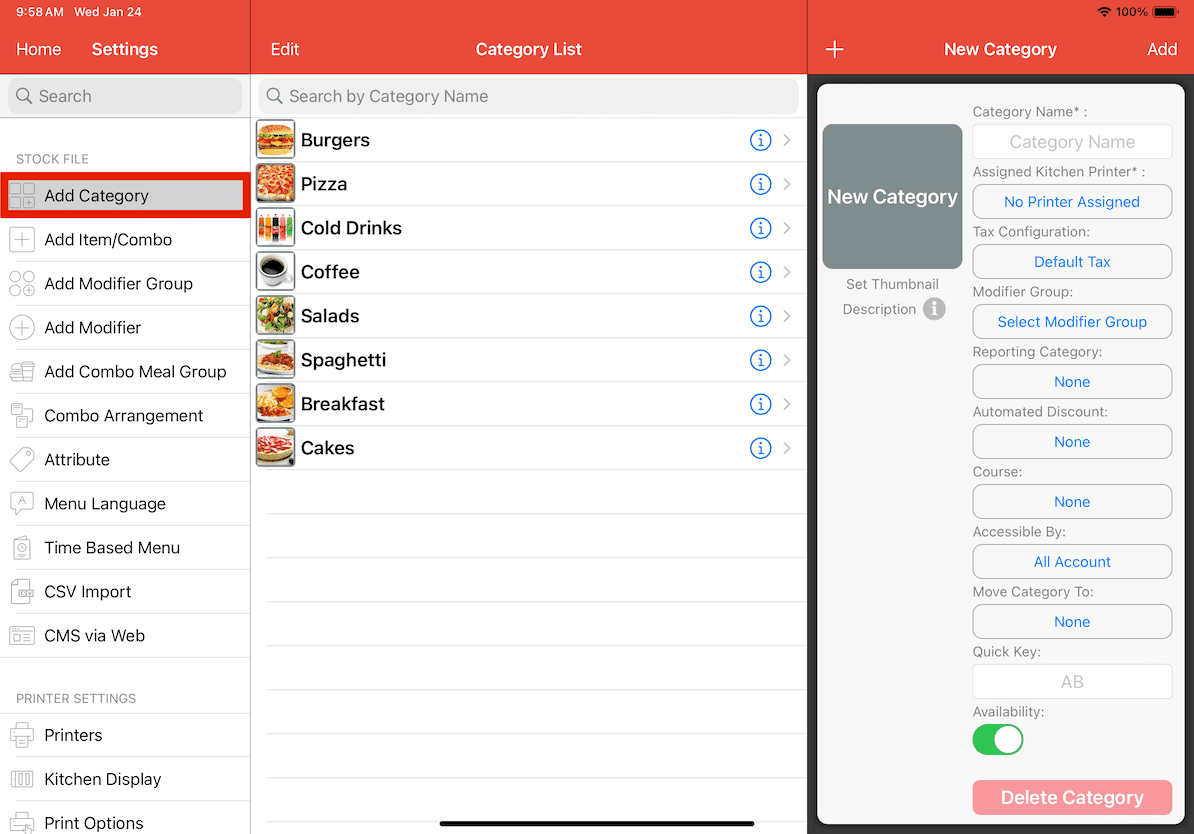
2. After that, proceed to enter the details of the raw materials category. Ensure that Availability is toggled off to prevent customers from ordering the raw materials. Finally, add the new category.
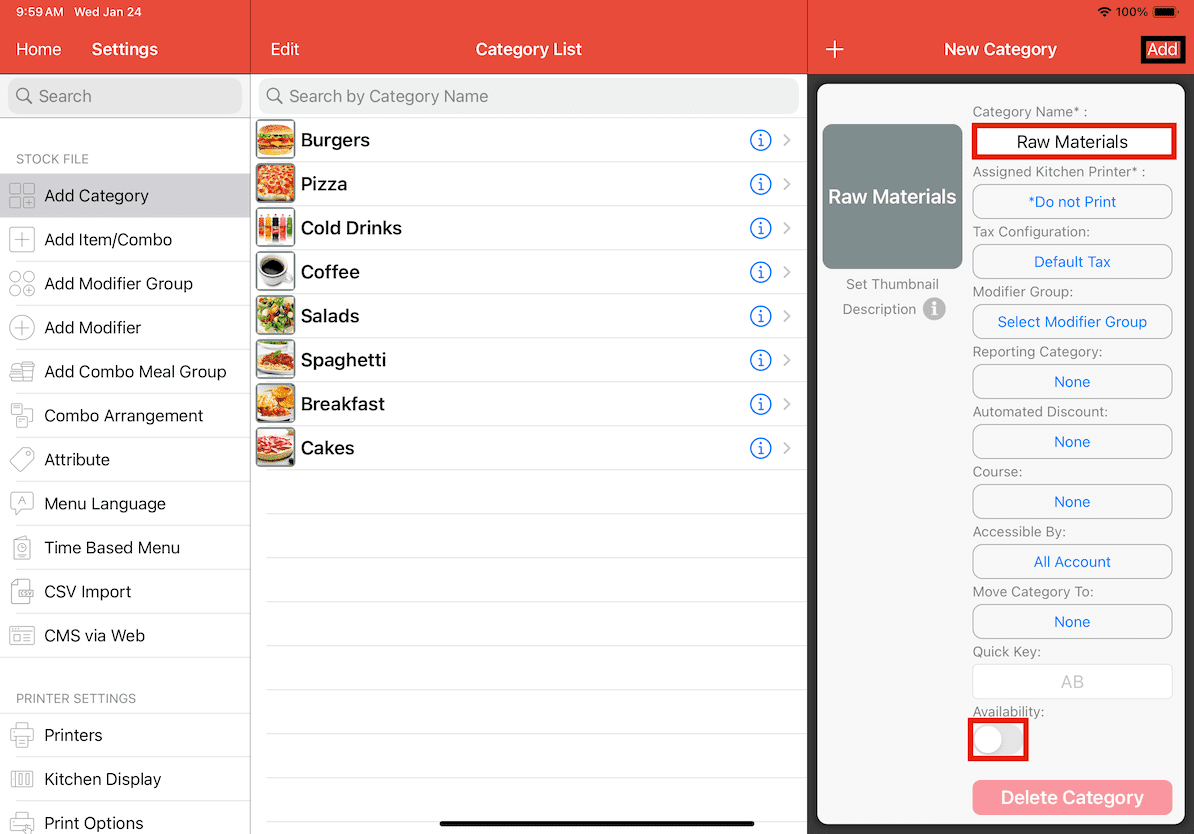
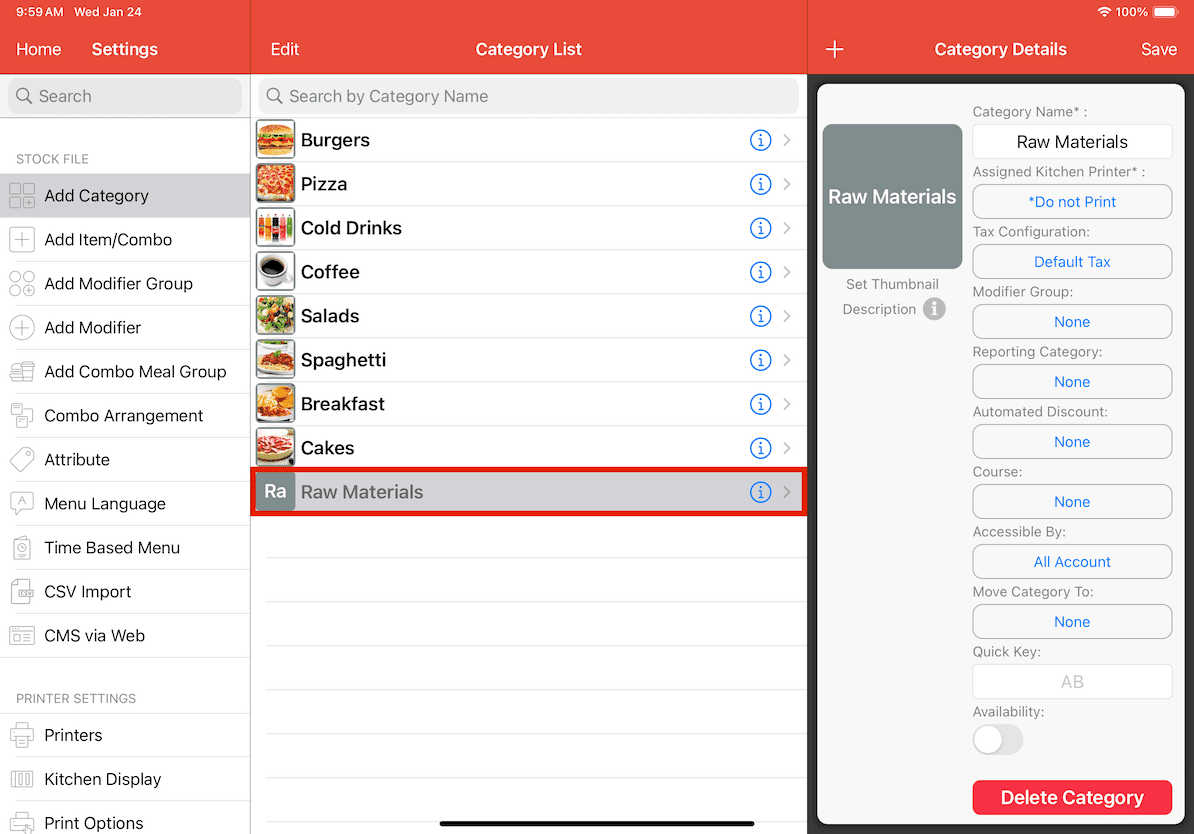
3. To add the raw materials, navigate to Add Item/Combo and add the raw material as a new item. Fill up all the necessary details and ensure that the raw material is assigned to its category before clicking on Add.
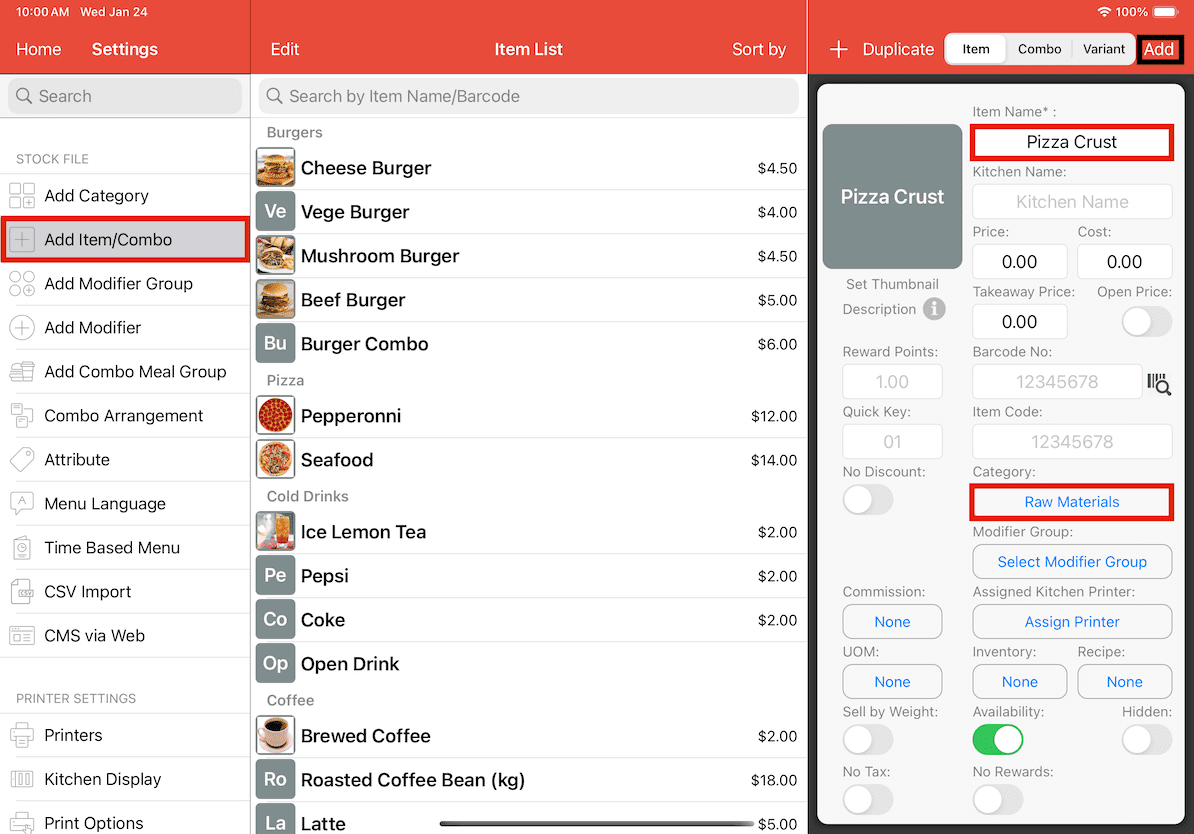
4. After adding the new raw material, proceed to enter the inventory stock for the raw material by clicking on Inventory.
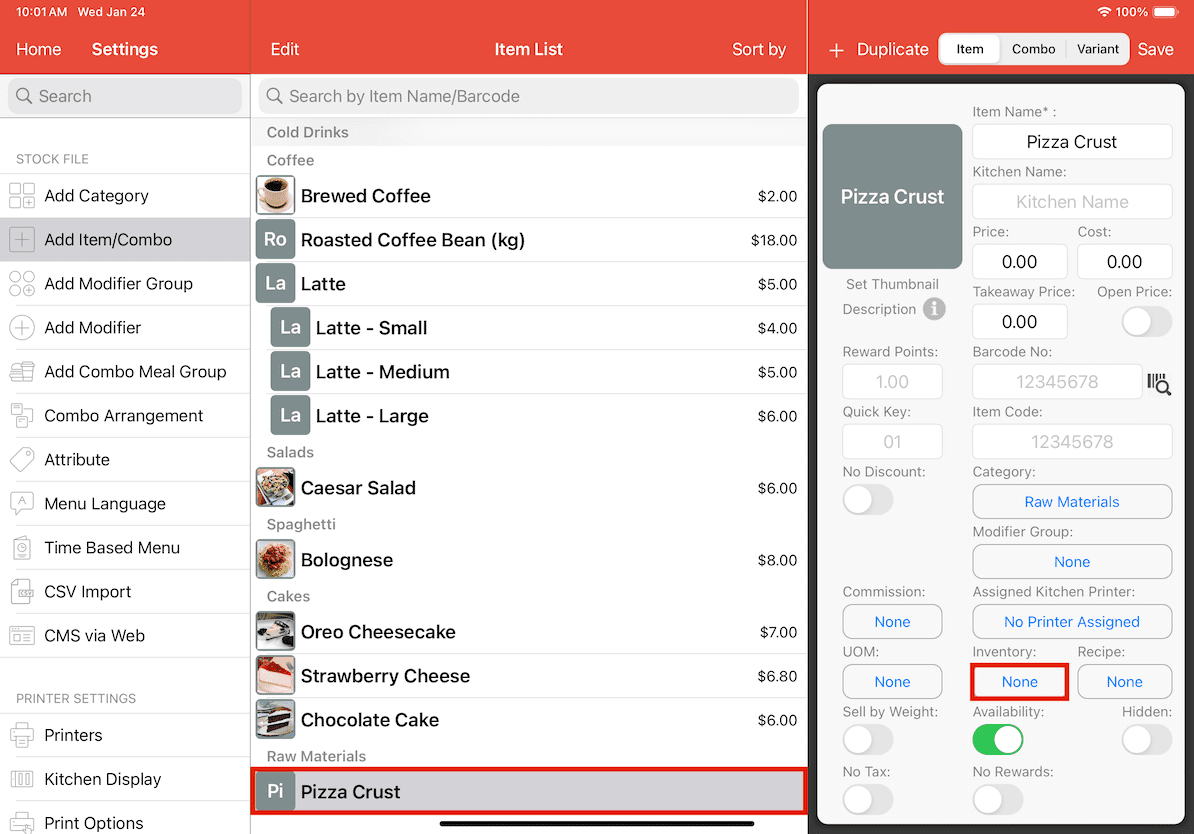
5. A window like shown will be displayed. To add stock, ensure that Stock In mode is selected and enter the Adjustment Qty. Turn on Track Inventory for monitoring and management. After all adjustments are made, click on Adjust and then click on Done.
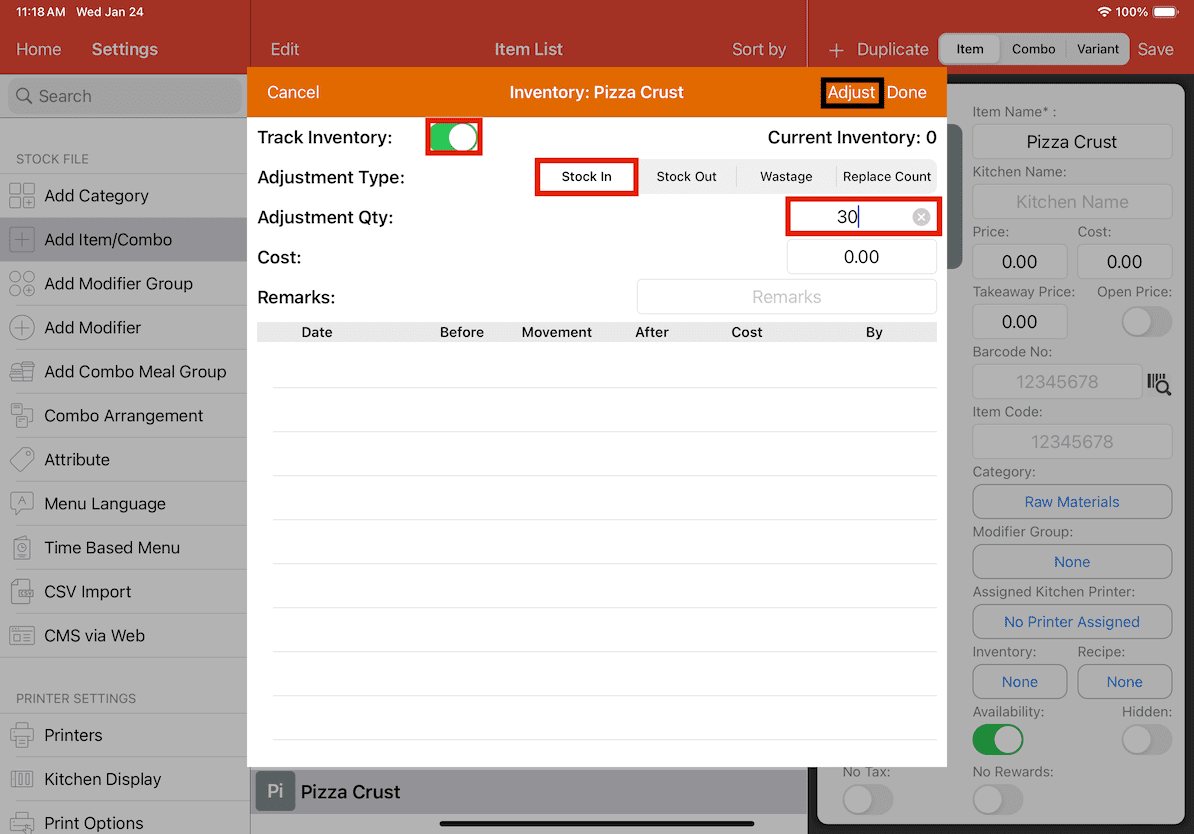
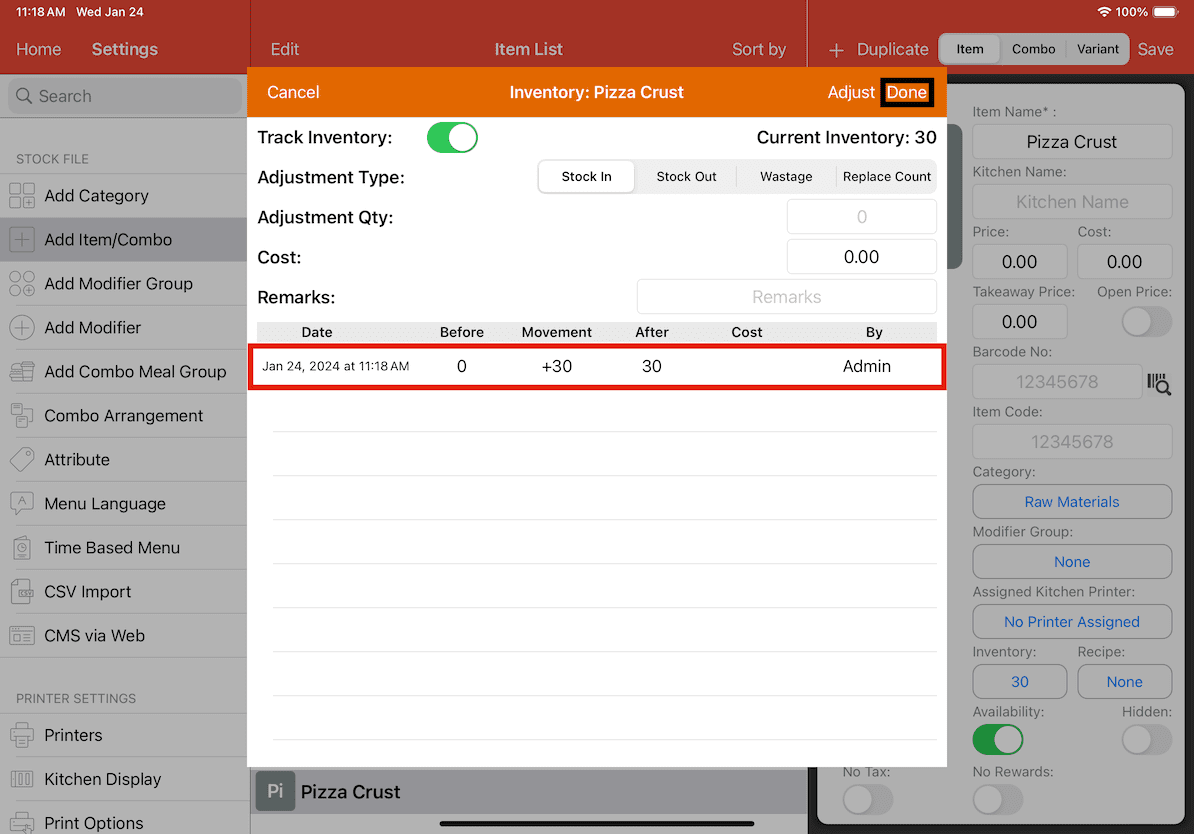
6. Repeat the previous steps to add all necessary raw materials.
7. After all raw materials have been added, navigate to a food menu item and click on Recipe.
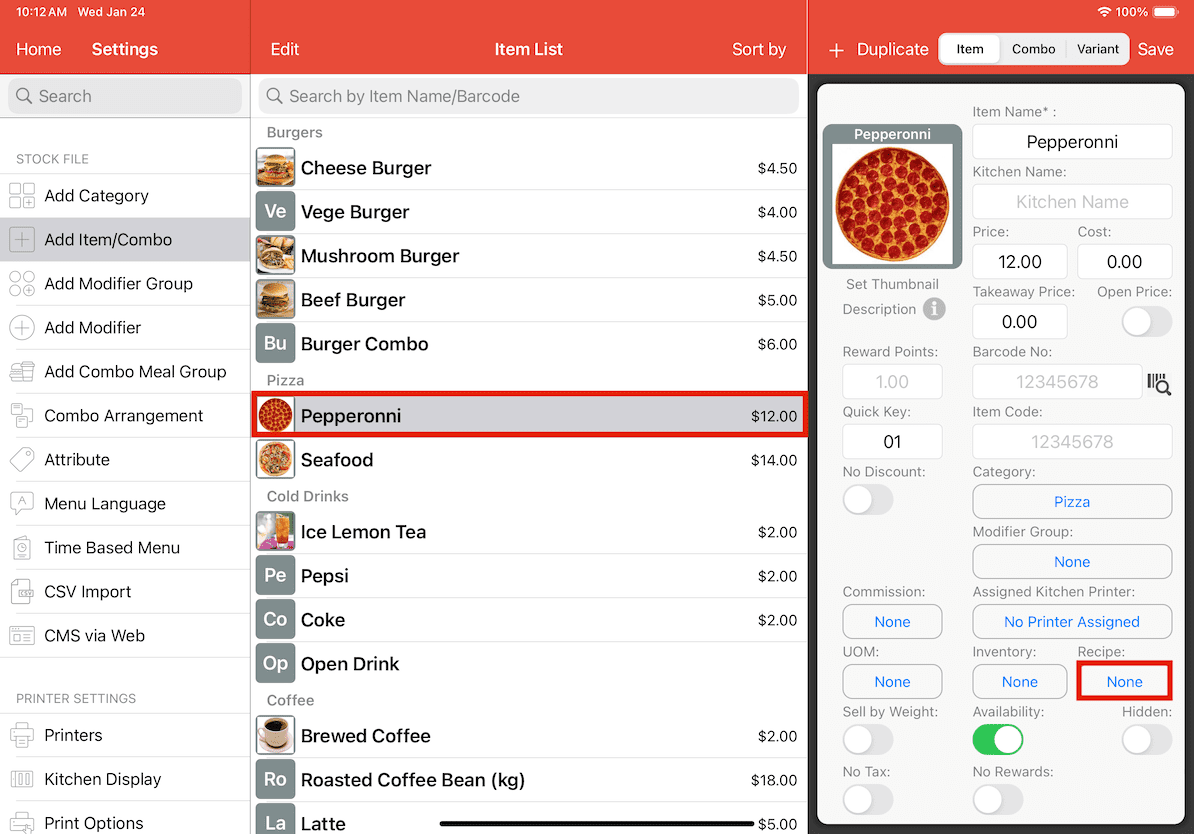
8. Search for the raw materials required for the recipe of the food item and add the required quantity for preparation.
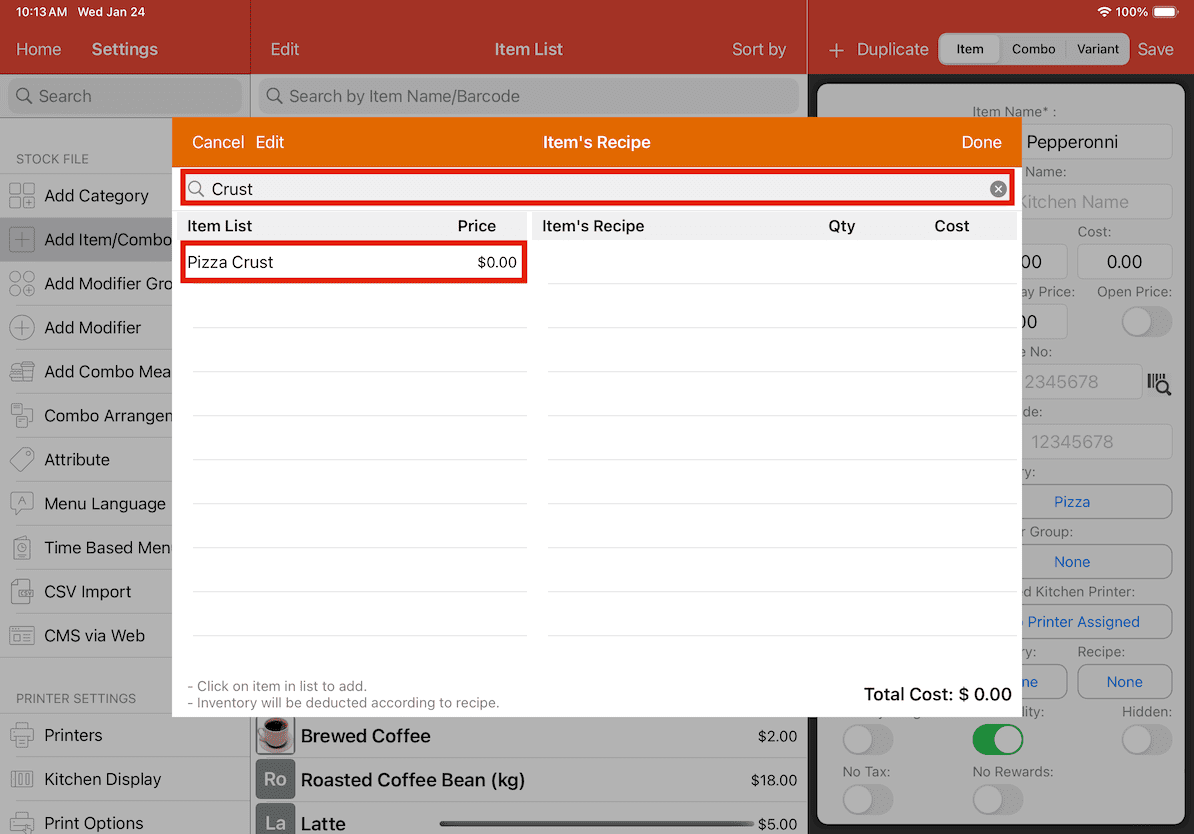
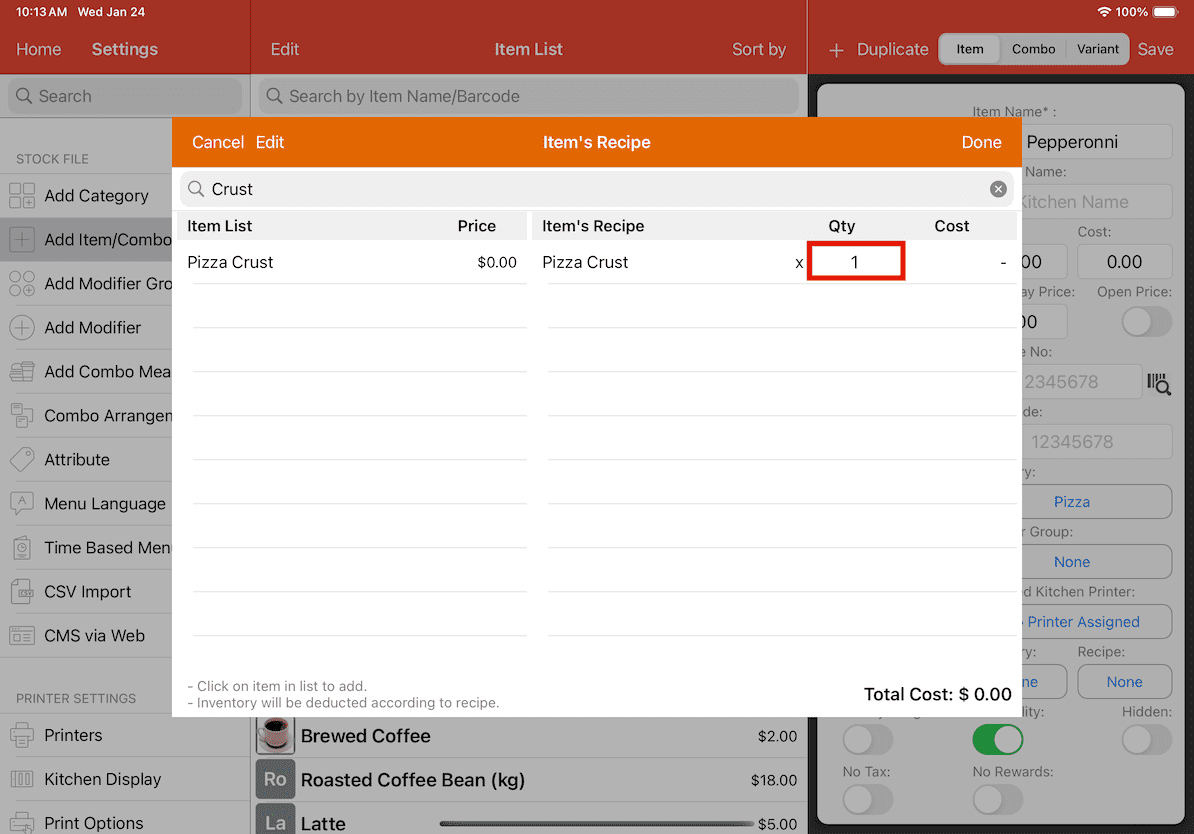
9. When preparing a Pepperoni pizza using a recipe that specifies 1 pizza crust, 150g of pepperoni, 300g of mozzarella cheese, and 180ml of pizza sauce, it is essential to calculate the appropriate quantities to ensure accurate measurement. For instance, considering that the pepperoni is packaged in 454g, dividing 150g by 454g yields 0.33 as the quantity needed for the recipe. These calculations are crucial to efficiently monitor the usage of ingredients and maintain accurate inventory records. Similar calculations must be performed for all the specified ingredients.
10. Include all essential ingredients according to the recipe, and click Done once the process is complete.
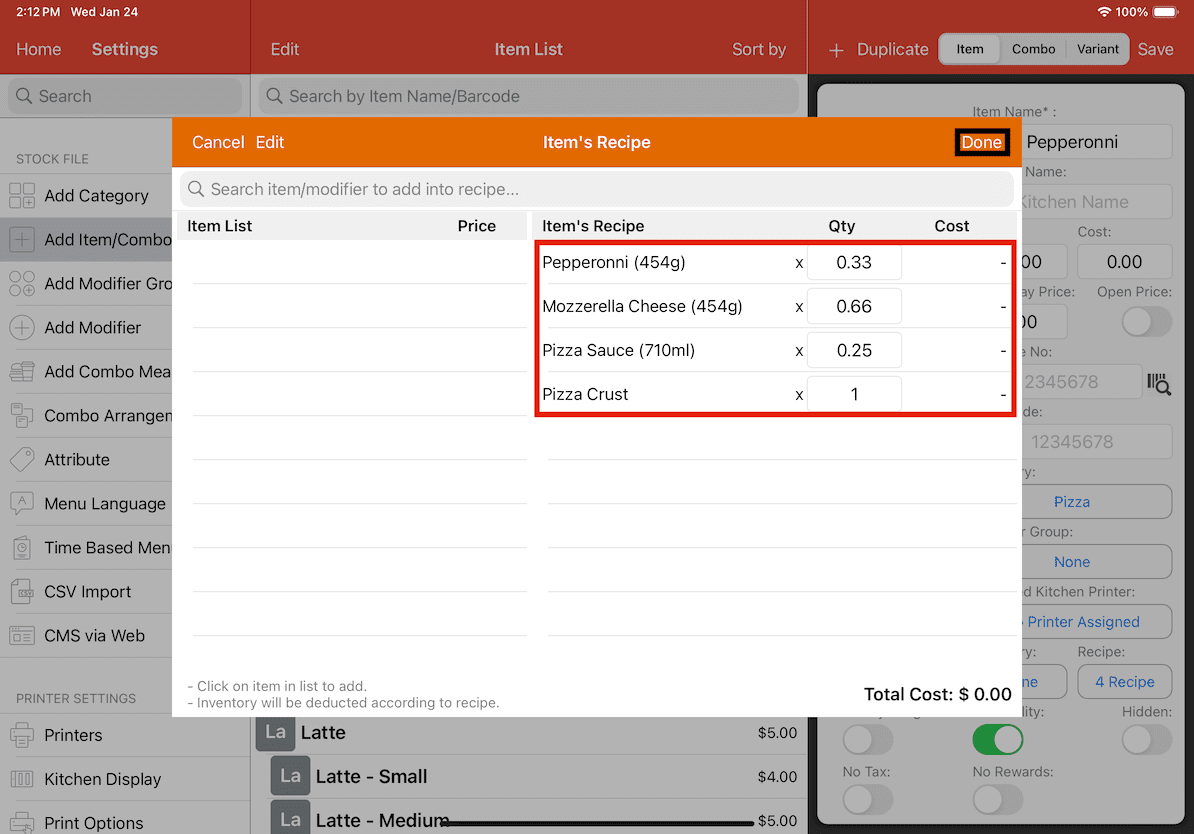
11. Once the recipe has been added, click Save.
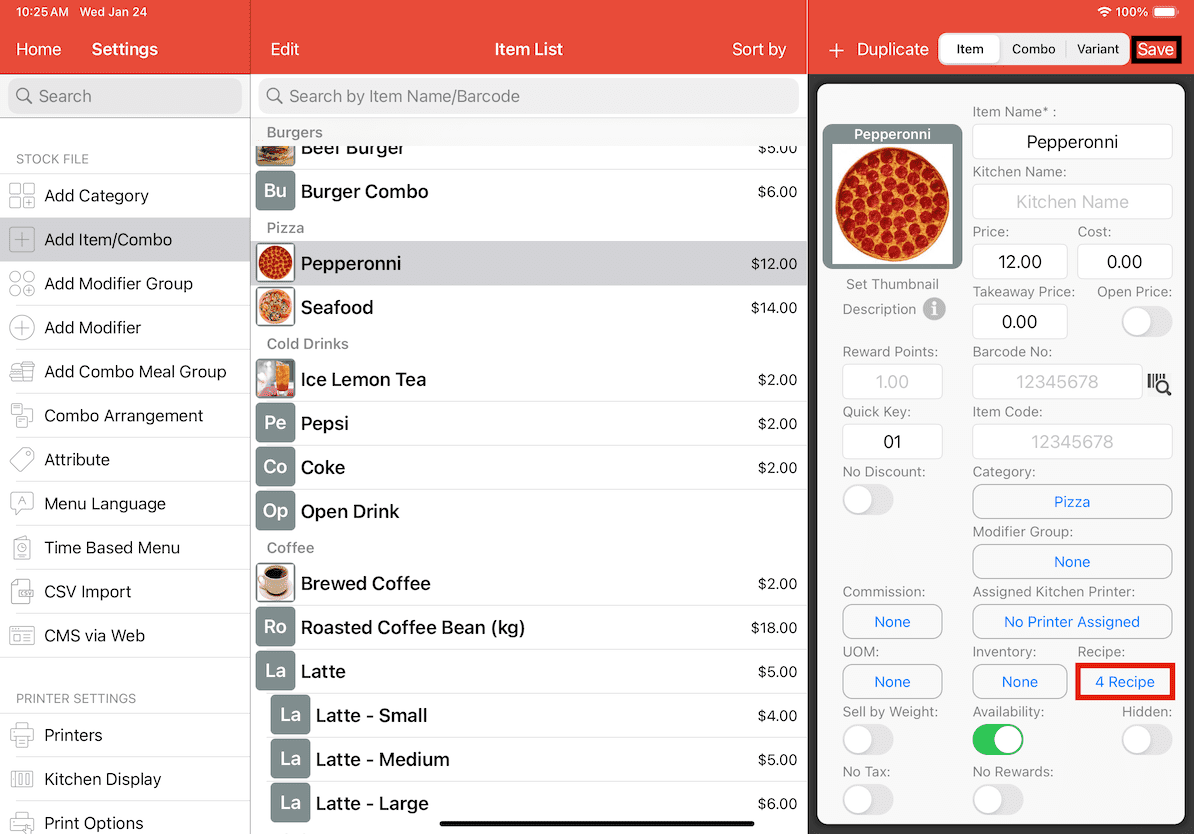
Demonstration
Whenever a Pepperoni pizza is ordered, the stock of raw materials would be reflected in the system.
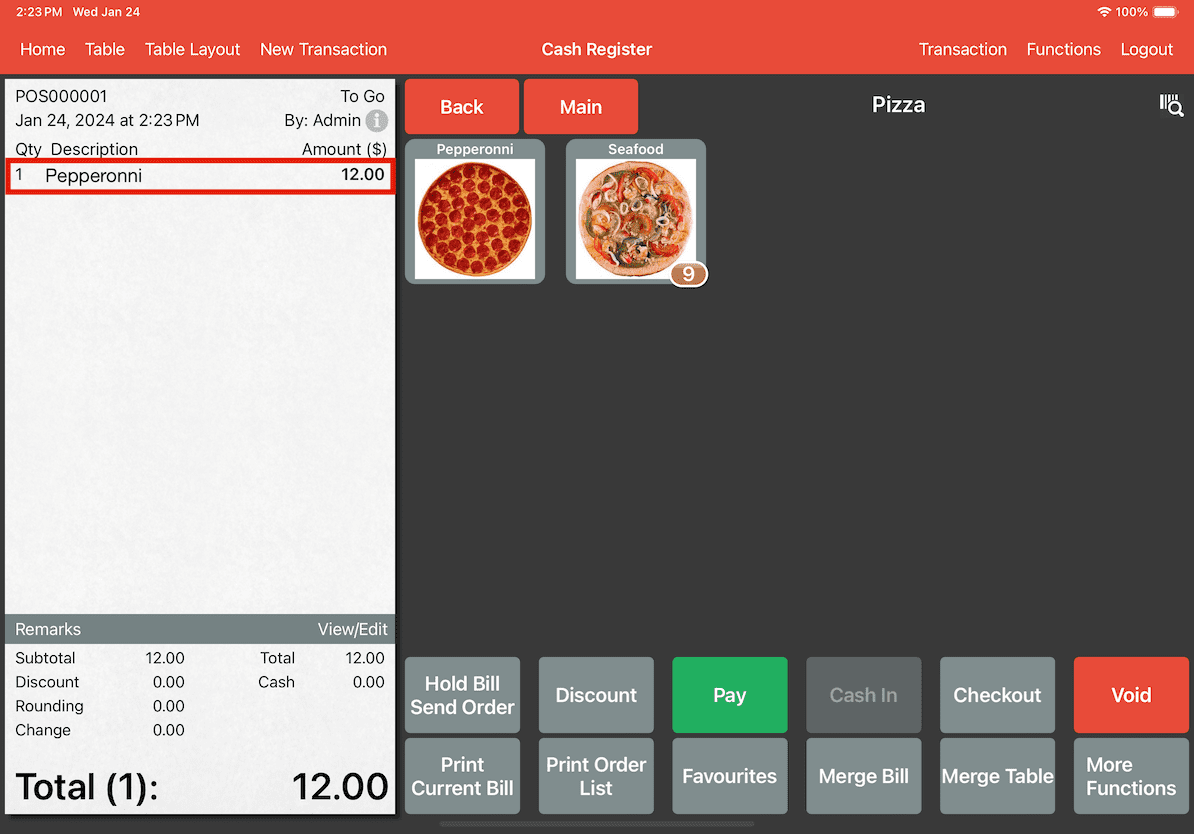
To monitor stock changes, go to Reports -> Stock Movement Report.
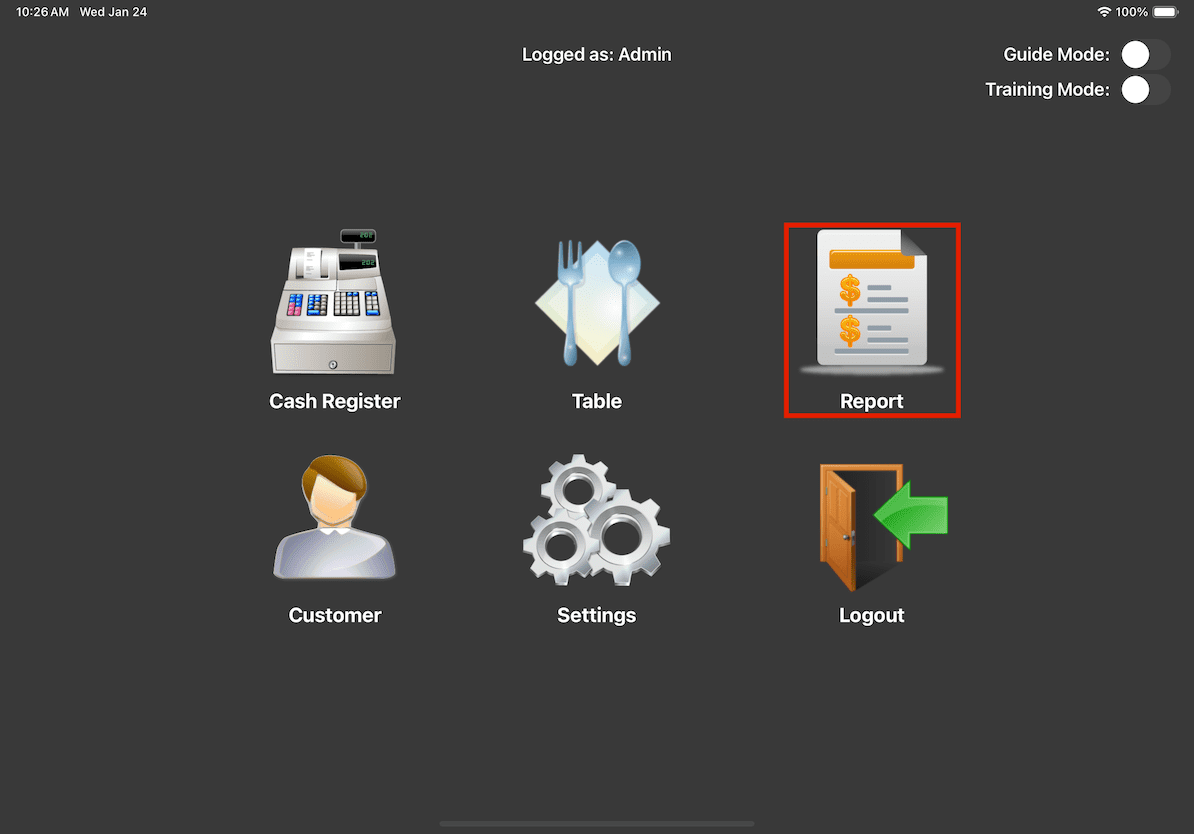
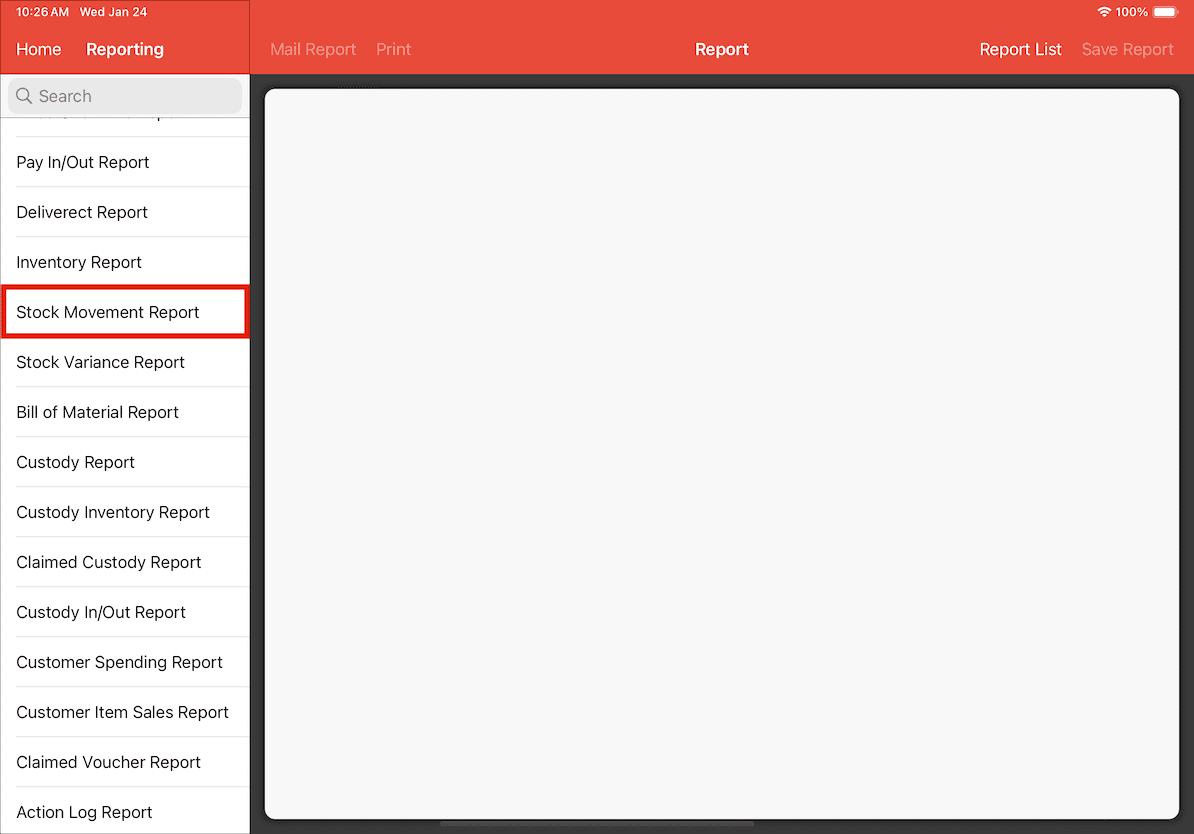
Adjust the report filters as needed, then click Generate Report.
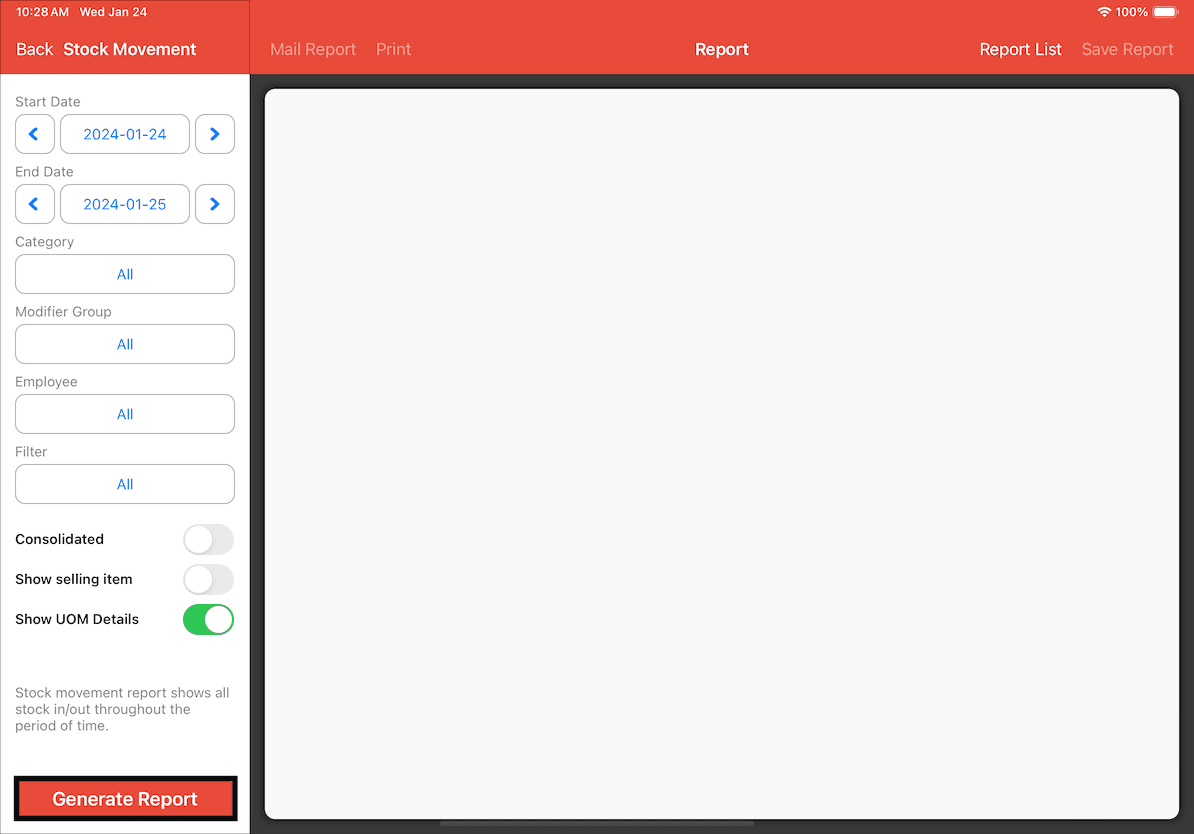
A report detailing the alterations in inventory stock should be generated.

As evident from the sales of the Pepperoni pizza, the inventory of the necessary ingredients for crafting the pizza has diminished.