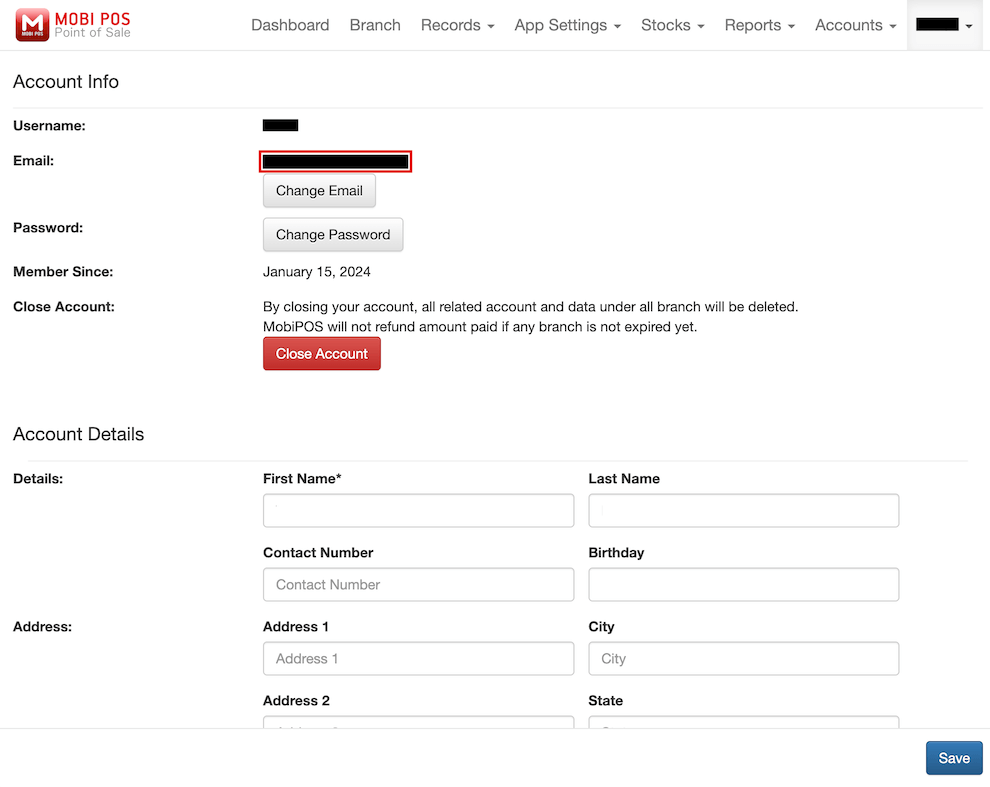Guide | MobiPOS > General > Change Account Email
Change Account Email
To change your email or transfer the ownership of your account, you are required to follow the steps below.
To do that, proceed to MobiPOS CloudSync and log in to your account.
Then, click on your username at the top right corner and select My Account from the drop-down list.
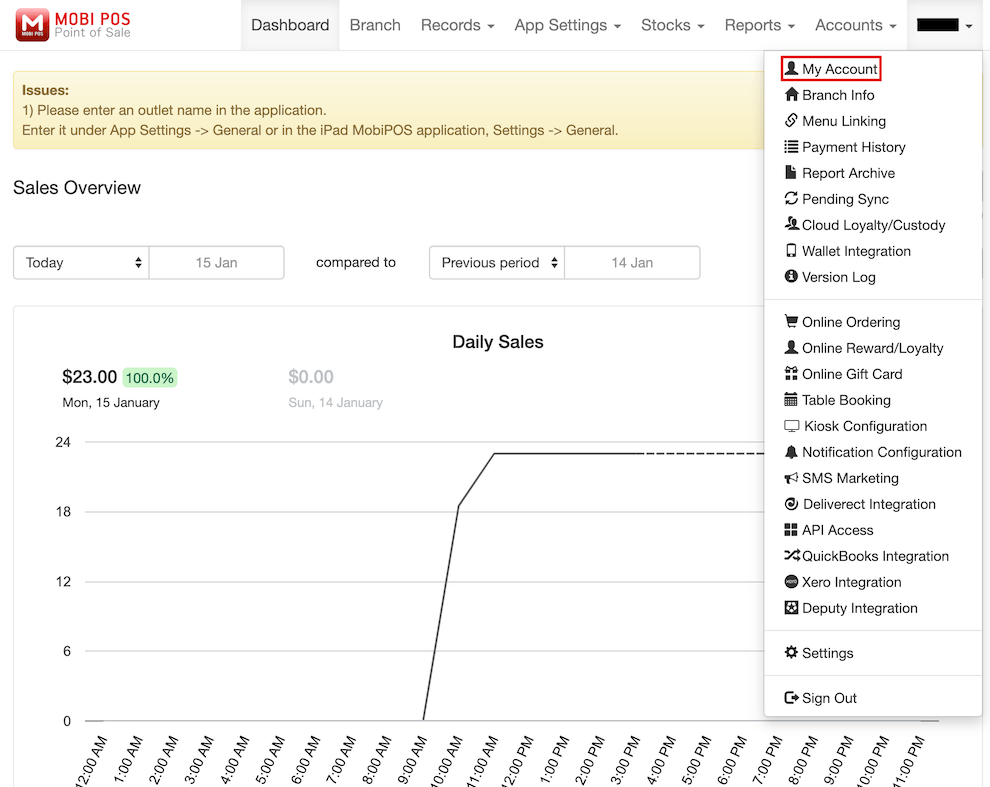
Click on the Change Email button located under your email address.
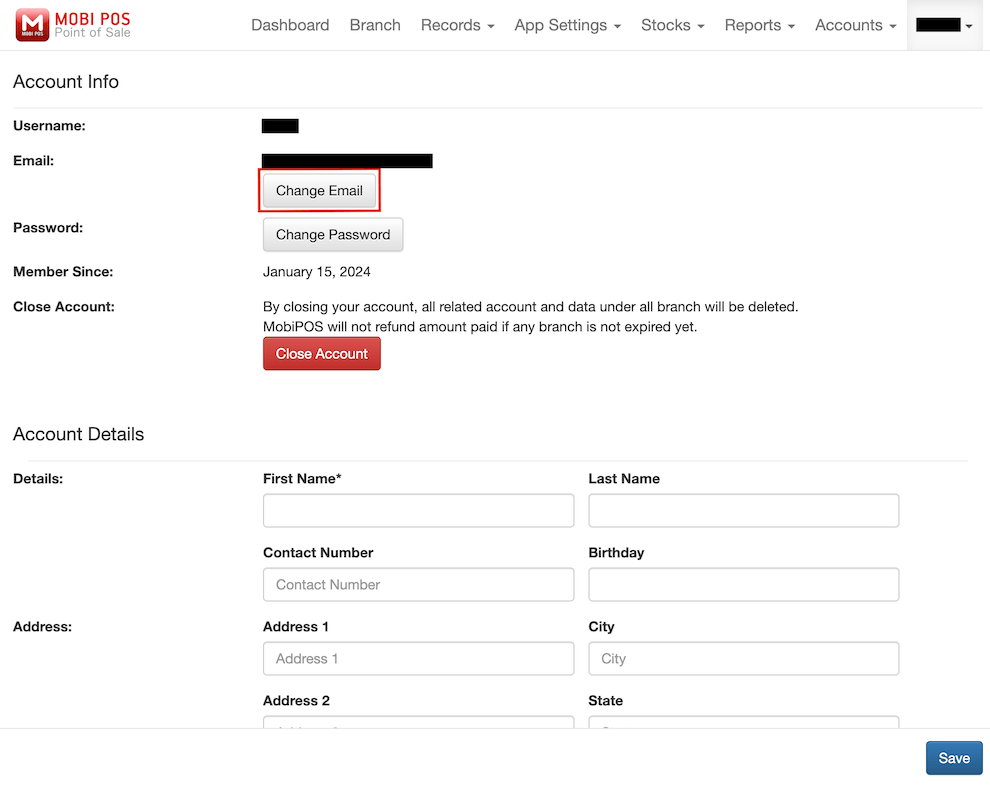
A pop-up will be displayed, and you will be required to fill in your new email and your current password to proceed.
After providing the required information, click on Change Email.
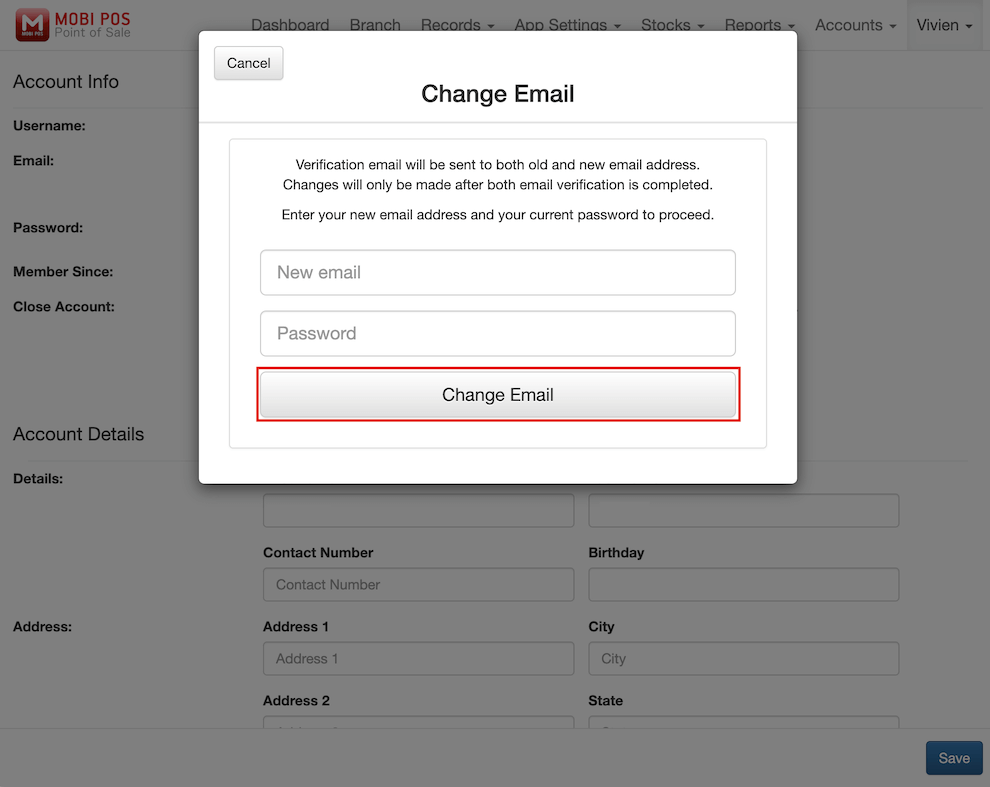
A pop-up will be displayed to inform you that the verification email has been sent.
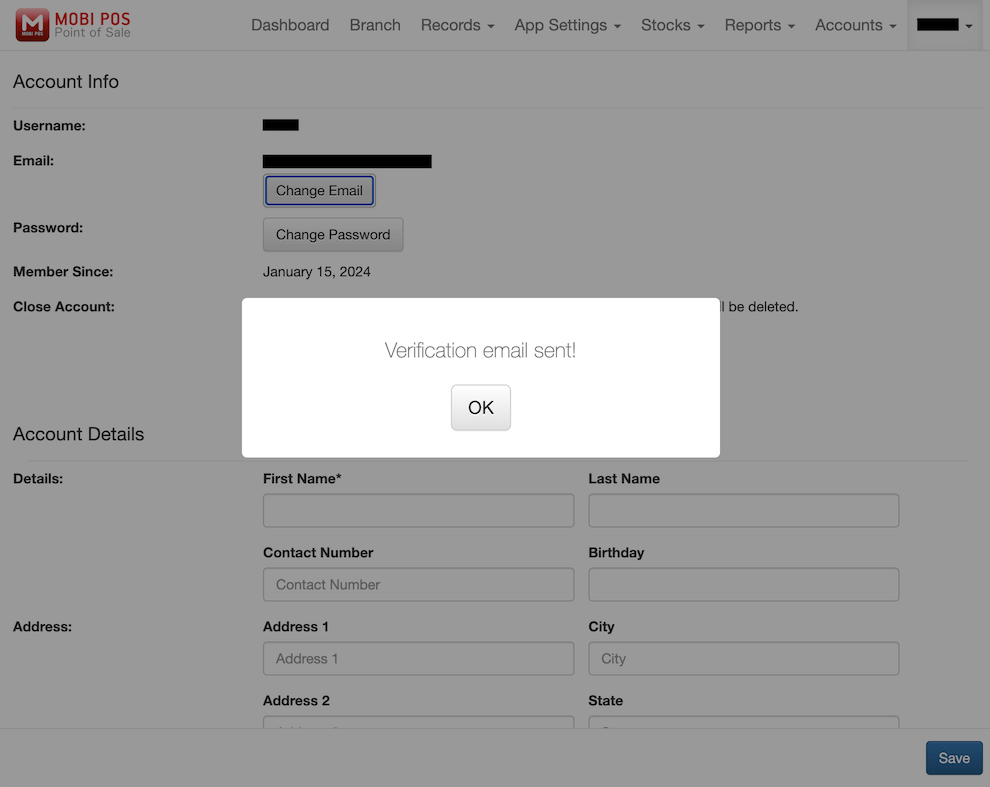
You will need to verify both the old and new email.
Go to your old email inbox, and click on Confirm Change to complete the verification process.
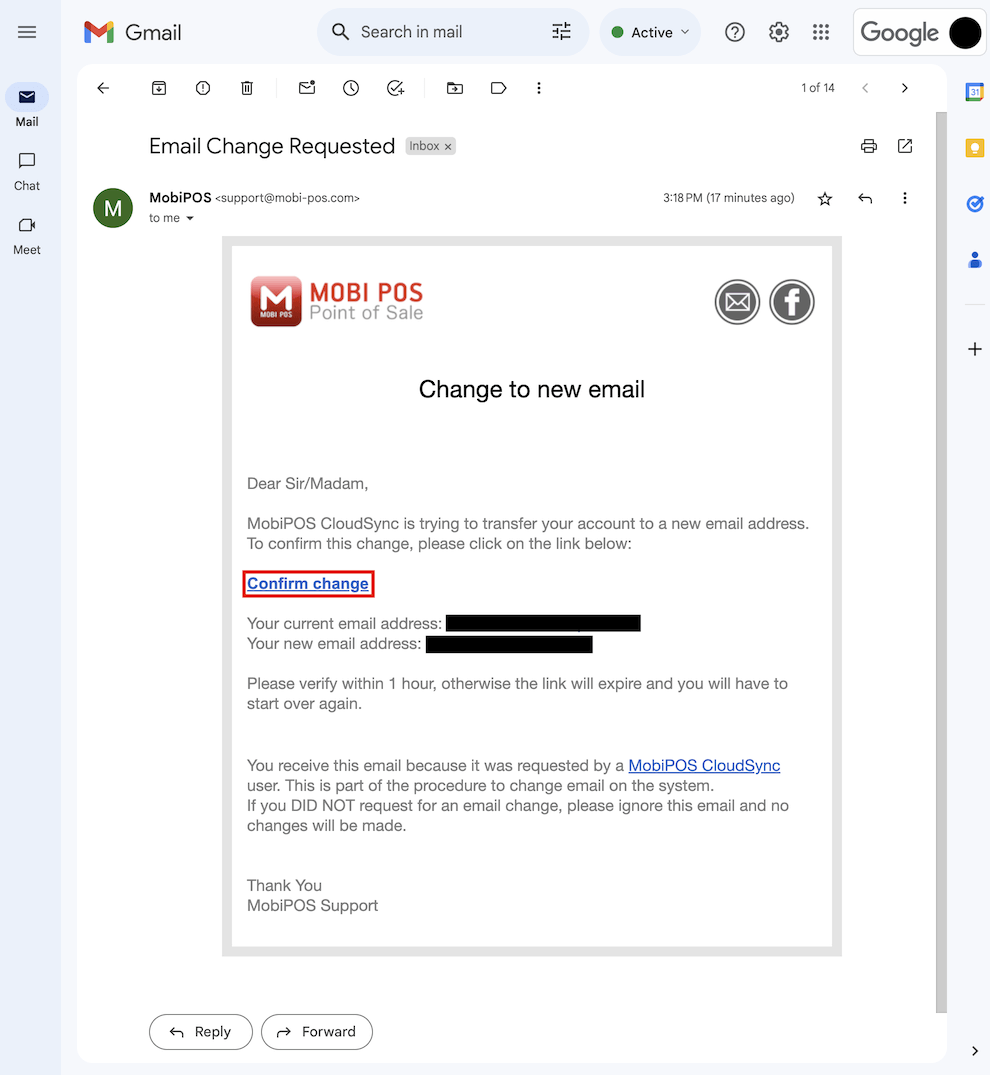
After confirming the change, a message will appear to inform you that the email has been successfully verified.
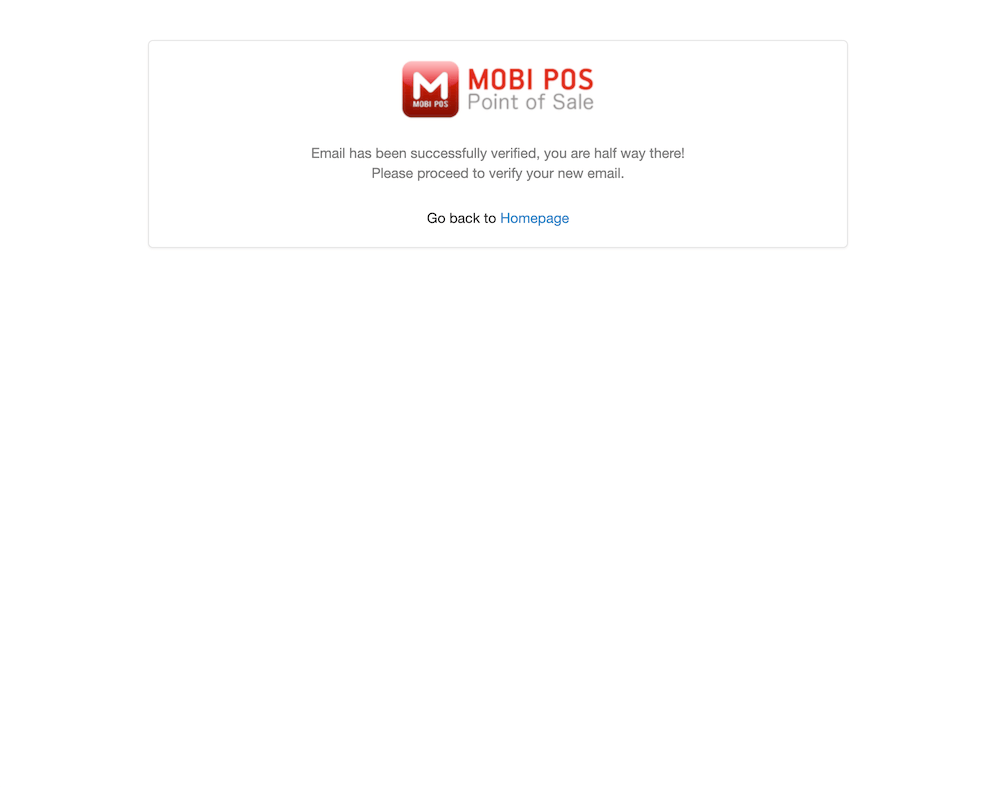
Next, proceed to verify your new email.
Then, go to your new email inbox and click on Verify your email address to confirm the action.
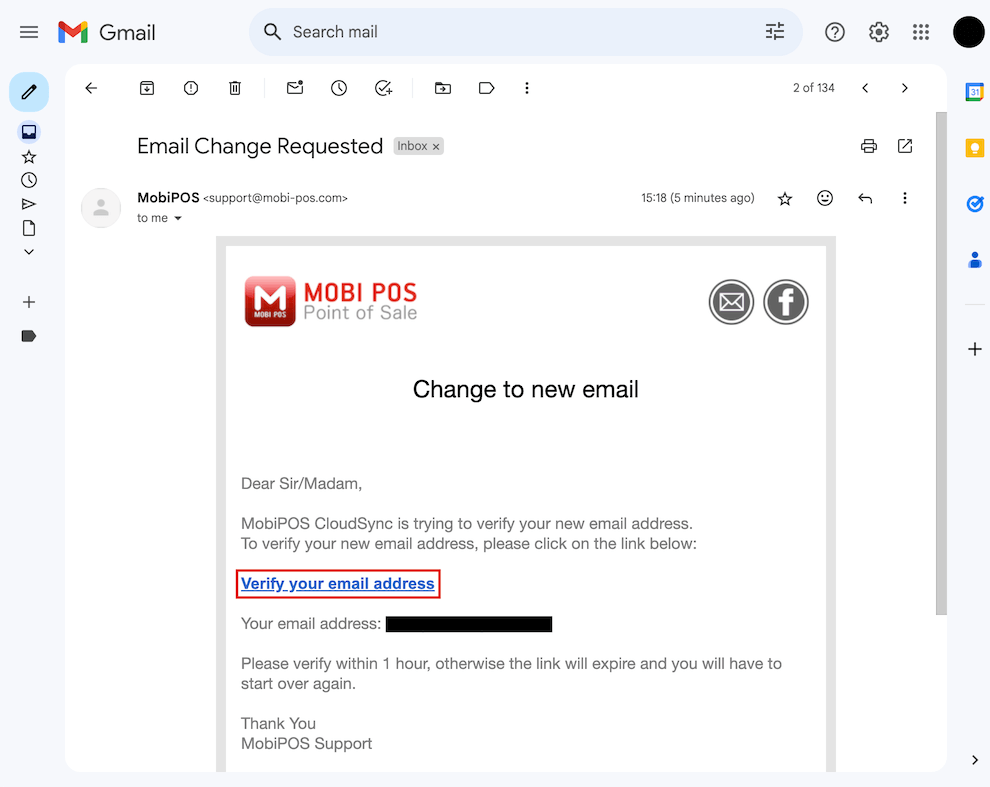
After verifying your new email, a message will be shown to inform you that you have successfully changed your email.
Now, click on Homepage.
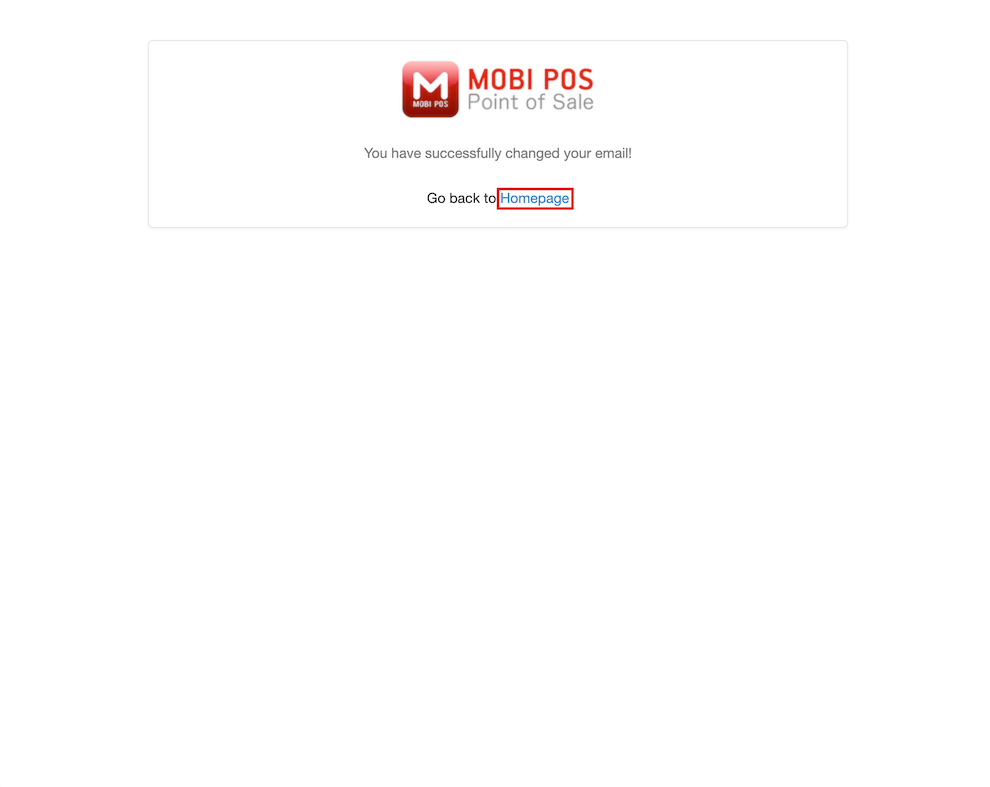
Then, click on your username at the top right corner and select My Account from the drop-down list.
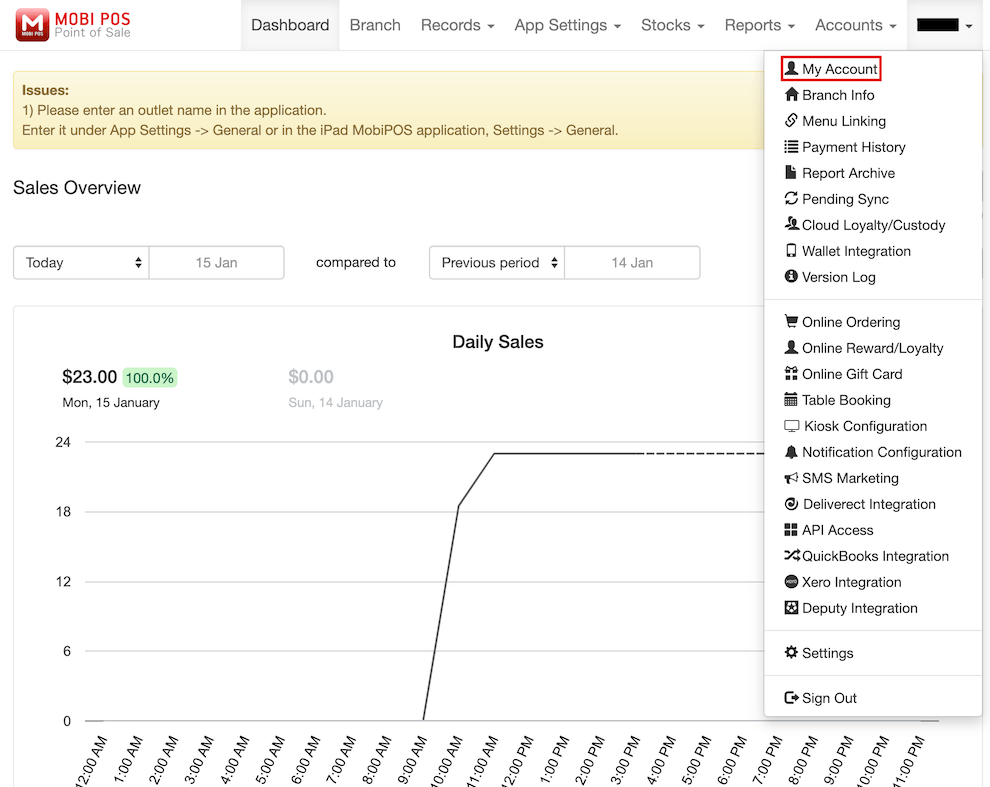
You should see that your email has been updated to the new email you just changed.