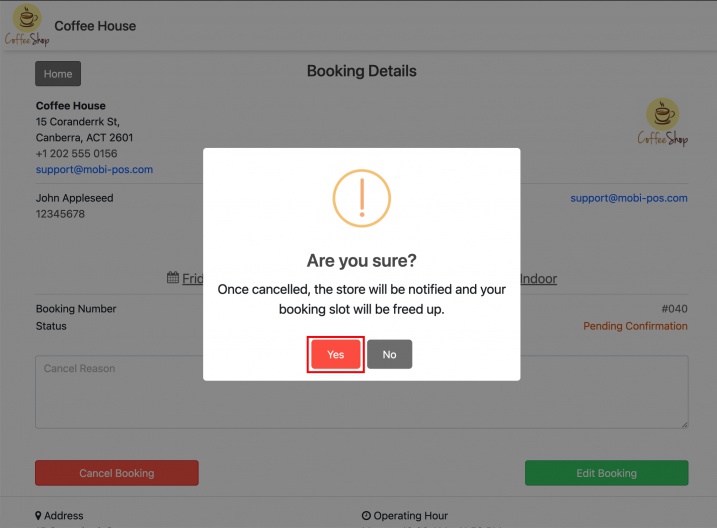Guide | MobiPOS > Online Booking > Online Edit/Cancel Booking User Guide
Edit/Cancel Booking
Customer is able to edit or cancel the booking they've made.
Upon making a booking, they would have received a booking confirmation email as shown below.
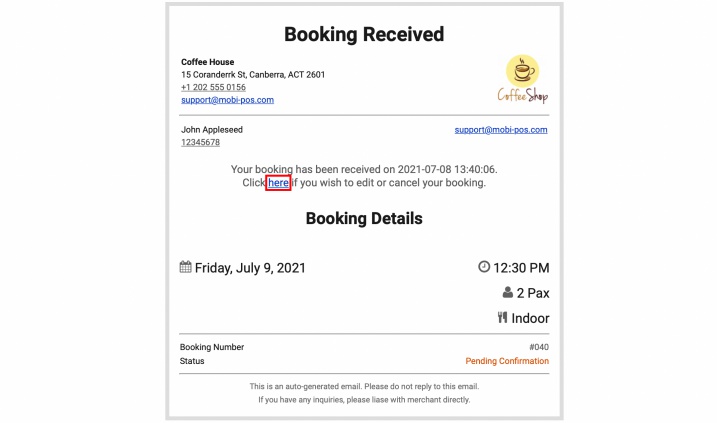
Clicking on here, they would be redirected to their booking details page.
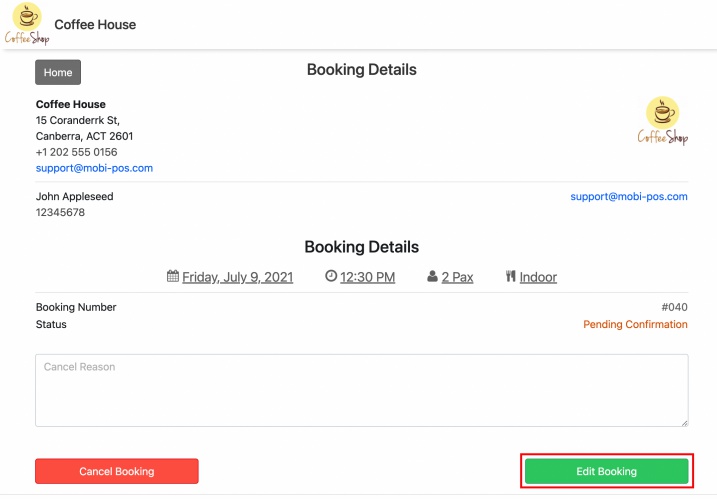
Here they can choose to edit or cancel the booking.
We will start with editing the booking in this example.
Edit Booking
Clicking on Edit Booking will bring them back to the date, party size, seating area and time selection.
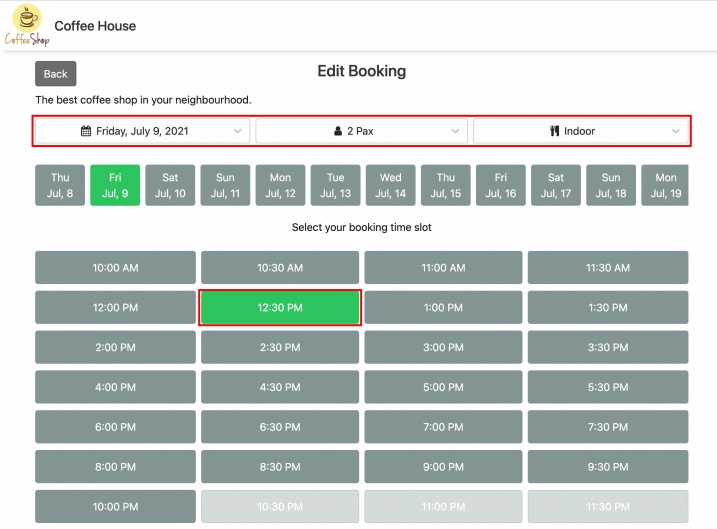
The booking site will display the current available time slot and they can choose which time slot they wish to update to.
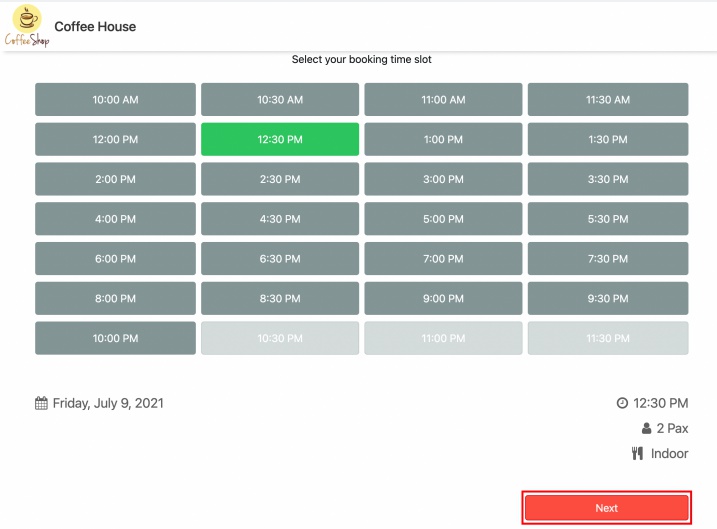
After making necessary changes, scroll to the bottom and click on the Next button.
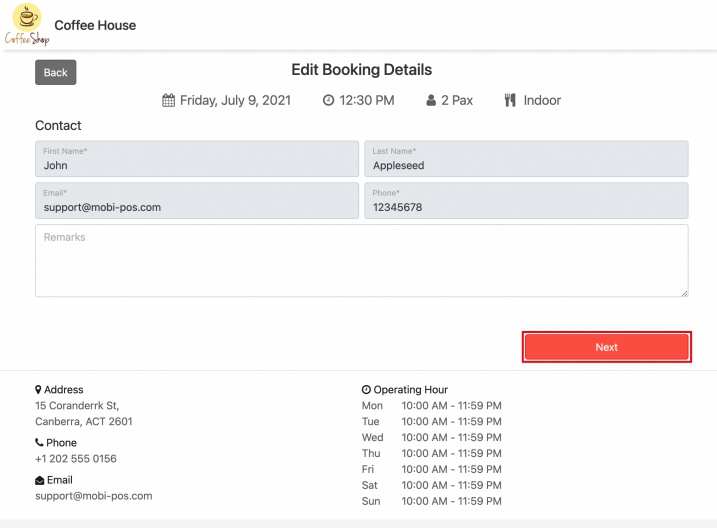
In the booking details page, they would be able to update their contact details and remarks.
However if their account has been created in the system, they would not be able to make the change.
Click on Next will lead them to the booking summary confirmation page.
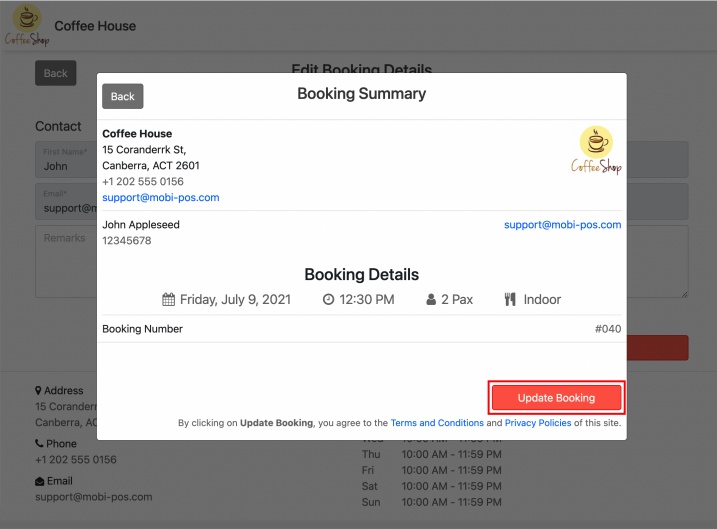
Check if the details are correct, proceed to Update Booking.
An email will be sent to both restaurant and the customer upon updating.
Cancel Booking
To cancel booking, click on the Cancel Booking located at the left bottom of the booking details page.
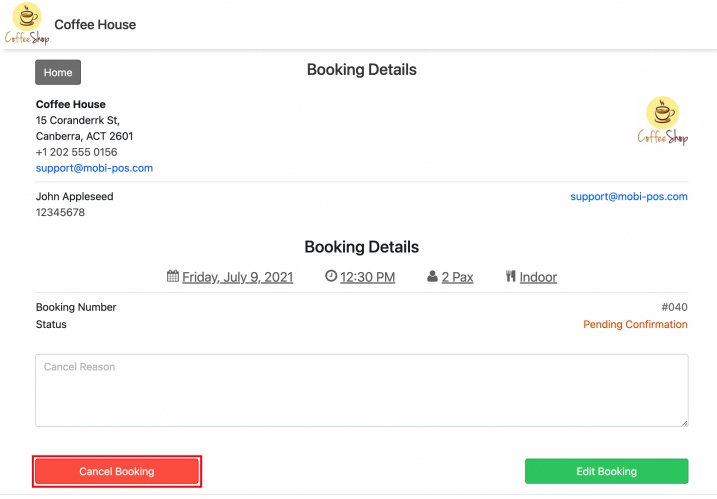
A confirmation pop up requesting further confirmation that they would like to cancel the booking.
Click on Yes to proceed to cancel.