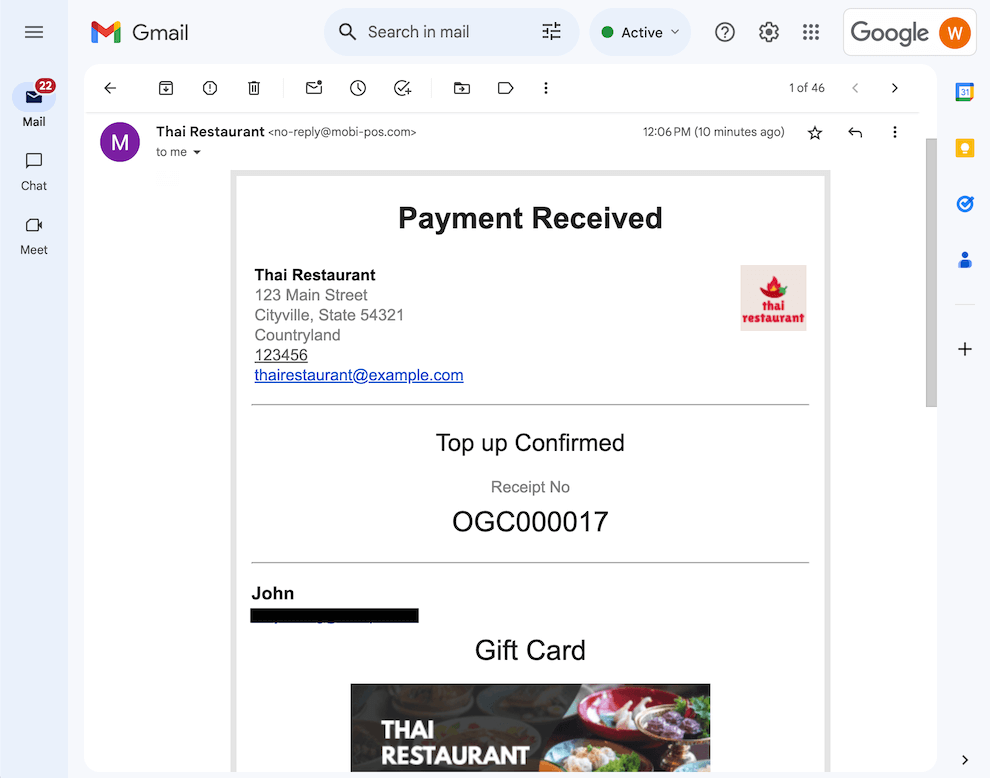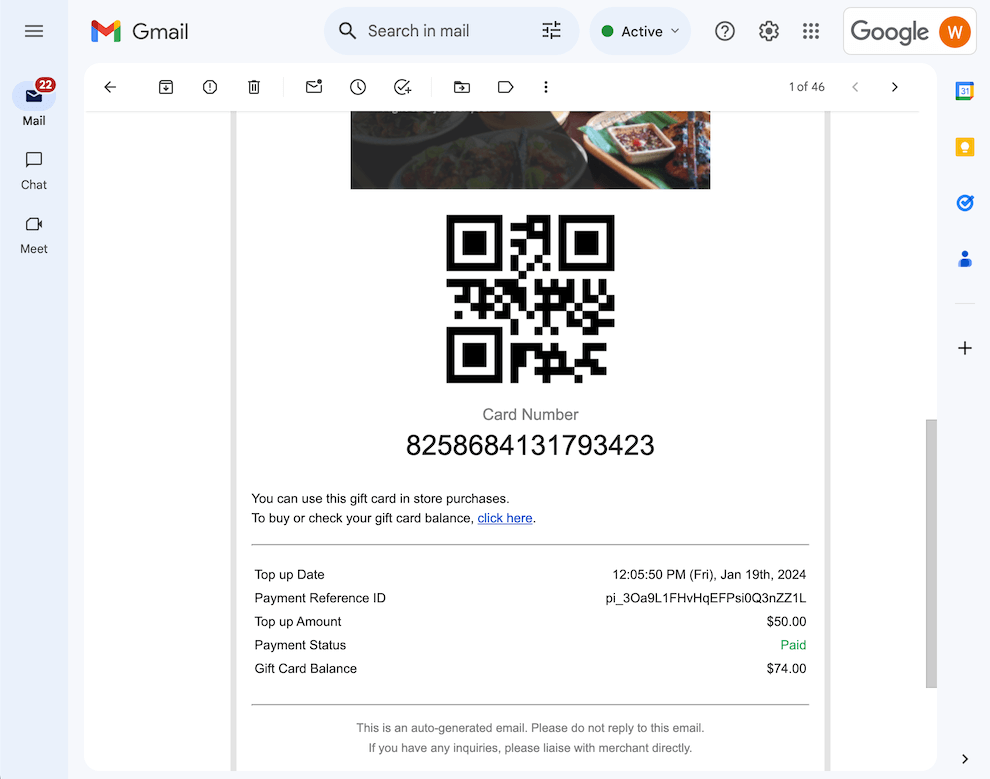Guide | MobiPOS > Online Gift Card > Checking Balance and Top Up
Gift Card Checking Balance and Top Up
Checking Gift Card Balance
On the online gift card store, click on Check Balance located on the top right corner of the site.
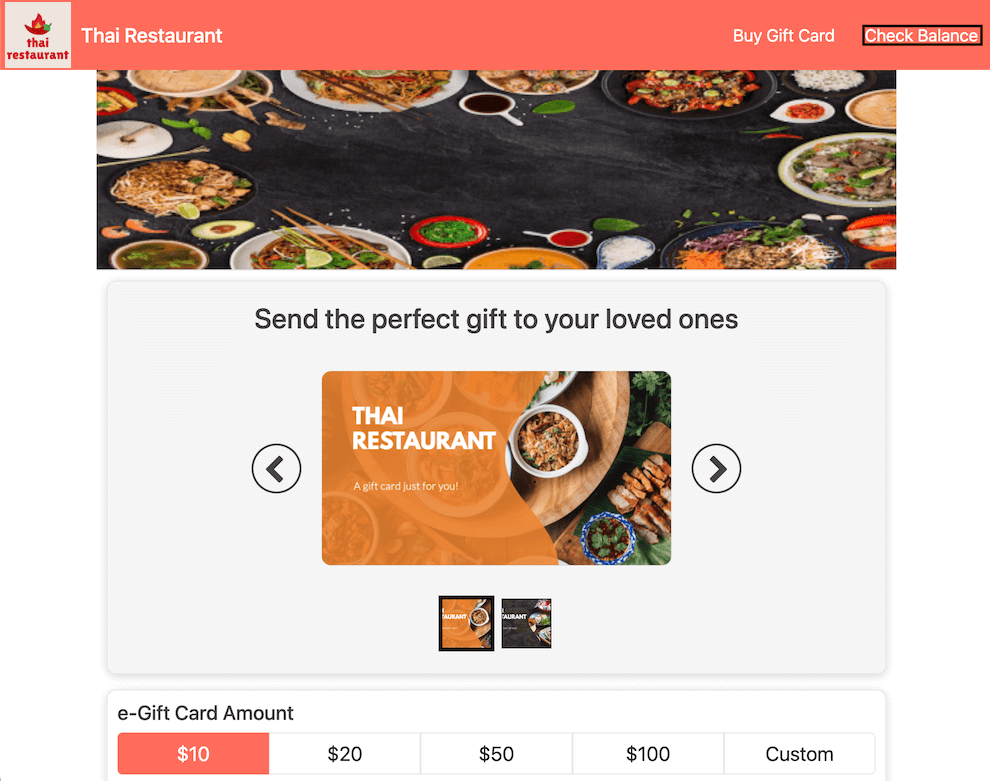
Then, you can choose to enter the gift card number or scan the gift card QR code.
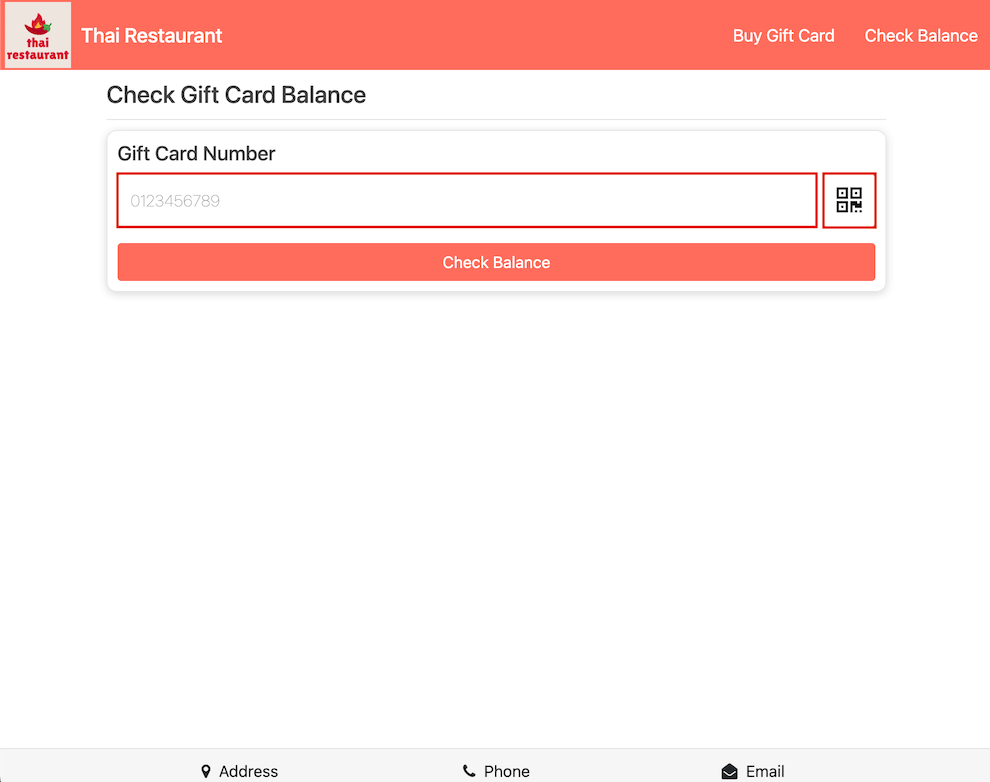
If you opt to check the gift card balance by entering the gift card number, click on Check Balance after inputting the gift card number.
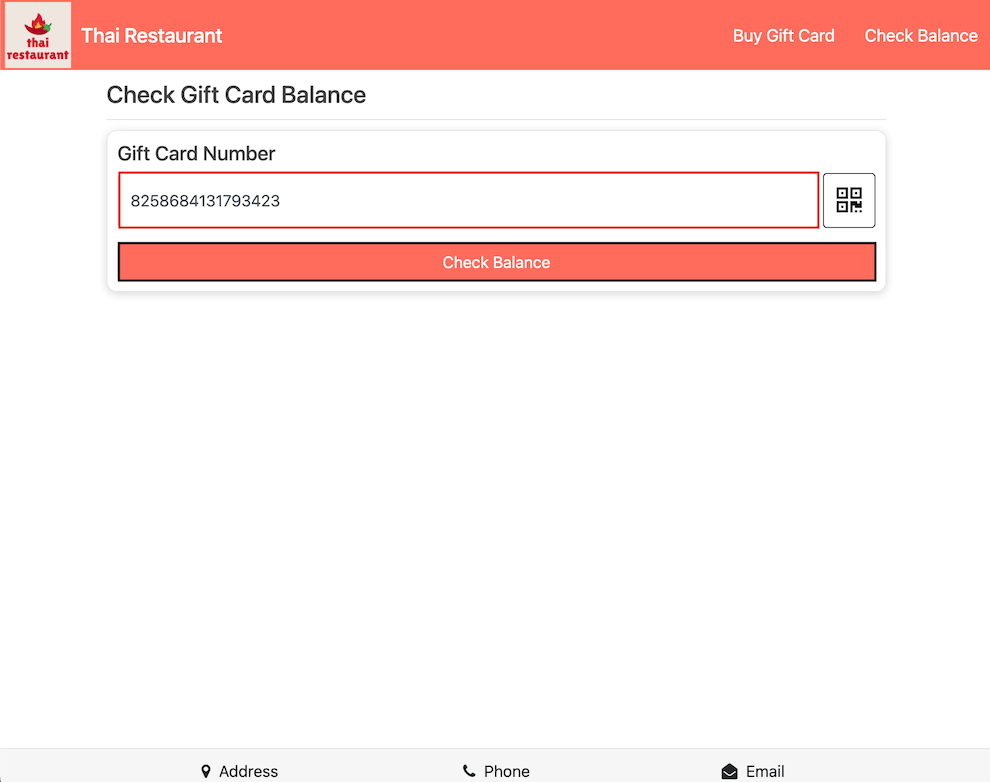
Upon recognition of the gift card number, the corresponding gift card details, including the current balance, should be displayed.
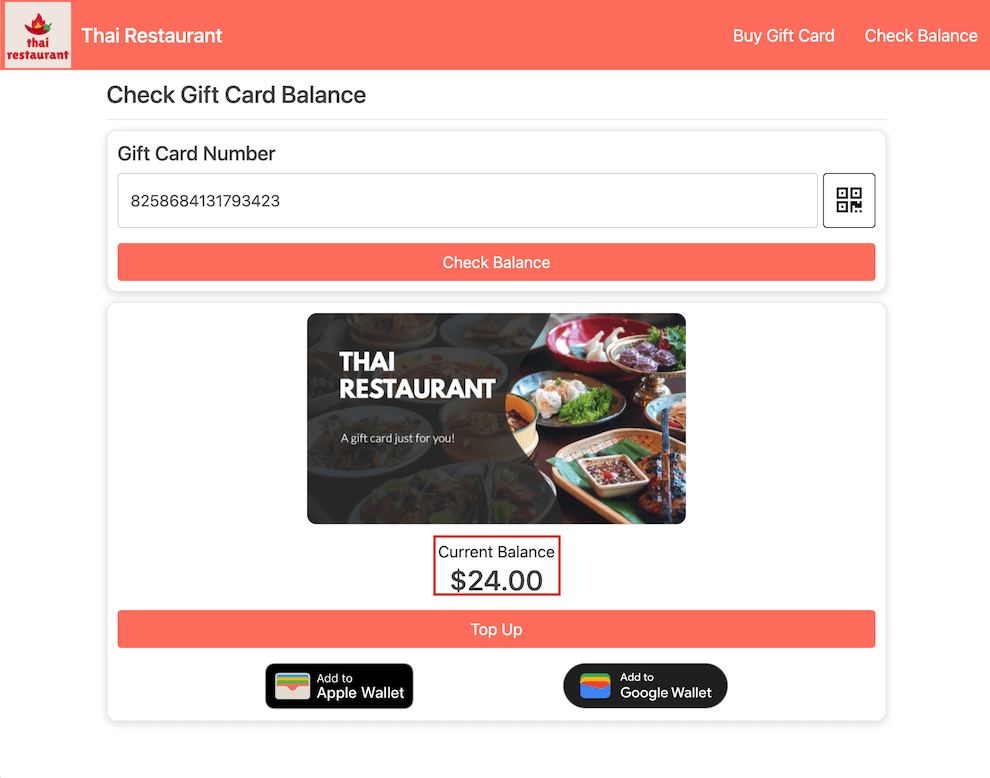
If you choose to check the gift card balance by scanning the QR code, simply click on the barcode icon.
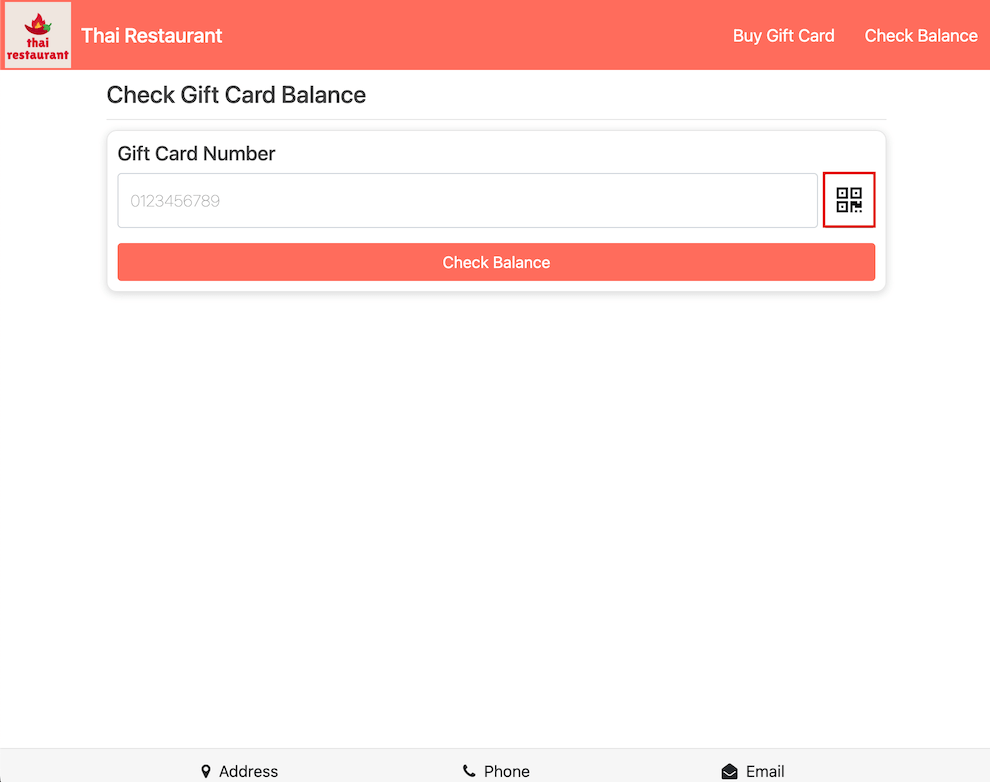
Next, opt to proceed with the scanning process using either the camera or an image file.
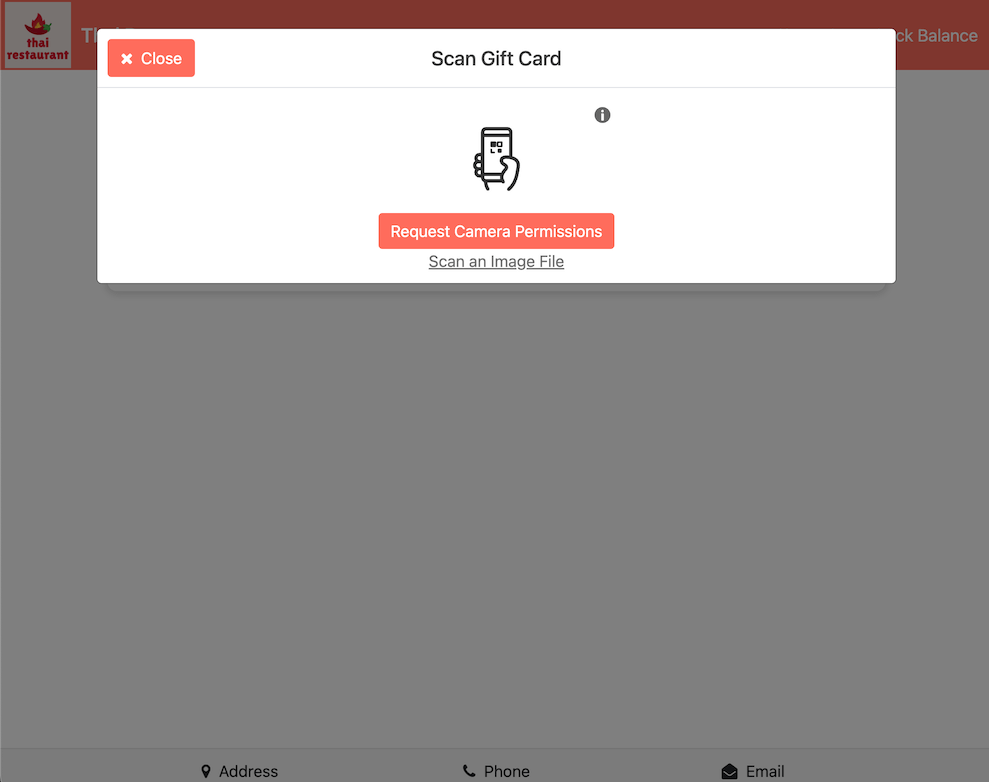
Upon successful QR code scanning, the gift card number will be automatically entered into the gift card number input field. Then, proceed to check the balance by clicking on Check Balance.
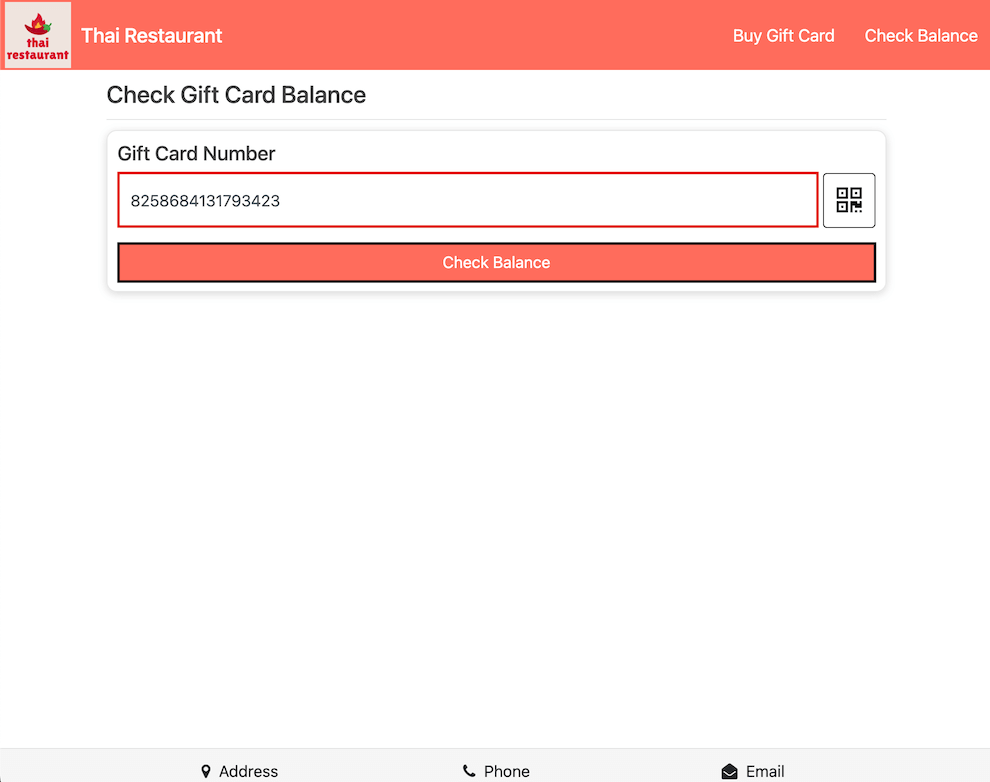
Once the gift card number is recognized, the corresponding gift card details, including the current balance, should be promptly displayed.
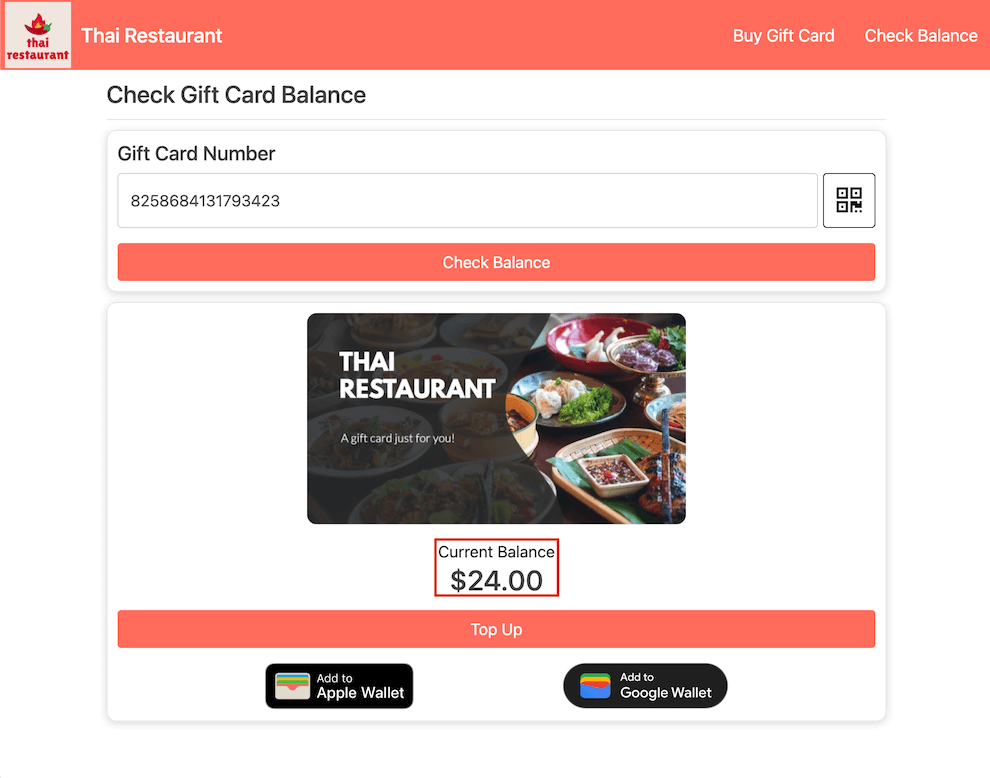
Gift Card Top Up
Following the checking of gift card balance on the online gift card store, you will be presented with the option to top up the gift card. Click on Top Up to proceed with the gift card replenishment.
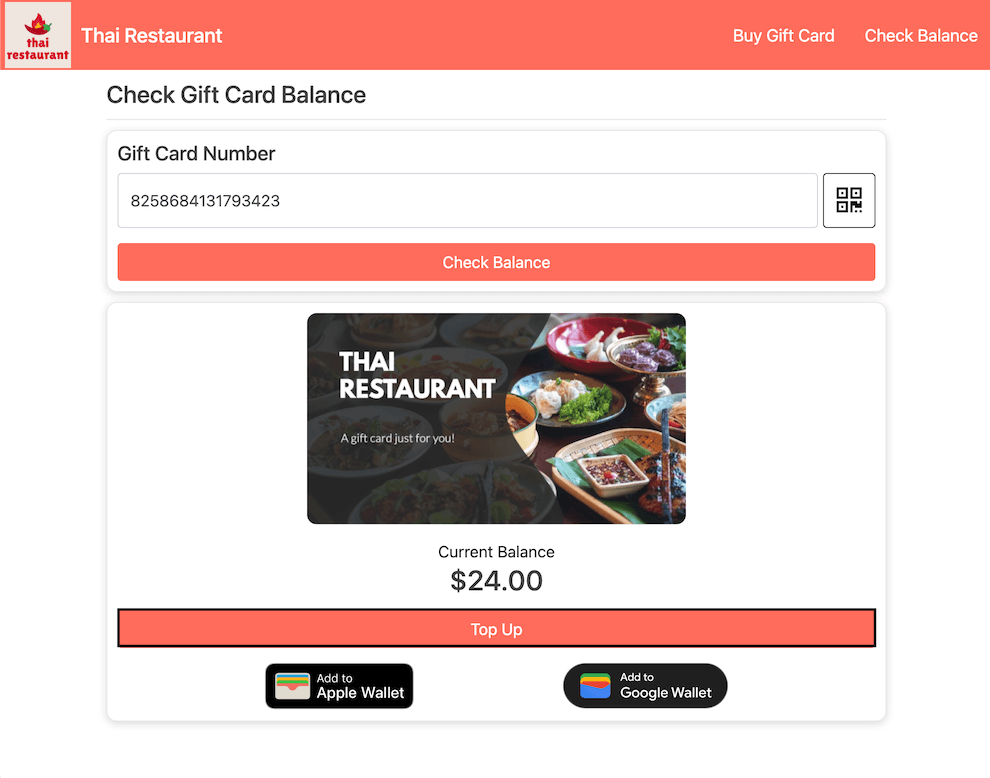
Then, enter the amount of top up to be added to the gift card, along with other details of the top up. Once done, click on Top Up Gift Card.
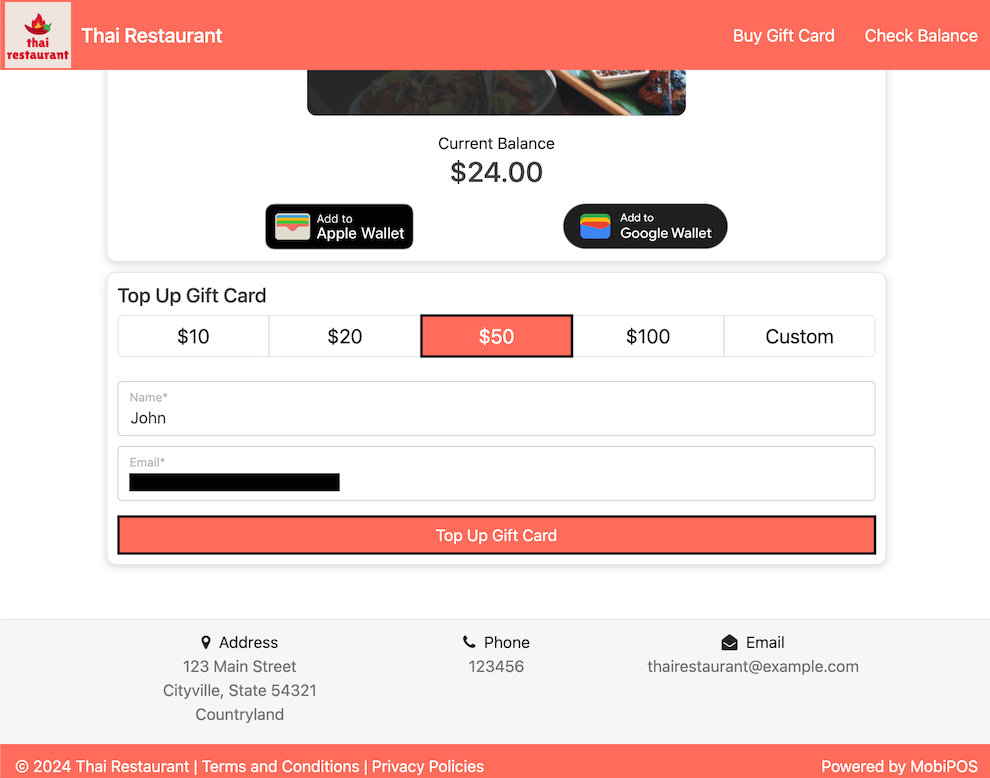
The customer will then be redirected to the Stripe payment page.
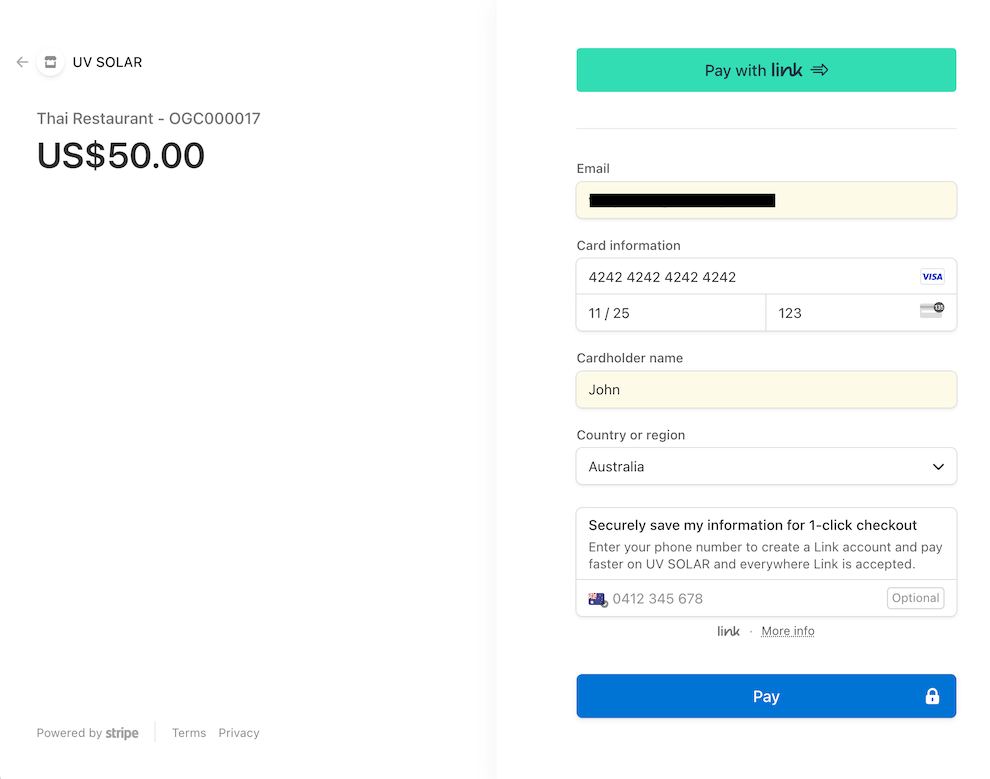
Once the top up payment has been successful, a payment receipt will be displayed containing all the details of the top up.
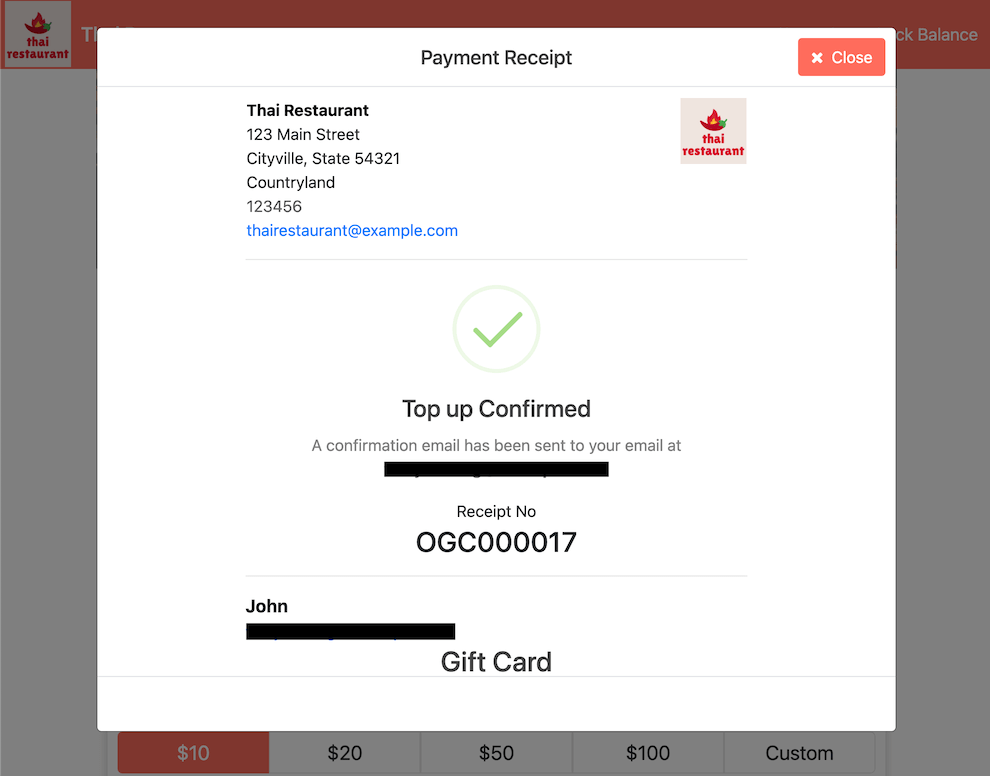
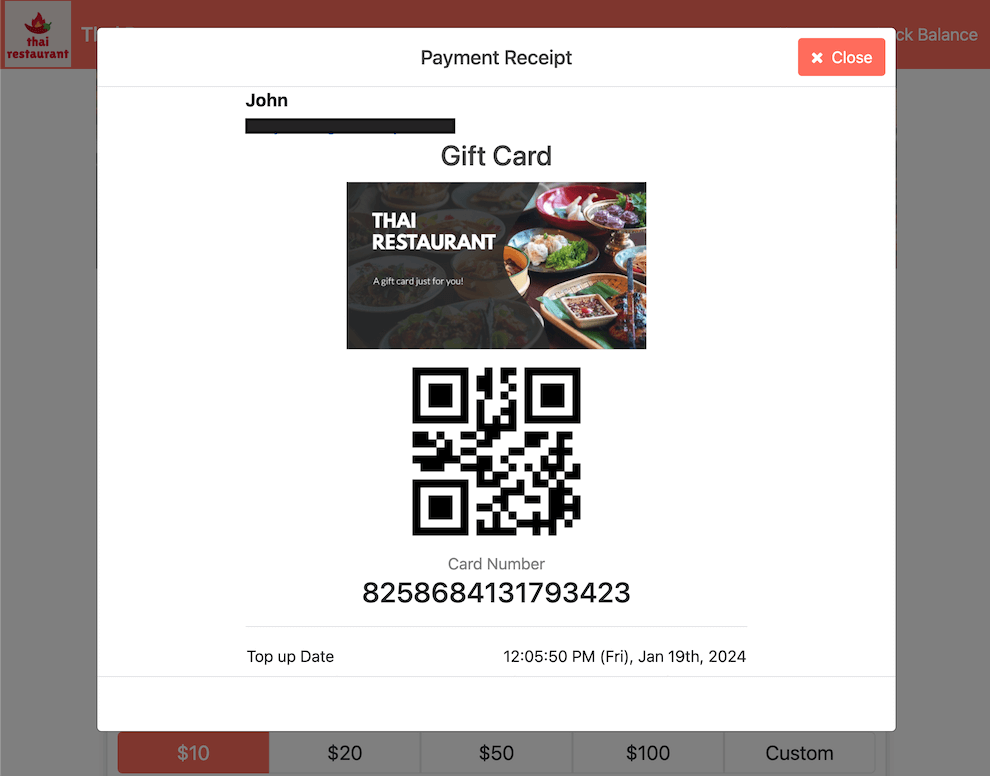
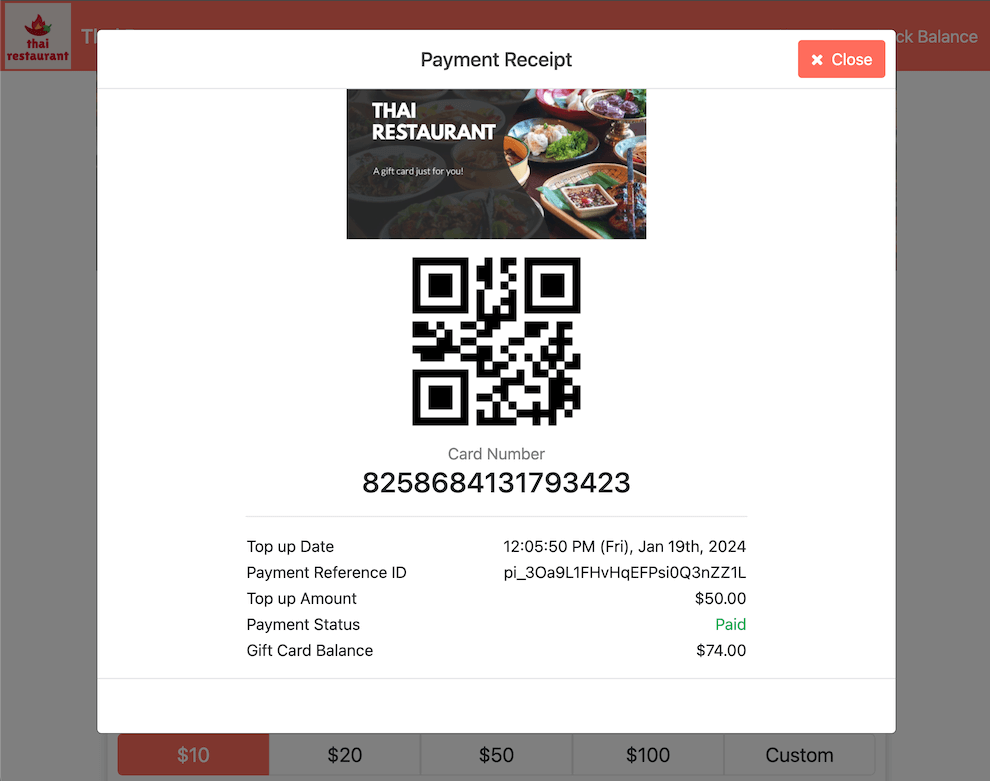
The customer will receive an email confirming the successful receipt of their payment, along with detailed information about the top-up transaction.