Guide | MobiPOS > Report > Mail Settings
Mail Settings
This setting will allow you to assign email addresses where generated reports can be sent to.Reports will always be sent to emails listed in the Mail Settings.
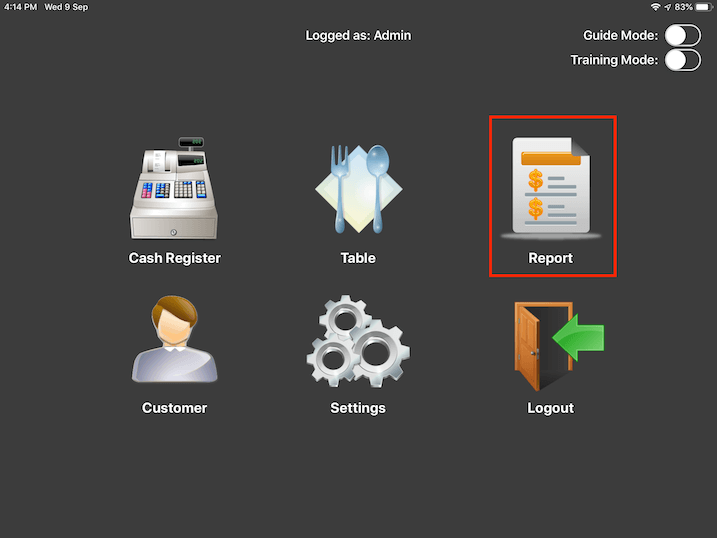
From the main menu, click on the Report button.

Scroll all the way down and click on Mail Settings.
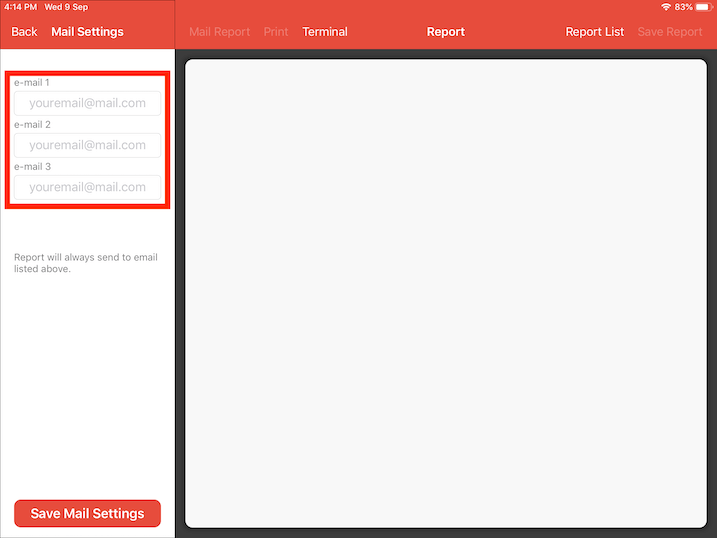
Add the email addresses that you want the reports to be sent to. You can add up to 3.
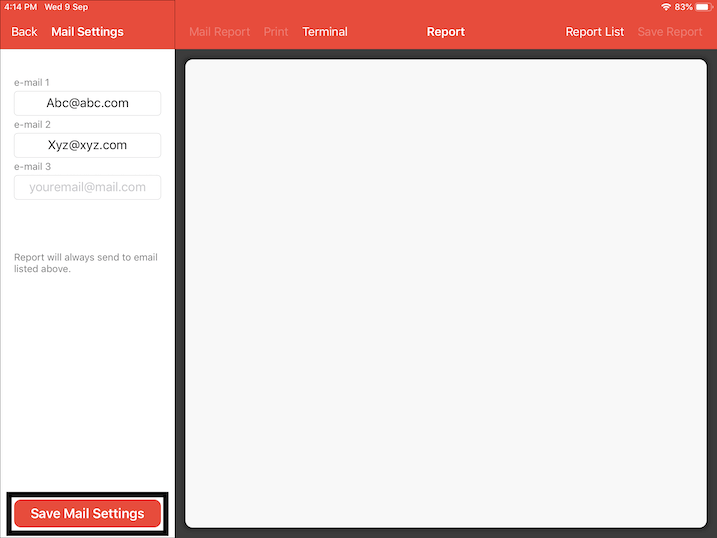
Once you have added the email addresses, remember to click on Save Mail Settings.
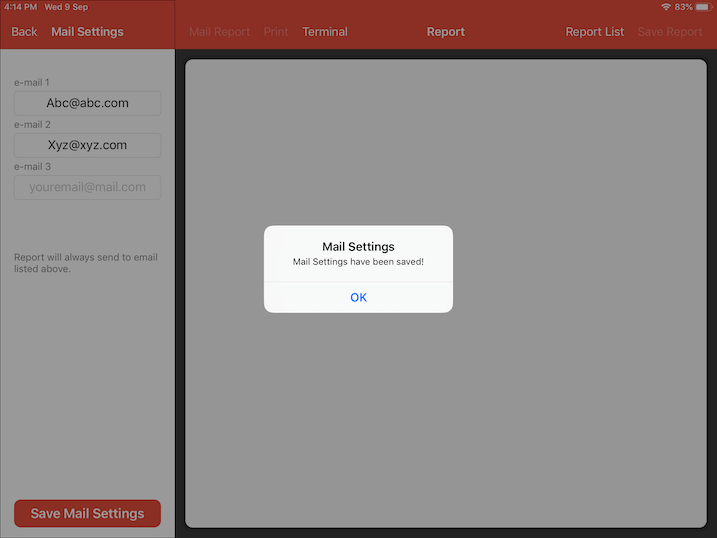
A popup will appear to show that you have successfully saved the email addresses.
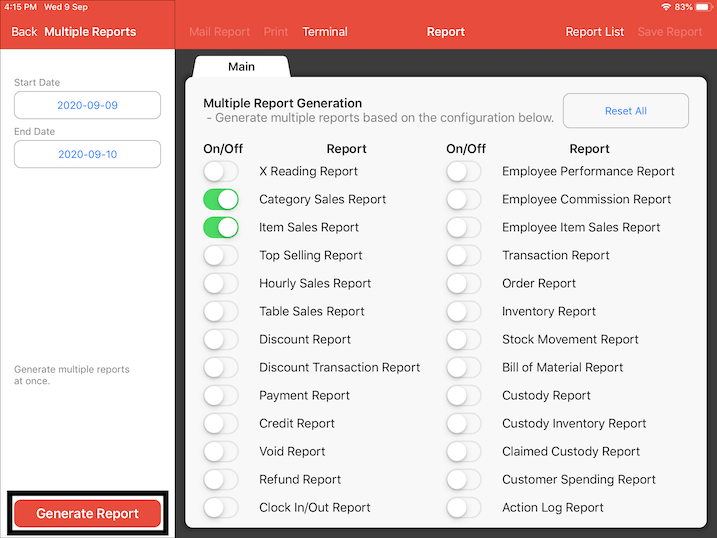
Now head to any report you wish to mail, click on Generate Report.
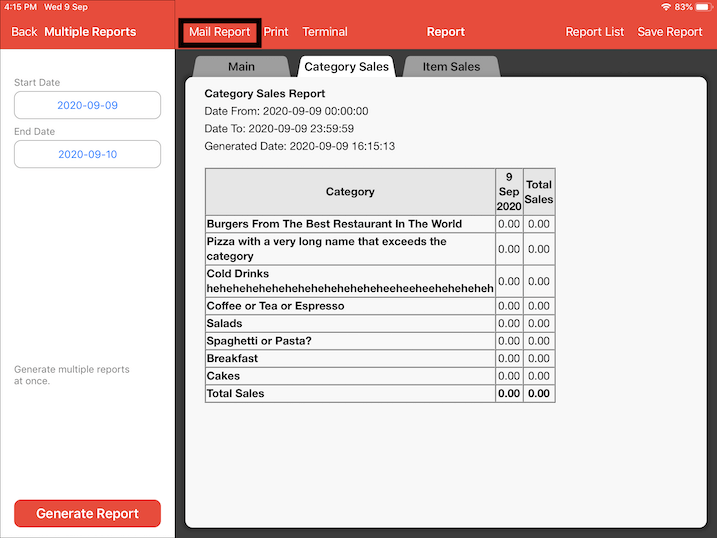
Once you have generated a report, click on the Mail Report button.
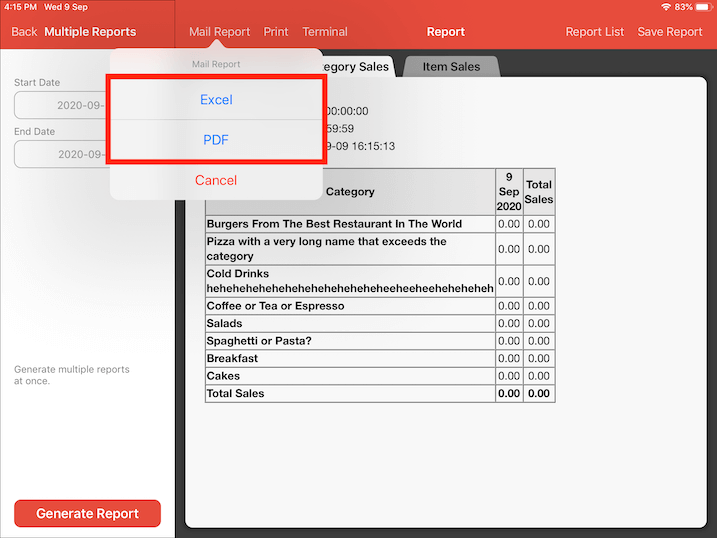
Choose whether you would want the report to be sent in "PDF" format or "Excel" format.
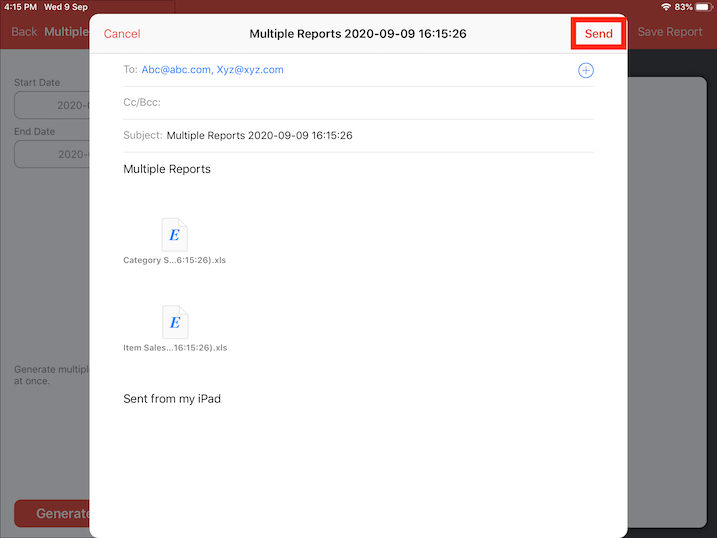
Next, an email editor will be shown where you are able to compose and amend the email details. Once you are satisfied, click on Send.
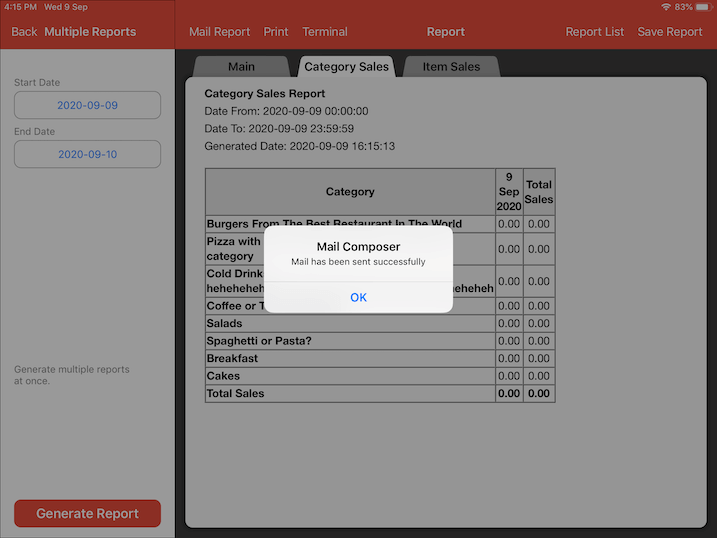
One last popup will notify you that you have successfully sent out the report by mail.